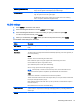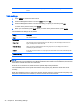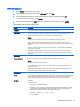Manual
Table Of Contents
- Product features
- Safety and maintenance guidelines
- Assembling and preparing
- Remote control
- Using the display
- Connecting the display to a Digital Signage media player or computer
- Adjusting the screen
- Adjusting sound
- Using additional options
- Using the input list
- Input label adjustment
- Adjusting aspect ratio
- 16:9 : This selection will allow you to adjust the picture horizontally, in linear proportion, to fi ...
- Just Scan : This selection will allow you to view the best quality picture without loss of the origi ...
- 1:1 : The original’s aspect ratio is not adjusted. (Only Display Port PC, HDMI PC, RGB PC)
- 4:3 : This selection will allow you to view a picture with an original 4:3 aspect ratio. Black bars ...
- Zoom : This selection will allow you to view the picture without any adjustment, while filling the e ...
- Cinema Zoom : Choose Cinema Zoom when you want to enlarge the picture in correct proportion. Note: W ...
- Customizing settings
- Making connections
- Setting up the display for music, videos, and photos
- Operating the touch screen
- Troubleshooting
- Specifications
- Agency regulatory notices
- Federal Communications Commission notice
- Declaration of Conformity for products marked with the FCC logo (United States only)
- Canadian notice
- Avis Canadien
- European Union regulatory notice
- German ergonomics notice
- Japanese notice
- Korean notice
- Power cord set requirements
- Product environmental notices
- California Perchlorate Material Notice
- Materials disposal
- Disposal of waste equipment by users in private households in the European Union
- Chemical substances
- HP recycling program
- Restriction of Hazardous Substances (RoHS)
- India restriction of hazardous substances (RoHS)
- Turkey EEE regulation
- Ukraine Restriction of Hazardous Substances
- Taiwan Battery Disposal Warning
- Controlling multiple products
- Connecting the cable
- RS-232C configurations
- Communication parameter
- Command reference list
- Transmission / Receiving protocol
- Transmission
- Acknowledgement
- 01. Power (Command: k a)
- 02. Input Select (Command: k b)
- 03. Aspect Ratio (Command: k c)
- 04. Energy Saving (Command: f l)
- 05. Picture Mode (Command: d x)
- 06. Contrast (Command: k g)
- 07. Brightness (Command: k h)
- 08. Sharpness (Command: k k)
- 09. Color Temperature (Command: k u)
- 10. Auto Configuration (Command: j u)
- 11. Balance (Command: k t)
- 12. Sound Mode (Command: d y)
- 13. Treble (Command: k r)
- 14. Bass (Command: ks)
- 15. Speaker (Command: d v)
- 16. Volume Mute (Command: k e)
- 17. Volume Control (Command: k f)
- 18. Time (Command: f a)
- 19. Off Timer(On/Off Timer Time (Command: f e)
- 20. On Timer(On/Off Timer) Time (Command: f d)
- 21. Sleep Time (Command: f f)
- 22. Power On Delay (Command: f h)
- 23. Language (Command: f i)
- 24. ISM method (Command: j p)
- 25. Reset (Command: f k)
- 26. Tile Mode (Command: d d)
- 27. Tile ID Set (Command: d i)
- 28. Tile H Position (Command: d e)
- 29. Tile V Position (Command: d f)
- 30. Tile H Size (Command: d g)
- 31. Tile V Size (Command: d h)
- 32. Natural Mode (In Tile Mode) (Command : d j)
- 33. DPM Select (Command: f j)
- 34. Temperature Value (Command: d n)
- 35. Remote Controller Lock/ Key Lock (Command: k m)
- 36. Key (Command: m c)
- 37. OSD Select (Command: k l)
- 38. Operating time return (Command: d l)
- 39. Serial No. (Command: f y)
- 40. S/W Version (Command: f z)
- 41. Backlight (Command: m g)
- 42. Display Name (Command: v a)
- 43. Abnormal State (Command: k z)
- 44. Display Location (Command: v b)
- 45. Player Name (Command: v d)
- 46. DHCP (VOE) (Command: v e)
- 47. Scheduling Input Select (Command : f u) (Main Picture Input)
- 48. IP Address, VOE Setup (Command: v f)
- 49. Auto Detection (Command: f g)
- 50. Subnet mask, VOE Setup (Command: v g)
- 51. IP Address, NSM Setup (Command: v k)
- 52. Mac Address, VOE Setup (Command: v h)
- 53. Check VOE Availability (Command: v i)
- 54. Mac Address, NSM setup (Command: v j)
- 55. Product Name. (Command : f v)
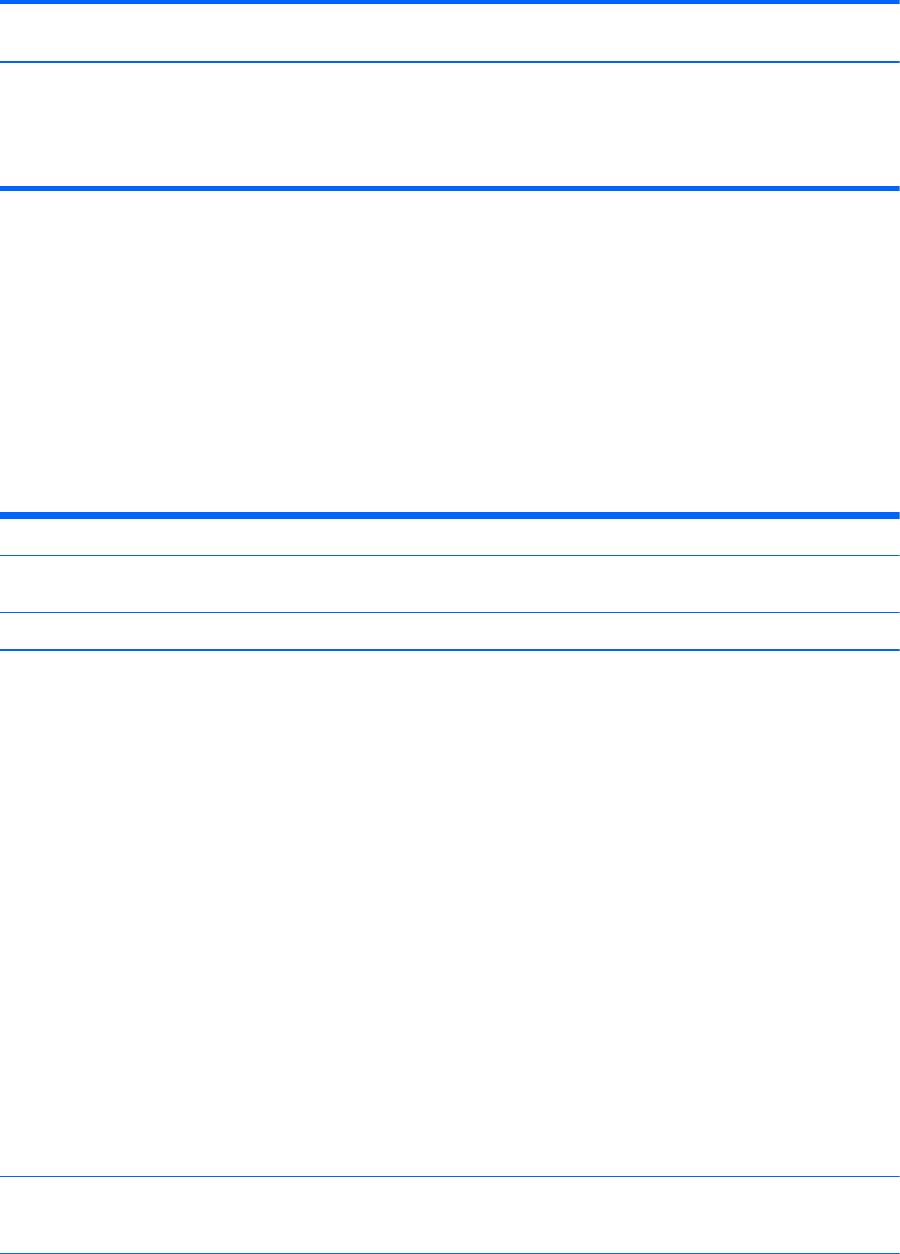
Gamma (High/Medium/ Low) Set your own gamma value. On the display, high gamma values display whitish
images and low gamma values display high contrast images.
Advanced Control Low: The picture of the screen gets darker.
High: The picture of the screen gets brighter.
Set black level of the screen to proper level. (Function works in the following
mode - Component, HDMI-DTV, DisplayPort-DTV)
AUDIO settings
1. Press MENU to access the main menus.
2. Press the Navigation buttons to scroll to AUDIO and press OK.
3. Press the Navigation buttons to scroll to the setting or option you want and press OK.
To return to the previous level, press BACK.
4. When you are finished, press EXIT. When you return to the previous menu, press BACK.
The available audio settings are as follows:
Setting Description
Clear Voice II By differentiating the human sound range from others, it helps users listen to human voices
better.
Balance Adjusts balance between the left and right speakers according to your room environment.
Sound Mode The best sound tone quality will be selected automatically depending on the video type that you
are currently watching.
Mode
Standard: The most commanding and natural audio.
Music: Select this option to enjoy the original sound when listening to the music.
Cinema: Select this option to enjoy sublime sound.
Sport: Select this option to watch sports broadcasting.
Game: To enjoy dynamic sound when playing a game.
NOTE: If sound quality or volume is not at the level you want, it is recommended to use a
separate home theater system or amplifier to cope with different user environments.
Option
Infinite Sound: Provides 5.1 channel stereo sound from two speakers.
Treble: Controls the dominant sounds in the output. When you turn up the treble, it will increase
the output to the higher frequency range.
Bass: Makes the output sound softer. When you turn up the bass, it will increase the output to
the lower Frequency.
Reset: Resets the sound mode to the default setting.
Digital Audio Input HDMI/Display Port/VOE: Outputs the sound of digital signal from HDMI through the display
speaker. Audio In: Outputs the sound through the display speaker by connecting HDMI to the
Audio In port.
Speaker ON: Enables sound to the display speaker. (* The display speaker is sold separately.)
Accessing main menus 31