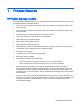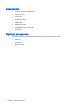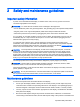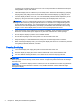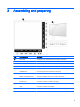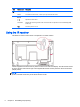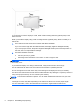Manual
Table Of Contents
- Product features
- Safety and maintenance guidelines
- Assembling and preparing
- Remote control
- Using the display
- Connecting the display to a Digital Signage media player or computer
- Adjusting the screen
- Adjusting sound
- Using additional options
- Using the input list
- Input label adjustment
- Adjusting aspect ratio
- 16:9 : This selection will allow you to adjust the picture horizontally, in linear proportion, to fi ...
- Just Scan : This selection will allow you to view the best quality picture without loss of the origi ...
- 1:1 : The original’s aspect ratio is not adjusted. (Only Display Port PC, HDMI PC, RGB PC)
- 4:3 : This selection will allow you to view a picture with an original 4:3 aspect ratio. Black bars ...
- Zoom : This selection will allow you to view the picture without any adjustment, while filling the e ...
- Cinema Zoom : Choose Cinema Zoom when you want to enlarge the picture in correct proportion. Note: W ...
- Customizing settings
- Making connections
- Setting up the display for music, videos, and photos
- Operating the touch screen
- Troubleshooting
- Specifications
- Agency regulatory notices
- Federal Communications Commission notice
- Declaration of Conformity for products marked with the FCC logo (United States only)
- Canadian notice
- Avis Canadien
- European Union regulatory notice
- German ergonomics notice
- Japanese notice
- Korean notice
- Power cord set requirements
- Product environmental notices
- California Perchlorate Material Notice
- Materials disposal
- Disposal of waste equipment by users in private households in the European Union
- Chemical substances
- HP recycling program
- Restriction of Hazardous Substances (RoHS)
- India restriction of hazardous substances (RoHS)
- Turkey EEE regulation
- Ukraine Restriction of Hazardous Substances
- Taiwan Battery Disposal Warning
- Controlling multiple products
- Connecting the cable
- RS-232C configurations
- Communication parameter
- Command reference list
- Transmission / Receiving protocol
- Transmission
- Acknowledgement
- 01. Power (Command: k a)
- 02. Input Select (Command: k b)
- 03. Aspect Ratio (Command: k c)
- 04. Energy Saving (Command: f l)
- 05. Picture Mode (Command: d x)
- 06. Contrast (Command: k g)
- 07. Brightness (Command: k h)
- 08. Sharpness (Command: k k)
- 09. Color Temperature (Command: k u)
- 10. Auto Configuration (Command: j u)
- 11. Balance (Command: k t)
- 12. Sound Mode (Command: d y)
- 13. Treble (Command: k r)
- 14. Bass (Command: ks)
- 15. Speaker (Command: d v)
- 16. Volume Mute (Command: k e)
- 17. Volume Control (Command: k f)
- 18. Time (Command: f a)
- 19. Off Timer(On/Off Timer Time (Command: f e)
- 20. On Timer(On/Off Timer) Time (Command: f d)
- 21. Sleep Time (Command: f f)
- 22. Power On Delay (Command: f h)
- 23. Language (Command: f i)
- 24. ISM method (Command: j p)
- 25. Reset (Command: f k)
- 26. Tile Mode (Command: d d)
- 27. Tile ID Set (Command: d i)
- 28. Tile H Position (Command: d e)
- 29. Tile V Position (Command: d f)
- 30. Tile H Size (Command: d g)
- 31. Tile V Size (Command: d h)
- 32. Natural Mode (In Tile Mode) (Command : d j)
- 33. DPM Select (Command: f j)
- 34. Temperature Value (Command: d n)
- 35. Remote Controller Lock/ Key Lock (Command: k m)
- 36. Key (Command: m c)
- 37. OSD Select (Command: k l)
- 38. Operating time return (Command: d l)
- 39. Serial No. (Command: f y)
- 40. S/W Version (Command: f z)
- 41. Backlight (Command: m g)
- 42. Display Name (Command: v a)
- 43. Abnormal State (Command: k z)
- 44. Display Location (Command: v b)
- 45. Player Name (Command: v d)
- 46. DHCP (VOE) (Command: v e)
- 47. Scheduling Input Select (Command : f u) (Main Picture Input)
- 48. IP Address, VOE Setup (Command: v f)
- 49. Auto Detection (Command: f g)
- 50. Subnet mask, VOE Setup (Command: v g)
- 51. IP Address, NSM Setup (Command: v k)
- 52. Mac Address, VOE Setup (Command: v h)
- 53. Check VOE Availability (Command: v i)
- 54. Mac Address, NSM setup (Command: v j)
- 55. Product Name. (Command : f v)
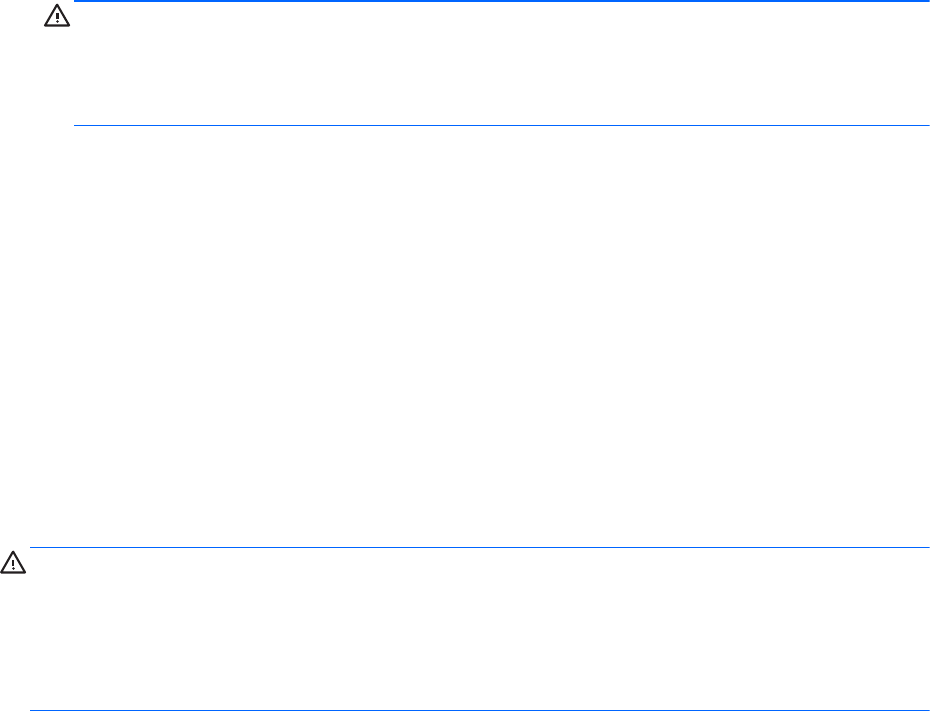
cord does not exceed the rating of the cord. Look on the power label to determine the ampere
rating (AMPS or A) for each device.
●
Install the display near an outlet that you can easily reach. Disconnect the display by grasping
the plug firmly and pulling it from the outlet. Never disconnect the display by pulling the cord.
●
Turn the display off when not in use. You can substantially increase the life expectancy of the
display by using a screen saver program and turning off the display when not in use.
CAUTION: Burn-in or image sticking might occur on displays which display the same static
image on the screen for prolonged periods of time. To avoid burn-in or image sticking and to
prolong the life of the display, you should activate one of the four ISM selections in the OSD,
activate a screen-saver application, periodically cycle between static information and moving
images, or turn off the display when it is not in use for prolonged periods of time.
●
Slots and openings in the cabinet are provided for ventilation. These openings must not be
blocked or covered. Never push objects of any kind into cabinet slots or other openings.
●
Do not drop the display or place it on an unstable surface.
●
Do not allow anything to rest on the power cord. Do not walk on the cord.
●
Keep the display in a well-ventilated area, away from excessive light, heat or moisture.
●
When removing the display base, you must lay the display face down on a soft area to prevent it
from getting scratched, defaced, or broken.
Cleaning the display
1. Turn off the display and unplug the power cord from the back of the unit.
2. Dust the display by wiping the screen and the cabinet with a soft, clean antistatic cloth.
3. For more difficult cleaning situations, use a 50/50 mix of water and Isopropyl alcohol.
CAUTION: Spray the cleaner onto a cloth and use the damp cloth to gently wipe the screen surface.
Never spray the cleaner directly on the screen surface. It might seep behind the bezel and damage
the electronics.
CAUTION: To clean the display screen or cabinet, do not use cleaners that contain any petroleum-
based materials such as benzene or thinner or any volatile substance. These chemicals might
damage the display.
4 Chapter 2 Safety and maintenance guidelines