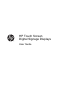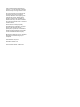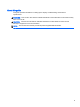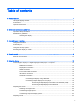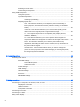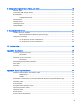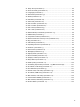HP Touch Screen Digital Signage Displays User Guide
© 2014 Hewlett-Packard Development Company, L.P. The information contained herein is subject to change without notice. The only warranties for HP products and services are set forth in the express warranty statements accompanying such products and services. Nothing herein should be construed as constituting an additional warranty. HP shall not be liable for technical or editorial errors or omissions contained herein. This document contains proprietary information that is protected by copyright.
About this guide This guide provides information on setting up the display, troubleshooting, and technical specifications. WARNING! Text set off in this manner indicates that failure to follow directions could result in bodily harm or loss of life. CAUTION: Text set off in this manner indicates that failure to follow directions could result in damage to equipment or loss of information. NOTE: Text set off in this manner provides important supplemental information.
iv About this guide
Table of contents 1 Product features ................................................................................................................................................ 1 HP Digital Signage models ................................................................................................................... 1 Accessories .......................................................................................................................................... 2 Optional accessories ..........
Selecting a sound mode .................................................................................................... 23 Customizing sound options ................................................................................................ 24 Using additional options ..................................................................................................................... 24 Using the input list ............................................................................................
8 Setting up the display for music, videos, and photos ...................................................................................... 46 Network status .................................................................................................................................... 48 Connecting USB storage devices ....................................................................................................... 48 Browsing files ...............................................................
Japanese power cord requirements .................................................................................. 76 Product environmental notices ........................................................................................................... 77 California Perchlorate Material Notice ............................................................................... 77 Materials disposal ..............................................................................................................
21. Sleep Time (Command: f f) ......................................................................... 92 22. Power On Delay (Command: f h) ................................................................ 92 23. Language (Command: f i) ........................................................................... 93 24. ISM method (Command: j p) ....................................................................... 93 25. Reset (Command: f k) ..................................................................
x
1 Product features HP Digital Signage models The HP LCD digital signage displays have a wide-aspect active matrix thin-film transistor (TFT) panel. The displays features include the following: ● 106.47 cm/41.92-inch diagonal model with widescreen viewable area display with 1920 x 1080 native resolution ● 119.28 cm/46.
Accessories ● Software and documentation disc ● Remote control ● Power cord ● DisplayPort cable ● HDMI cable ● RGB (VGA) cable ● USB Cable (Type A to Type B) ● IR receiver Optional accessories Optional accessories (purchased separately) might vary depending on the model.
2 Safety and maintenance guidelines Important safety information A power cord is included with the display. If another cord is used, use only a power source and connection appropriate for this display. WARNING! To reduce the risk of electric shock or damage to the equipment: • Do not disable the power cord grounding feature. The grounding plug is an important safety feature. • Plug the power cord in a grounded (earthed) outlet that is easily accessible at all times.
cord does not exceed the rating of the cord. Look on the power label to determine the ampere rating (AMPS or A) for each device. ● Install the display near an outlet that you can easily reach. Disconnect the display by grasping the plug firmly and pulling it from the outlet. Never disconnect the display by pulling the cord. ● Turn the display off when not in use. You can substantially increase the life expectancy of the display by using a screen saver program and turning off the display when not in use.
3 Assembling and preparing Item Connection panel Description (1) Touch USB Connects a touch USB cable from the computer to the display. HDMI Connects voice or audio input cable. DP IN Connects DisplayPort in cable to the display. DP OUT Connects DisplayPort out cable to the display. LAN/VOE Connects a local area network cable. SPEAKER OUT Connects optional external speakers to the display. AUDIO IN Connects an audio cable to the display.
Item Screen marks Description (2) INPUT Changes the input source. MENU Accesses the main menus, or saves your input and exits the menus. Moves the selection up and down. Adjusts the volume level. AUTO/SET Displays the current signal and mode. Press this button to adjust the screen automatically (RGB mode only). Turns the power on or off. Using the IR receiver This allows a remote control sensor to be placed in a custom location.
Portrait layout To install in portrait orientation, rotate the display counterclockwise 90 degrees when looking at it from the front. Using the security system The security system connector is located at the back of the display. Connect the security system cable between the display and a table. NOTE: The security system is separately purchased. You can obtain additional accessories from most electronics stores.
If you intend to mount the display to a wall, attach a wall mounting interface (optional parts) to the back of the set. When you install the display using a wall mounting interface (optional parts), attach it carefully so it will not fall. 1. Use a wall mount and screws in accordance with VESA Standards. If you use screws longer than the VESA standard, the display might be damaged internally. If you use improper screws, the product might be damaged and drop from mounted position.
4 Remote control The remote control ships with batteries. To replace batteries, open the battery cover, replace batteries (1.5 V AAA) matching (+) and (-) ends to the label inside the compartment, and close the battery cover. To remove the batteries, perform the installation actions in reverse. CAUTION: Do not mix old and new batteries, as this may damage the remote control. Make sure to point the remote control to the remote control sensor on the display.
Remote control buttons 10 Item Button Function Item Button Function (1) Power Turns the display on or off. (7) MUTE Mutes all sound. (2) MONITOR ON/OFF Turns off the display then turns it back on. (8) ENERGY SAVING Adjusts the brightness on the screen to reduce energy consumption. (3) MARK Selects a specific file in USB mode. (9) INPUT Selects Input mode. (4) ARC Selects the aspect ratio.
Item Button Function Item Button Function (14) MENU Accesses the main menus or saves your input and exits menus. (20) USB Selects USB menu to control the HP Media Sign Player. (15) Navigation buttons Scrolls through menus or options. (21) EXIT Clears all on-screen displays and returns to display viewing from any menu. (16) OK Selects menus or options and confirms your input. (22) TILE Selects Tile mode. (17) BACK Allows the user to move back one step in user interaction function.
5 Using the display Connecting the display to a Digital Signage media player or computer Your display supports the Plug and Play feature. In Plug and Play, a computer will have a built-in driver for the display, no extra software is needed. NOTE: It is recommended you use a DisplayPort connection for the best image quality. Use a shielded signal interface cable, such as D-sub 15 pin signal cable and HDMI cable, with a ferrite core to maintain standard compliance for the product.
RGB/VGA connection Transmits an analog video signal from your computer to the display. Connect the computer and the display with a standard RGB/VGA cable as shown in the following illustration. Select RGB/VGA IN connector on display. The audio in cable is not provided with display.
DisplayPort connection Transmits digital video signal from your computer to the display. Connect the computer and the display with a DisplayPort cable as shown the following illustration. Select Display IN. The audio in cable is not provided with the display.
HDMI connection Transmits the digital video and audio signals from your computer to the display. Connect the computer and the display with an HDMI cable as shown in the following illustration. Select HDMI input. Back of the product NOTE: 1080p. Use a high Speed HDMI cable. High speed HDMI cables can handle definition beyond Check the computer environment if you cannot hear audio in HDMI mode. Some computers require you to manually change the default audio output to HDMI.
Touch USB cable connection Connect one end of the provided USB cable to the USB upstream connector (type B) on the rear of the display, and connect the other end to a USB connector on the computer (type A).
IR receiver connection Allows the use of a wired remote or IR receiver extension. The IR cable is provided with the display. IR magnetic receiver must be placed on the front or side of monitor (frame screw location). The IR receiver should be in the remote line of sight. Back of the product NOTE: Make sure the power cable is disconnected.
LAN/VOE connection Connecting the display using LAN/VOE ▲ To connect the display to a network, plug your CAT-5 network cable into the Ethernet port. The Ethernet cable from the display can connect to a media player/computer, a router (switch), or an Intranet. A network connection enables the use of the Video Over Ethernet software to assign a media player to drive the display.
Connecting multiple displays to one player Multiple displays may be connected to a single media player/computer two different ways, using Video Over Ethernet or using Tile Mode with VGA or DisplayPort video inputs. Connecting multiple displays with Video Over Ethernet (VOE) To connect multiple displays to a single media player/computer, each display must be connected to the same sub-network as the media player/computer. The input source of each display must be set to VOE.
Multiple displays (up to 25 for DP and 6 for RGB/VGA) may be connected to a single media player/ computer using Tile Mode. Multiple displays in Tile Mode are only supported with either DisplayPort or VGA video input sources. When connecting the multiple displays, the media player/computer is connected to the first display only with either a DisplayPort or VGA connection.
To remotely manage and control multiple displays in Tile Mode when using either VGA or DisplayPort video source, either a RS-232 or Network connection may be used with the HP Network Sign Manager. If using the RS-232 interface, the displays must be daisy chained with RS-232 cables. Attach one end of a RS-232 cable to the RS-232 Input connector of the first display and connect to the serial connector of the media player/computer.
Adjusting the screen Selecting an image mode Display images in its optimized settings by selecting one of the preset image modes. 1. Press MENU to access the main menus. 2. Press the Navigation buttons to scroll to PICTURE and press OK. 3. Press the Navigation buttons to scroll to Picture Mode and press OK. 4. Press the Navigation buttons to scroll to an image mode you want and press OK. 5.
6. Advanced Control Customizes the advanced options. Picture Reset Restores the options to the default setting. When you are finished, press EXIT. When you return to the previous menu, press BACK. Customizing computer display options Customize options of each image mode for the best image quality. This function works in the following mode: RGB[PC] mode. 1. Press MENU to access the main menus. 2. Press the Navigation buttons to scroll to PICTURE and press OK. 3.
Customizing sound options Customize options of each sound mode for the best sound quality. 1. Press MENU to access the main menus. 2. Press the Navigation buttons to scroll to AUDIO and press OK. 3. Press the Navigation buttons to scroll to Sound Mode and press OK. 4. Press the Navigation buttons to scroll to an image mode you want and press OK. 5. Select and adjust following options, and then press OK. 6. Option Description Infinite sound Provides 5.1 channel stereo sound from two speakers.
NOTE: Touch accuracy is optimized by using full screen mode. The monitor should be adjusted to 16:9 aspect ratio. Also, the user may adjust the aspect ratio to Just Scan if the input label is set to DTV (DisplayPort, HDMI, or VOE). The digital input labeling procedure (HDMI, DisplayPort or VOE inputs only). 1. Press the INPUT button to access the input source list. 2. Press the blue button to access the input label. 3. Press the navigation buttons to scroll to one of the input sources 4.
16:9 : This selection will allow you to adjust the picture horizontally, in linear proportion, to fill the entire screen (useful for viewing 4:3 formatted DVDs). Just Scan : This selection will allow you to view the best quality picture without loss of the original picture in high resolution image. NOTE: If there is noise in original picture, you can see the noise at the edge. 1:1 : The original’s aspect ratio is not adjusted.
4:3 : This selection will allow you to view a picture with an original 4:3 aspect ratio. Black bars will appear on both the left and right of the screen. Zoom : This selection will allow you to view the picture without any adjustment, while filling the entire screen. However, the top and bottom of the picture will be cropped. Cinema Zoom : Choose Cinema Zoom when you want to enlarge the picture in correct proportion. Note: When enlarging or reducing the picture, the image may become distorted.
6 Customizing settings Accessing main menus 28 1. Press MENU to access the main menus. 2. Press the Navigation buttons to scroll to one of the following menus and press OK. 3. Press the Navigation buttons to scroll to the setting or option you want and press OK. 4. When you are finished, press EXIT. When you return to the previous menu, press BACK.
PICTURE settings 1. Press MENU to access the main menus. 2. Press the Navigation buttons to scroll to PICTURE and press OK. 3. Press the Navigation buttons to scroll to the setting or option you want and press OK. 4. When you are finished, press EXIT. When you return to the previous menu, press BACK. Setting Description Aspect Ratio Changes the image size to view images at its optimal size. Energy Saving Sets to automatically adjust the screen brightness corresponding to the surroundings.
Picture Mode options Setting Description Backlight Adjusts the brightness of the screen by controlling the LED backlight. If you decrease the brightness level, the screen becomes darker and the power consumption will be reduced without any video signal loss. Contrast Increases or decreases the gradient of the video signal. You may use Contrast when the bright part of the picture is saturated. Brightness Adjusts the base level of the signal in the picture.
Gamma (High/Medium/ Low) Set your own gamma value. On the display, high gamma values display whitish images and low gamma values display high contrast images. Advanced Control Low: The picture of the screen gets darker. High: The picture of the screen gets brighter. Set black level of the screen to proper level. (Function works in the following mode - Component, HDMI-DTV, DisplayPort-DTV) AUDIO settings 1. Press MENU to access the main menus. 2.
OFF: Disables sound to the display speaker. Use this option when using an external sound device. TIME settings 1. Press MENU to access the main menus. 2. Press the Navigation buttons to scroll to TIME and press OK. 3. Press the Navigation buttons to scroll to the setting or option you want and press OK. To return to the previous level, press BACK. 4. When you are finished, press EXIT. When you return to the previous menu, press BACK.
OPTION settings 1. Press MENU to access the main menus. 2. Press the Navigation buttons to scroll to OPTION and press OK. 3. Press the Navigation buttons to scroll to the setting or option you want and press OK. To return to the previous level, press BACK. 4. When you are finished, press EXIT. When you return to the previous menu, press BACK. The available option settings are as follows: Setting Description Language To choose the language in which the control names are displayed.
● Configuration define an array of displays showing a single image (up to 25 DisplayPort and 6 RGB/VGA). Auto Config: Sets to adjust the screen position, clock, and phase automatically. The displayed image may be unstable for a few seconds while the configuration is in progress. Position: Moving the screen position horizontally and vertically. Size: Adjust the horizontal and vertical size of the screen taking into account the size of the bezel.
● 1x2: When using 2 displays. ● 2x2: When using 4 displays. ● 3x3: When using 9 displays. ● 4x4: When using 16 displays.
● 5x5: When using 25 displays. Tile Mode – Natural mode When active, the part of the image that would normally be displayed in the gap between the displays is omitted. PIP/PBP Displays videos or photos stored in a USB device on a single display by dividing it into the main and sub screens. Mode *PIP (Picture In Picture): Displays the Sub screen in the main screen. *PBP (Picture By Picture): Displays the Sub screen next to the main screen.
Adjusts the size of the subscreen (Size 0-10). NOTE: The subscreen is only supported when using the USB device. You can only change the size and position in PIP mode. With PBP selected, the Aspect Ratio option in the PICTURE menu is disabled (Fixed as 16:9). While running the PBP function, the Tile Mode function does not work. You must select the output sound before running the PIP or PBP functions. (Select either Main or Sub.
Picture ID Picture ID is used to change the settings of a specific display using a single IR receiver for multivision. Communication is possible between a set with an IR receiver and other sets using audio cables. Each set is identified by a set ID. If you assign the Picture ID using the remote control, only displays with the same Picture ID and Set ID can be controlled remotely. 1. Press the red ON button on the remote control 2.
NETWORK settings 1. Press MENU to access the main menus. 2. Press the Navigation buttons to scroll to NETWORK and press OK. 3. Press the Navigation buttons to scroll to the setting or option you want and press OK. To return to the previous level, press BACK. 4. When you are finished, press EXIT. When you return to the previous menu, press BACK. The available option settings are as follows: Setting Description Network Setting Configure the network settings.
7 Making connections Connect various external devices to the ports on the display back panel. 1. Find an external device you want to connect to your display shown on the following illustration. 2. Check the connection type of the external device. 3. Go to the appropriate illustration and check the connection details.
Connecting to a Computer, HD receiver, DVD, or VCR Connect a HD receiver, DVD, or VCR to the display and select an appropriate input mode. DisplayPort connection Transmits the digital video signal from an external device to the display. Connect the external device and the display with the DisplayPort cable as shown in the following illustration. To transmit an audio signal, connect an optional audio cable.
HDMI connection Transmits the digital video and audio signals from an external device to the display. Connect the external device and the display with the HDMI cable as shown on the following illustration. Back of the product: NOTE: Use a High Speed HDMI Cable. High Speed HDMI Cables are tested to carry an HD signal up to 1080p and higher.
Component connection Transmits the analog video and audio signals from an external device to the display. Connect the external device and the display with the 15 pin signal to RCA cable as shown on the following illustration. To display images by using progressive scan, make sure to use the component cable. The VGA/RCA cable and audio-in cable are not provided with the display.
Connecting to the LAN a. Using a router (switch). Connect one end of the LAN cable (1) to the display and the other end to the router (2). Connect the second LAN cable to the router (3) and the other end of the LAN cable to a computer (4). b. Using the Internet. Connect one end of the LAN cable (1) to the display and the other end to the network (2). Connect the second LAN cable to the network (3) and the other end of the LAN cable to a computer (4).
Daisy chain displays Use this function to digital video signal from a computer on multiple displays. 1. Connect a signal input cable (DisplayPort cable) to the DP IN port of the first display. 2. Connect one end of the signal input cable to the computer. 3. Connect one end of a signal input cable to the DP OUT port of the first display and the other end to the DP IN of the second display.
8 Setting up the display for music, videos, and photos Connect the display to a local area network (LAN) via the LAN port as shown in the following illustration and set up the network settings. The display only supports wired network connection. After making a physical connection, a small number of networks may require the display network settings to be adjusted. For most networks, the display will connect automatically without any adjustments. For detail information, check your router manual.
6. ● If selecting IP Manual Setting, press the Navigation and Number buttons. IP addresses will need to be input manually. ● IP Auto Setting: Select this if there is a DHCP (Dynamic Host Configuration Protocol) server (router) on the local area network (LAN) via wired connection, the display will automatically be allocated an IP address. If you’re using a broadband router that has a DHCP server function, the IP address will automatically be determined. When you are finished, press EXIT.
Network status 1. Press MENU to access the main menus. 2. Press the Navigation buttons to scroll to NETWORK and press OK. 3. Press the Navigation buttons to select Network Status. 4. Press OK to check the network status. 5. When you are finished, press EXIT. Option Description Setting Return to the network setting menu. Test Test the current network status after setting the network. Close Return to the previous menu.
● The recognition speed of a USB storage device may depend on each device. ● Do not turn off the display or unplug the USB device when the connected USB storage device is working. When such a device is suddenly separated or unplugged, the stored files or the USB storage device may be damaged. ● Only use a USB storage device that has normal music files, image files or video files.
Browsing files Access the photo, music, or video lists and browse files. 50 1. Connect a USB storage device. 2. Press MENU to access the main menus. 3. Press the Navigation buttons to scroll to My Media and press OK. 4. Press the Navigation buttons to choose from Movie List, Photo List, or Music List and press OK. Item Description (1) Moves to upper level folder. (2) Current page/Total pages. (3) Corresponding buttons on the remote control.
Supported file format Type Supported file format Movie DAT,MPG,MPEG,VOB,AVI,MP4,MKV,TS,T RP,TP,ASF,WMV,FLV) Movie (*.mpg/*.mpeg/*dat/*.ts/*.trp/*.tp/*.vob/*. mp4/*.mov/*.mkv/*.avi/*.asf/*.wmv/*.flv/*. avi(motionjpeg)/*. mp4(motion-jpeg)/*.mkv(motion-jpeg))supporting file Video format : Xvid1.00, Xvid1.01, Xvid1.02, Xvid1.03, Xvid1.10 beta-1/beta-2, Mpeg-1, Mpeg-2, Mpeg-4, H.264/AVC, VC1, JPEG, Sorenson H.
● SOF0: baseline ● SOF1: Extend Sequential ● SOF2: Progressive Photo size: ● Min: 64 x 64 ● Max: 136 x 768 Music: MP3 Bit rate: 32 kbps to 320 kbps Sampling rate: ● 32 kHz, 44.1 kHz, 48 kHz (MPEG1 L3) ● 16 kHz, 22.05 kHz, 24 kHz (MPEG2 L3) ● 8kHz, 11.025 kHz, 12 kHz (MPEG2.5 L3) Playing videos Your display shows all of the video files saved in a USB storage device or shared folder on a computer. 1. Press the Navigation buttons to scroll to My Media and press OK. 2.
Scans forward in a file. MENU Show the Option menu. Hide the menu on the full-sized screen. Return to Movie List. < or > Skips to specific points in a file during playback. The time of a specific point will appear on the status bar. In some files, this function may not work properly. Press the ENERGY SAVING button repeatedly to increase the brightness of your screen. Tips for playing video files ● Some user-created subtitles may not work properly.
NOTE: Option values changed in Movie List do not affect Photo List and Music List. Option value changed in Photo List and Music List are changed likewise in Photo List and Music List excluding Movie List. When replaying the video file after stopping, you can play from where it stopped previously. When you select Set Video Play: 54 1. Press the Navigation buttons to scroll to show the Picture Size, Audio Language, Subtitle Language or Repeat. 2.
NOTE: Only 10,000 sync blocks are supported within the subtitle file. When playing a video, you can adjust the Picture Size by pressing the ARC button. Subtitles in your language are only supported when the OSD menu is also in this language. The code page options may be disabled depending on the language of the subtitle files. Select the appropriate code page for the subtitle files. When you select Set Video: ▲ Press the Navigation buttons to scroll to make appropriate adjustments.
NOTE: The supported photo size is limited. You cannot rotate a photo if the resolution of the rotated width is larger than the supported resolution size. View the photo by zoom in 2, 4 times. NOTE: Photos with a resolution of 960x540 or less cannot be enlarged. Press the ENERGY SAVING button repeatedly to change the brightness of your screen. MENU ● Slide Speed: Selects a slideshow speed (Fast, Medium, Slow). ● TransitionEffect: Set the view mode of the slideshow.
Shutter Pushes the current slide like drawing or pulling down the blind as it plays to the next slide Fade In Fades the slide out slowly before playing to the next slide. When you select Set Video: ▲ Press the Navigation buttons to scroll to make appropriate adjustments. When you select Set Audio: 1. Press the Navigation buttons to scroll to show the Sound Mode, Clear Voice II, or Balance. 2. Press the Navigation buttons to scroll to make appropriate adjustments.
When playing, when you press the << button, the previous music file will be played. When you press the >> button, the next music file will be played. or Green button Start playing the selected music files and then move to the Music List. Press the ENERGY SAVING button repeatedly to increase the brightness of your screen. MENU Show the Option menu. Hides the option window. To display the options, press OK.
Using PIP/PBP Displays videos or photos stored in a USB device on a single display by dividing it into the main and sub screens. 1. Press the MENU button to move to OPTION and press OK. 2. Press PIP/PBP to select PIP or PBP and then press OK. 3. Select Movie List or Photo List from My Media. (With PIP/PBP selected, the Music List is deactivated.) 4. Select a file you want and then press OK.
60 5. Select the PIP or PBP icon from the play list. 6. Select either Main or Sub for sound. You must select the output sound before running the PIP or PBP function. 7. The sub screen is displayed on the main screen.
9 Operating the touch screen Installing the touch software Microsoft Windows 8/ Windows 7(plug and play) NOTE: For instructions about connecting the USB cable, see Touch USB cable connection on page 16. When you connect the USB cable between the monitor and a computer running Windows 8 or Windows 7, the touch driver software will automatically install.
Then, connect the USB cable to your computer so that it automatically recognizes the touch screen display. CAUTION: You can use the touch screen after the computer recognizes the display. From the Start screen, point to the far-right upper or lower corner of the screen to display the charms, select Settings, select Control Panel, select System and Security, and then select System. The number of touch-points supported is displayed under Pen and Touch.
Connect the USB cable to your computer so that it automatically recognizes the touch screen display. Go to Control Panel, select System and Security, and then select System. The number of touchpoints supported is displayed under Pen and Touch. CAUTION: NOTE: You can use the touch screen after the computer recognizes the display. The display can respond to five touch points when connected to a Windows 7 computer.
10 Troubleshooting Touch screen troubleshooting Cause Solution Computer does not recover from Sleep mode when the touch screen is touched. Sleep mode recovery is not supported by the touch screen. Use the keyboard or mouse to recover from Sleep mode. The USB cable is quickly removed from the display and reinserted, and the touch function is lost. Windows takes a minimum amount of time to adjust system parameters when a USB device is either removed or connected.
No image is displayed. Cause Solution HDMI/DisplayPort : 1920 x 1080 @ 60 Hz Does the 'Check signal cable' message appear? The signal cable between computer and product is not connected. Check the signal cable. Press the INPUT menu in the remote control to check the input signal. 'Unknown Product' message appears when the product is connected. Cause Solution Did you install the driver? See if the plug & play function is supported by referring to the video card user manual.
The audio function does not work. Cause Solution No sound? See if the audio cable is connected properly. Adjust the volume. See if the sound is set properly. Sound is too dull. Select the appropriate equalize sound. Sound is too low. Adjust the volume. Screen color is abnormal. Cause Solution Screen has poor color resolution (16 colors). Set the number of colors to more than 24 bits (true color) Select Control Panel - Display - Settings - Color Table menu in Windows.
A Specifications 41.92-inch (106.5-cm) model LCD Panel Screen type 1064.67 mm Wide (41.92 inch) TFT (Thin Film Transistor) LCD (Liquid Crystal Display) Panel. Visible diagonal size : 1064.67 mm Video Signal Pixel pitch 0.4833 mm (H) x 0.4833 mm (V) Max resolution 1920 x 1080 @ 60 Hz It may not be supported depending on the OS or video card type. Recommended resolution 1920 x 1080 @ 60 Hz It may not be supported depending on the OS or video card type.
Embedded Software Support WES7P Minimum Finger Spacing 15 mm (center to center) For models that support speakers: Audio RMS Audio Output 10 W + 10 W (R + L) Input Sensitivity 0.7 Vrms Speaker Impedance 8Ω Dimensions NOTE: Product specifications may change without prior notice due to upgrade of product functions. 4-M6 wall mounting screws Depth 10.
46.96-inch (119.3-cm) model LCD Panel Screen type 1192.78 mm Wide (46.96 inch) TFT (Thin Film Transistor) LCD (Liquid Crystal Display) Panel. Visible diagonal size : 1192.78 mm Video Signal Pixel pitch 0.5415 mm (H) x 0.5415 mm (V) Max resolution 1920 x 1080 @ 60 Hz It may not be supported depending on the OS or video card type. Recommended resolution 1920 x 1080 @ 60 Hz It may not be supported depending on the OS or video card type.
Audio RMS Audio Output 10 W + 10 W (R + L) Input Sensitivity 0.7 Vrms Speaker Impedance 8Ω Dimensions NOTE: Product specifications may change without prior notice due to upgrade of product functions. Dimensions 4-M6 wall mounting screws Depth 20.
Recognizing preset display resolutions The display resolutions listed below are the most commonly used modes and are set as factory defaults. This display automatically recognizes these preset modes and they will appear properly sized and centered on the screen. Preset Pixel format Horizontal Frequency (Hz) Vertical Frequency (Hz) 1 640 x 480 31.469 59.940 *2 720 x 400 31.469 70.087 3 800 x 600 37.879 60.317 4 1024 x 768 48.363 60.004 5 1280 x 720 45.000 60.000 6 1280 x 800 49.
DTV mode Resolution Component HDMI/DisplayPort (DTV) 480i o x 576i o x 480p o o 576p o o 720p o o 1080i o o 1080p o o NOTE: HDMI/DisplayPort input mode may identified in PC resolution: 640 x 480 / 60 Hz, 1280 x 720 / 60 Hz, 1920 x 1080 / 60 Hz or DTV resolutions: 480p, 720p, 1080p. NOTE: Vertical frequency: To enable the user to watch the product display, screen image should be changed tens of times every second like a fluorescent lamp.
4D PSM R/C BUTTON 02 Volume (+) R/C BUTTON 03 Volume (-) R/C BUTTON 09 MUTE R/C BUTTON E0 Bright ^ (Page Up) R/C BUTTON E1 Bright v (Page Down) R/C BUTTON Number key 0 to 9 R/C BUTTON 72 Red key (ID ON) R/C BUTTON 71 Green key (ID OFF) R/C BUTTON 63 Yellow key R/C BUTTON 61 Blue key R/C BUTTON 7B TILE R/C BUTTON 76 ARC (4:3) R/C BUTTON 77 ARC (16:9) R/C BUTTON AF ARC (ZOOM) R/C BUTTON 79 ARC (MARK) R/C BUTTON 99 Auto config R/C BUTTON 10 to 19 B1 R/C BUTTO
B Agency regulatory notices Federal Communications Commission notice This equipment has been tested and found to comply with the limits for a Class B digital device, pursuant to Part 15 of the FCC Rules. These limits are designed to provide reasonable protection against harmful interference in a residential installation.
For questions regarding this FCC declaration, contact: Hewlett Packard Company P. O. Box 692000, Mail Stop 510101 Houston, Texas 77269-2000 Or, call (281) 514-3333 To identify this product, refer to the Part, Series, or Model number found on the product. Canadian notice This Class B digital apparatus meets all requirements of the Canadian Interference-Causing Equipment Regulations.
German ergonomics notice HP products which bear the “GS” approval mark, when forming part of a system comprising HP brand computers, keyboards and monitors that bear the “GS” approval mark, meet the applicable ergonomic requirements. The installation guides included with the products provide configuration information. Japanese notice Korean notice Power cord set requirements The display power supply is provided with Automatic Line Switching (ALS).
Product environmental notices California Perchlorate Material Notice Perchlorate material - special handling may apply. See http://www.dtsc.ca.gov/hazardouswaste/ perchlorate/. This product’s real-time clock battery or coin cell battery may contain perchlorate and may require special handling when recycled or disposed of in California. Materials disposal This HP product contains mercury in the fluorescent lamp in the display LCD that might require special handling at end-of-life.
11363-2006 11363-2006 India restriction of hazardous substances (RoHS) This product complies with the “India E-waste (Management and Handling) Rule 2011” and prohibits use of lead, mercury, hexavalent chromium, polybrominated biphenyls or polybrominated diphenyl ethers in concentrations exceeding 0.1 weight % and 0.01 weight % for cadmium, except for the exemptions set in Schedule 2 of the Rule.
Turkey EEE regulation In Conformity with the EEE Regulation EEE Yönetmeliğine Uygundur Ukraine Restriction of Hazardous Substances Обладнання відповідає вимогам Технічного регламенту щодо обмеження використання деяких небезпечних речовин в електричному та електронному обладнані, затвердженого постановою Кабінету Міністрів України від 3 грудня 2008 № 1057.
C Controlling multiple products Use this method to connect several products to a single computer. You can control several products at a time by connecting them to a single computer. In the Option menu, Set ID must be between 1 and 255 without being duplicated. Connecting the cable Connect the RS-232C cable as shown. The RS-232C protocol is used for communication between the computer and product. You can turn the product on/off, select an input source or adjust the OSD menu from your computer.
Communication parameter Baud Rate: 9600 baud Rate (UART) Data Length: 8 bit Parity Bit: None Stop Bit: 1 bit Flow Control: None Communication Code: ASCII code Use a crossed (reverse) cable Command reference list Command Data (Hexadecimal) 1 2 01. Power k a 00 to 01 02. Input Select k b Refer to ‘Input Select’ 03. Aspect Ratio k c Refer to ‘Aspect Ratio’ 04. Energy Saving f l Refer to ‘Energy Saving’ 05. Picture Mode d x Refer to ‘Picture Mode’ 06. Contrast k g 00 to 64 07.
82 23. Language f I Refer to ‘Language’ 24. ISM Method j p Refer ti ‘ISM Method’ 25. Reset f k 00 to 03 26. Tile Mode d d 00 to FF 27. Tile ID Set d l Refer to ‘Tile ID’ 28. Tile H Position d e 00 to 32 29. Tile V Position d f 00 to 32 30. Tile H Size d g 00 to 32 31. Tile V Size d h 00 to 32 32 Natural Mode (In Tile Mode) d j 00 to 01 33. DPM Select f j 00 to 01 34. Temperature Value d n FF 35. Remote Lock/Key Lock k m 00 to 01 36.
NOTE: During USB operations such as EMF, all commands except Power(k a) and Key(m c) are not executed and treated as NG. Transmission / Receiving protocol Transmission [Command1][Command2][ ][Set ID][ ][Data][Cr] * [Command1]: First command to control the set. * [Command2]: Second command to control the set. * [Set ID]: Set ID with which you want to communicate. Enter [Set ID] = ‘00(0x00’ to communicate with all sets regardless of their Set ID numbers. * [Data]: Information passed to the set.
* Only when the display is fully powered on, the Acknowledgement signal is returned properly. * There may be a certain time of delay between the Transmission and Acknowledgement signals. 02. Input Select (Command: k b) To select the Input Source for display.
[c][ ][Set ID][ ][OK/NG][Data][x] 04. Energy Saving (Command: f l) To set the Energy Saving function. Transmission [f][l][ ][Set ID][ ][Data][Cr] Data 00: Off 01: Minimum - Level 2 02: Medium – Level 2 03. Maximum – Level 3 05. Screen Off Acknowledgement [l][ ][Set ID][ ][OK/NG][Data][x] ** It may not be supported depending on the model. 05. Picture Mode (Command: d x) To select the Picture Mode. Transmission [d][x][ ][Set ID][ ][Data][Cr] Data 00: Vivid 01: Standard 02: Cinema 03.
07. Brightness (Command: k h) To adjust the screen brightness. Transmission [k][h][ ][Set ID][ ][Data][Cr] Data 00 to 64: Brightness 0 to 100 Acknowledgement [h][ ][Set ID][ ][OK/NG][Data][x] 08. Sharpness (Command: k k) To adjust the screen sharpness. * This function is available only in AV/Component input. Transmission [k][k][ ][Set ID][ ][Data][Cr] Data 00 to 64: Sharpness 0 to 100 Acknowledgement [k][ ][Set ID][ ][OK/NG][Data][x] 09.
Acknowledgement [u][ ][Set ID][ ][OK/NG][Data][x] 11. Balance (Command: k t) To adjust the sound balance. Transmission [k][t][ ][Set ID][ ][Data][Cr] Data 00 to 64: Left 50 to Right 50 Acknowledgement [t][ ][Set ID][ ][OK/NG][Data][x] 12. Sound Mode (Command: d y) To adjust the sound mode. Transmission [d][y][ ][Set ID][ ][Data][Cr] Data 01: Standard 02: Music 03: Cinema 04: Sport 05: Game Acknowledgement [y][ ][Set ID][ ][OK/NG][Data][x] 13. Treble (Command: k r) To adjust the Treble values.
[k][s][ ][Set ID][ ][Data][Cr] Data 00 - 64: Bass 0 to 100 Acknowledgement [s][ ][Set ID][ ][OK/NG][Data][x] 15. Speaker (Command: d v) To select the speaker on/off. Transmission [d][v][ ][Set ID][ ][Data][Cr] Data 00: Off 01 : On Acknowledgement [v][ ][Set ID][ ][OK/NG][Data][x] 16. Volume Mute (Command: k e) To adjust the sound balance. Transmission [k][e][ ][Set ID][ ][Data][Cr] Data 00: Mute (Volume Off) 01: Current volume (Volume On) Acknowledgement [e][ ][Set ID][ ][OK/NG][Data][x] 17.
Transmission [f][a][ ][Set ID][ ][Year][ ][Month][ ][Day of Month][] [Hour][][Minute][][Daylight Savings Time][Cr] Data Year 00 to 63: 2000 to 2099 Month 01 to 0C: January to December Day of Month 01 to 1E: 1 to 31 Hour 00 to 17: 00 to 23 hours Minutes 00 to 3B: 00 to 59 minutes Daylight Saving Time 00: Off (only) Acknowledgement [a][][Set ID][][OK/NG][Year][Month][Day of Month][Hour][Minute][Daylight Saving Time][x] 19.
E3: Delete the 3rd Off Time data E4: Delete the 4th Off Time data E5: Delete the 5th Off Time data E6: Delete the 6th Off Time data E7: Delete the 7th Off Time data 3. 01h to 06h (Set the day of week for Off Time) 00: Off 01: Once 02. Daily 03: Monday to Friday 04: Monday to Saturday 05: Saturday to Sunday 06. Sunday 07. Monday 08. Tuesday 09. Wednesday 0A. Thursday 0B. Friday 0C.
Data1 1. f1h to f7h (Write/Read one index) F1: Write/Read the 1st index of On Time data F2: Write/Read the 2nd index of On Time data F3: Write/Read the 3rd index of On Time data F4: Write/Read the 4th index of On Time data F5: Write/Read the 5th index of On Time data F6: Write/Read the 6th index of On Time data F7: Write/Read the 7th index of On Time data 2.
Data4 00 to 17: 00 to 23 Hours Data5 00 to 3B: 00 to 59 Minutes * When you read or delete the current on time list, all of [Data2] [Data3] [Data4][Data5] have to be ffh. (Example 1: fd 01 f1 ff ff ff ff - when you read the 1st index On Time list) (Example 2: fd 01 e1 ff ff ff ff - when you delete the 1st index On Time list) (Example 3: fd 01 f1 3f 01 02 03 - when you write 1st index of On Time Data, "Monday to Sunday every week, 02:03" * When reading data, ffh is inputted for [Data2][Data3][Data4][Data5].
Acknowledgement [h][ ][Set ID][ ][OK/NG][Data][x] 23. Language (Command: f i) To set the language for OSD. Transmission [f][i][ ][Set ID][ ][Data][Cr] Data 00: English 01: French 02: German 03: Spanish 04: Italian 05: Portuguese 06: Chinese (Simplified) 07: Japanese (not supported) 08: Korean (not supported) 09: Dutch 10: Chinese (Traditional) Acknowledgement [i][ ][Set ID][ ][OK/NG][Data][x] 24. ISM method (Command: j p) To select ISM method for avoiding having a fixed image remain on screen.
Transmission [f][k][ ][Set ID][ ][Data][Cr] Data 00: Picture Reset 01: Screen Reset 02: Factory Reset 03: Audio Reset Acknowledgement [k][ ][Set ID][ ][OK/NG][Data][x] 26. Tile Mode (Command: d d) To set a Tile Mode and Tile Column/ Row values. Transmission [d][d][ ][Set ID][ ][Data][Cr] Data 00 to FF: 1st byte - Tile Row 2nd byte - Tile Column *00, 01, 10, 11 means Tile Mode Off. Acknowledgement [d][ ][Set ID][ ][OK/NG][Data][x] ** It may not be supported depending on the model. 27.
* This function is available only when the Natural option of the Tile Mode is set to Off while the Tile Mode set to On. Transmission [d][e][ ][Set ID][ ][Data][Cr] Data 00 to 20 (00H - 14H) *Left/Right values depend on Tile H size. ** It may not be supported depending on the model. Acknowledgement [e][ ][Set ID][ ][OK/NG][Data][x] 29. Tile V Position (Command: d f) To adjust the Tile Vertical position.
*Set Tile V Position to 0x00 before setting Tile V Size. * This function is available only when the Natural option of the Tile Mode is set to Off while the Tile Mode set to On. Transmission [d][h][ ][Set ID][ ][Data][Cr] Data 00 to 50 (00H to 32h) ** It may not be supported depending on the model. Acknowledgement [h][ ][Set ID][ ][OK/NG][Data][x] 32.
FF: Check the status Acknowledgement [n][ ][Set ID][ ][OK/NG][Data][x] * Temperature is displayed in hexadecimal. 35. Remote Controller Lock/ Key Lock (Command: k m) When the remote control and front keys are locked in standby mode, the power cannot be turned on using the remote control or front power button.
[l][ ][Set ID][ ][OK/NG][Data][x] 38. Operating time return (Command: d l) To check the panel used time. Transmission [d][l][ ][Set ID][ ][Data][Cr] Data FF: Read the status Acknowledgement [l][ ][Set ID][ ][OK/NG][Data][x] * Returned data means used hours in hexadecimal. 39. Serial No. (Command: f y) To check the Serial Numbers. Transmission [f][y][ ][Set ID][ ][Data][Cr] Data FF: Check the product Serial Number Acknowledgement [y][ ][Set ID][ ][OK/NG][Data][x] * Data is ASCII code. 40.
Acknowledgement [g][ ][set ID][][OK/NG][Data][x] ** It may not be supported depending on the model. 42. Display Name (Command: v a) To fill the Display Name field for VOE. Transmission [v][a][ ][Set ID][ ][Data][Cr] Data The data is always ff(in Hex). Acknowledgement [a][ ][Set ID][ ][OK/NG][Data][x] Data The data format is ASCII Code. 43. Abnormal State (Command: k z) Used to Read the power off status when Stand-by mode.
The data is always ff(in Hex). Acknowledgement [l][ ][00][ ][OK/NG][Data][x] Data "hhhhhhhh" where h is a hex value 44. Display Location (Command: v b) To fill the Display Location field for VOE. Transmission [v][b][ ][Set ID][ ][Data] [Cr] Data The data is always ff(in Hex). Acknowledgement [b][ ][Set ID][ ][OK/NG][Data][x] Data The data format is ASCII Code. 45. Player Name (Command: v d) To fill the Player Name field for VOE.
47. Scheduling Input Select (Command : f u) (Main Picture Input) To select input source for TV depending on day.
[f][g][ ][Set ID][ ][Data][Cr] Data 00: Off 01: On Acknowledgement [g][ ][Set ID][ ][OK/NG][Data][x] 50. Subnet mask, VOE Setup (Command: v g) To set the subnet mask for VOE. Transmission [v][g][ ][Set ID][ ][Data][Cr] Data The data is always ff(in Hex). Acknowledgement [g][ ][Set ID][ ][OK/NG][Data][x] Data "hhhhhhhh" where h is a hex value 51. IP Address, NSM Setup (Command: v k) To set the IP Address for Network Sign Manager.
Data "hhhhhhhh" where h is a hex value 53. Check VOE Availability (Command: v i) To check whether display is free or attached to a media player by VOE. When the display is attached, no configuration may be performed.. Transmission [v][i][ ][Set ID][ ][Data][Cr] Data The data is always ff(in Hex). Acknowledgement [i][ ][Set ID][ ][OK][Data][x] Data 0: Free 1: Busy (Configuring display not allowed) 54. Mac Address, NSM setup (Command: v j) To set the Mac address for Network Sign Manager.
The data format is ASCII Code.