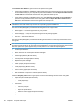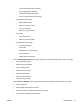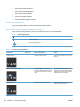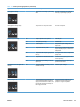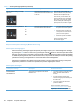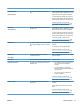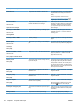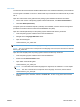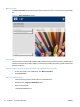Reference Guide
Control panel message Description Recommended action
Fax Send error The product was unable to send the fax. Try sending the fax later, or confirm with the
recipient that the receiving fax machine is
ready.
If the error persists, contact HP. See
www.hp.com/support/ljm1210series or the
support flyer that came in the product box.
Jam in <location>
alternates with
Open door and clear jam
The product has detected a jam in the
location indicated in the message.
Clear the jam from the area indicated in the
message, and then follow the control-panel
instructions. Clearing some jams requires
you to open the top cover and remove the
print cartridge.
Load tray 1 PLAIN <SIZE>
alternates with
Cleaning Mode
The product is performing a cleaning cycle. Load the tray with plain paper of the size
indicated. Press the OK button to start the
cleaning cycle.
Load tray <TYPE>, <SIZE> The tray is empty. Load the tray with the correct type and size of
paper.
Manual duplex
alternates with
Load tray1
Press [OK]
The product is processing a manual duplex
job.
To print the second side, place the pages
face down in the tray with the top edge first.
Manual feed <SIZE>, <TYPE>
alternates with
Press [OK] for available media
The product is set for the manual feed mode. Load the tray with the correct size and type of
paper, or press the OK button to use the
paper that is in the tray.
Memory is low
Press [OK]
The product does not have enough memory
to process the job.
If the product is processing other jobs, send
the job again after those jobs have finished.
If the problem continues, turn off the power
by using the power switch, and then wait at
least 30 seconds. Turn on the power and wait
for the product to initialize.
Misprint
Press [OK]
The product has experienced an internal
hardware error.
Press the OK button to continue. Job output
might be affected.
No paper pickup
Press [OK]
The product has experienced an internal
hardware error.
Press the OK button to continue. Job output
might be affected.
Page too complex
Press [OK]
The product could not print the current page
because of its complexity.
Press the OK button to clear the message.
Allow the product to finish the job, or press
the Cancel
button to cancel the job.
Printer jam clear paper path The product has detected a jam in the input
tray.
Clear the jam from the area indicated in the
message, and then follow the control panel
instructions.
Settings cleared The product has cleared job settings. Re-enter any appropriate job settings.
32 Chapter 1 Purpose and scope ENWW