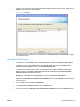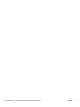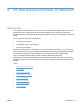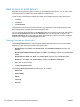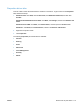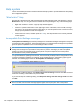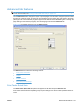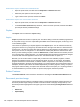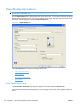Reference Guide
2. Click the entry for the HP LaserJet Professional M1130/M1210 MFP Series product, and then click
Remove. The following screen appears.
Figure 3-51 Uninstall
Select the product, or products, to uninstall and then click Remove One or Remove All to initiate
the uninstall process.
Uninstall the XPS driver
1. In Windows 7, click the Start button, click Control Panel, and then click Devices and Printers.
2. In Windows Vista, click the Start button, click Control Panel, and then click Hardware and
Sound. Under the Printers section, click Change default printer.
In Windows XP, Windows Server 2003, and Windows Server 2008, click Start, click Control
Panel, and then click Printers and Faxes (Windows XP Professional) or Printers and other
hardware devices (Windows XP Home).
Windows 7: Click Start, click Control Panel, and then click Devices and Printers.
3. Right-click the XPS HP LaserJet Professional XXXX product and select Delete to delete the XPS
driver print que.
4. From the File menu select Server Properties.
5. In the Print Server Properties window click the Drivers tab.
6. Locate the driver named XPS HP LaserJet Professional XXXX and then click the Remove button.
ENWW Uninstall software 115