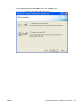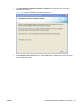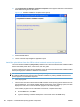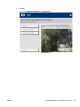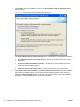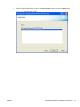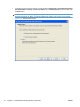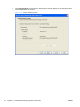Reference Guide
10. The Congratulations! Software installation complete screen appears with links to download HP
Smart Web Printing and the XPS driver.
Figure 3-27 Software installation complete screen (part 2)
11. Click the Finish button.
12. The HP LaserJet Help Navigation application opens.
Install the print driver from the CD for wired network connected products
The recommended installation (Easy Install) installs the HP LaserJet Professional M1130/M1210 MFP
Series Host based printer driver, screen fonts, and user guide.
A series of dialog boxes appear during installation of the HP LaserJet Professional M1130/M1210 MFP
Series printing-system software in Windows environments.
NOTE: You can return to the previous dialog box by clicking Back or exit the HP LaserJet Professional
M1130/M1210 MFP Series printing-system software installation by clicking Cancel wherever these
options appear in the installation sequence.
1. Close all programs.
2. Insert the HP LaserJet Professional M1130/M1210 MFP Series printing system software CD into
the CD-ROM drive. The software installer detects the language of the operating system, and then
displays the main menu of the CD Browser program in the same language.
If the installer program has not started after 30 seconds, complete these steps.
a. On the Start menu, click Run.
b. Type the following: X:\SETUP.EXE (where X is the letter of the CD-ROM drive).
88 Chapter 3 Install Windows printing-system components ENWW