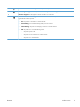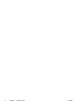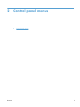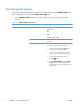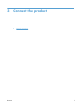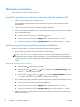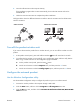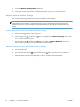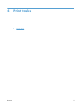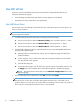User's Manual
4. Click the Wireless Configuration menu item.
5. Follow the onscreen instructions to configure the product to print on a wireless network.
Restore default wireless settings
Use one of the following procedures to restore the default wireless settings.
NOTE: If an error occurs, uninstall the product, and then re-run the installer program. When
prompted for network settings, provide the settings. For more information about uninstalling and
installing the product, see the complete
HP LaserJet Professional M1130/M1210 MFP series User
Guide
.
Preferred method to restore the default wireless settings
a. Press the Setup
button to open the menus.
b. Use the right arrow
or left arrow button to navigate to the Network config. menu. Press
the OK button to select the menu.
c. Use the right arrow
or left arrow button to navigate to Restore Defaults. Press the OK
button to select this item and restore the default wireless settings.
Alternate method to restore the default wireless settings
a. Turn the product off.
b.
Press and hold the wireless
button and the cancel button, and then turn the product on.
c. Hold the buttons until all of the lights blink in unison, and then release the buttons.
10 Chapter 3 Connect the product ENWW