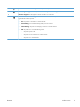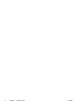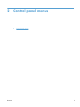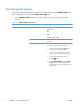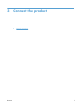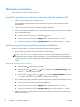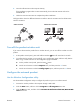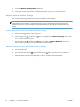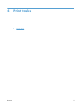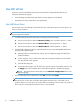User's Manual
4. Insert the software CD into the computer CD tray.
If the installation program does not start automatically, browse the CD contents and run the
SETUP.EXE file.
5. Follow the onscreen instructions to complete the product installation.
The figures below show the difference between an ad-hoc network connection and an infrastructure
network connection.
Ad-hoc network Infrastructure network
Turn off the product wireless unit
If you want to disconnect the product from a wireless network, you can turn off the wireless unit in the
product.
1.
At the product control panel, press and hold the Wireless
button for more than 5 seconds.
2. To confirm that the wireless unit is turned off, print a configuration page, and then verify that the
802.11b/g wireless status item on the configuration page is disabled.
a. On the product control panel, press the Setup
button
b. Use the arrow buttons to select the Reports menu, and then press the OK button.
c. Use the arrow buttons to select the Config report option, and then press the OK button.
Configure the network product
Use the Wireless Configuration utility
Use the Wireless Configuration utility to configure the product to print on a wireless network.
1. Connect the wireless product to the computer through a USB cable.
2. Click the Start button, and then click the Programs or All Programs menu item.
3. Click the HP menu item, and then click the HP LaserJet Professional M1130/M1210 MFP
series menu item.
ENWW
Network connection
9