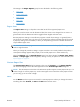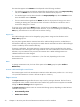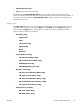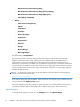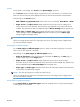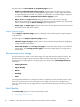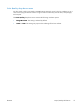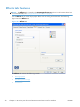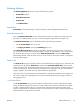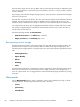Reference Guide
The following are the Insert blank or preprinted pages options:
●
Blank or preprinted sheet before page(s): Specify where in the document you want to
insert blank or preprinted pages by designating the page numbers or page ranges that the blank
or preprinted pages will precede. For example, to insert a blank or preprinted page on page four,
specify 5 in the Blank or preprinted sheet before page(s): option.
●
Paper source: The Paper source setting specifies the source tray to use for printing a
document. The list of source trays depends on the accessories that are installed. Any optional trays
that are installed through the Device Settings tab also appear here.
●
Paper type: The Paper type drop-down menu shows all of the paper types that the HP LaserJet
Pro CM1410 Color MFP Series supports.
Chapter separator pages
Use the Chapter separator pages options to designate where the first page of a chapter appears
in the document.
The following are the Chapter separator pages options:
●
Chapters begin on pages: Specify where in the document the chapters begin by designating
a page number for each chapter.
●
Start each chapter: Select Facing next page to make each chapter begin on the left side of
the document. Select Facing previous page to make each chapter begin on the right side of
the document.
Document preview image
The document preview image is a line-drawn image of a page that represents graphics and text. The
document preview image is always oriented so that the contents of the page are right-side-up. The
document preview image appears in the upper-right corner of the following Printing Preferences
driver tabs:
●
Printing Shortcuts
●
Paper/Quality
●
Effects
●
Finishing
●
Color
Switching between tabs does not change the location or appearance of the document preview image.
When you move the mouse over the document preview image, the mouse cursor changes from an
arrow to a gloved hand. You can toggle between portrait and landscape page orientation by clicking
the image.
Print Quality
The Print Quality group box contains the following controls:
●
Print Quality drop-down menu
76 Chapter 4 HP PCL 6 print driver and HP PS Universal Print Driver for Windows ENWW