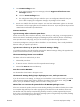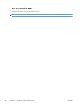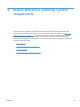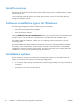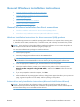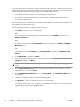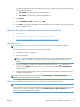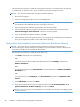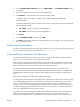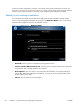Reference Guide
4. On the Install Printer Software screen, click Have Disk.... The Install from Disk dialog
box appears.
5. Insert the printing-system software CD into the CD-ROM drive.
6. Click Browse..., and then select the printer driver for the product.
To install the PCL 6 printer driver, navigate to the root folder of the CD and select the
hppdp608.inf file.
To install the HP postscript level 3 emulation printer driver, navigate to the appropriate folder and
select the appropriate file:
●
For 32-bit: \Drivers\win2k_xp_vista\hppcps08.inf
●
For 64-bit: \Drivers\winxp_vistax64\hppdps08.inf
7. Click Open.
8. On the Install from Disk dialog box, click OK.
9. Click Next. Complete the installation. When prompted, print a test page to ensure that the printer
driver is installed correctly.
Printer sharing disclaimer
HP does not support peer-to-peer networking, as the feature is a function of Microsoft operating systems
and not of the HP printer drivers. Go to Microsoft at
www.microsoft.com.
Point-and-Print installation for Windows
Use the following information to install a printer driver by using the Microsoft Point-and-Print feature
when you do not connect directly to the product on the network.
Point-and-Print is a Microsoft term that describes a two-step printer driver installation process. The first
step is to install a shared printer driver on a network print server. The second step is to "point" to the
print server from a network client so that the client can use the printer driver.
This section outlines the procedures for installing printer drivers by using Point-and-Print. If these
procedures are not successful, contact Microsoft. HP provides printer drivers that are compatible with
the Point-and-Print feature, but this is a function of the Windows operating systems, not of HP printer
drivers.
Administrator privileges are necessary to install the printer driver.
In a homogenous operating system environment (one in which all of the clients and servers are running
in the same operating system), the same printer driver version that is vended from the server to the
clients in a Point-and-Print environment also runs and controls the print queue configuration on the
server. However, in a mixed operating system environment (one in which servers and clients might run
on different operating systems), conflicts can occur when client computers run a version of the printer
driver that is different from the one on the print server.
In an effort to increase operating system stability, Microsoft determined that, starting with Windows
2000 and continuing with all future operating systems, printer drivers would run as user-mode
processes. User-mode drivers run in a protected part of the operating system, as do all of the normal
ENWW
General Windows installation instructions
59