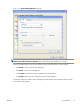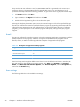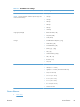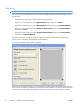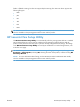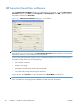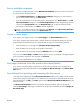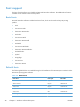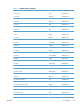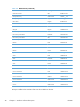Reference Guide
Every time the HP Scan software is used, an HPPSCAN6.LOG file is generated in the current user's
temporary directory. The HPPSCAN6.LOG file appends after every scan, and develops a log of
operations that helps troubleshoot scanning problems. To gain access to the log file, follow these steps:
1. Click Start and then click Run....
2.
Type %TEMP% in the Open: field and then click OK.
3. Double-click the hppscan6.log file in the window that opens.
Selecting the third-party destination option saves the scanned image in a file of the specified file type.
The HP Scan software then starts the specified software program by appending the filename after the
software filename. Because the HP Scan software does not support automatic discovery of software
programs, you must specify the correct software program and specify a file type that your program
supports.
E-mail
The HP Scan software for Windows supports only 32-bit messaging application programming interface
(MAPI)-compliant e-mail programs, and does not support Internet-based e-mail programs such as
Hotmail, Yahoo, or MSN. The following table lists examples of supported e-mail programs.
Table 2-6 Examples of supported e-mail programs
Program Name Windows OS
Microsoft Outlook Yes: Outlook 97, Outlook 98, Outlook 2003, Outlook XP
Microsoft Outlook Express Yes
Lotus Notes Yes: V3.0 and later
E-mail is always sent through the default e-mail client. To see the default e-mail client in Windows XP
(the path varies for other Windows operating system), click Start, click Settings, click Control
Panel, click Network and Internet Options, click Internet Options, click the Programs tab,
and review the E-mail setting.
Scan settings
The following table shows the available scan settings.
32 Chapter 2 Windows software description ENWW