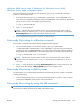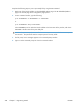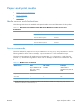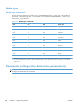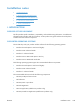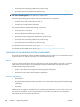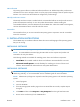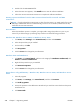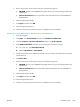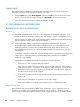Reference Guide
6. Double click the AUTORUN.EXE file.
7. When the main menu appears, click Install button to start the software installation.
8. Follow the onscreen instructions instructions to complete the software installation..
Printing-system installation from the CD or Internet download for network and USB
connections
NOTE: If you download the printing-system or driver from the Internet, you might need to first run the
EXE file(s). If SETUP.EXE does not run automatically, browse to its root location, double-click the file,
and follow the onscreen instructions.
Port selection
When the installation process is complete, you might need to assign the product to a port on your
network if you did not assign a port during setup. Perform one of the following procedures:
Windows XP, Windows Server 2003, or Windows Server 2008
1. Click Start, select Settings, select Control Panel, and then select Printers.
2. Select the printer that you just installed.
3. On the toolbar, click File.
4. Click Properties.
5. Click the Port tab to change the port information.
Windows Vista and Windows 7
1. Click Start, click Control Panel, and then in the category for Hardware and Sound, click
Printers or Devices and Printers.
2. Right-click the printer that you just installed.
3. Click Printer Properties.
4. Click the Port tab to change the port information.
Printer driver only (Add Printer) - Windows XP, Windows Server 2003, and Windows Server
2008
1. Close all programs.
2. Click Start, click Settings, click Control Panel, and then click Printers.
3. Click Add (a) printer.
4. Answer the questions in the Add Printer Wizard until you reach the screen that shows the printer
manufacturer list.
5. Click Have Disk.
248 Chapter 7 Engineering Details ENWW