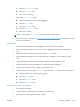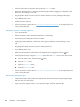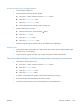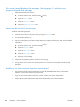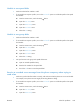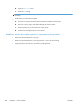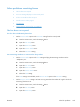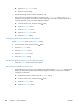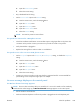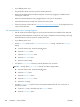Reference Guide
●
Check for a dial tone on the phone line by using the Start Fax button.
●
Make sure that the phone is working by disconnecting the product, plugging in a telephone to the
phone line, and making a voice call.
●
Plug the product phone cord into a jack for another phone line, and try sending the fax again.
●
Try a different phone cord.
●
Send the fax at a later time.
●
If the error persists, contact HP. See
www.hp.com/support/CM1410series or the support flyer that
came in the product box.
The No fax answer. message appears
●
Try to resend the fax.
●
Call the recipient to ensure that the fax machine is on and ready.
●
Check that you are dialing the correct fax number.
●
Unplug the product telephone cord from the wall, plug in a telephone, and try making a voice
call.
●
Plug the product phone cord into a jack for another phone line.
●
Try a different phone cord.
●
Make sure that the phone cord from the wall telephone jack is plugged into the line
port.
●
Check the phone line by using the Run Fax Test option from the Service menu on the control panel.
a. From the Home screen, touch the Setup
button.
b. Open the Service menu.
c. Open the Fax Service menu.
d. Select the Run Fax Test item.
●
If the error persists, contact HP. See
www.hp.com/support/CM1410series or the support flyer that
came in the product box.
Document feeder paper jam
●
Verify that the paper meets product size requirements. The product does not support pages longer
than 381 mm (15 in) for faxing.
●
Copy or print the original to letter, A4, or legal size paper, and then resend the fax.
222 Chapter 6 Solve problems ENWW