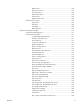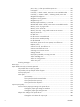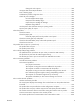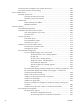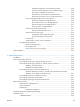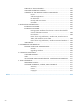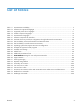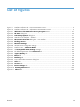Reference Guide
List of figures
Figure 1-1 Installation software CD – User Documentation screen ................................................................ 4
Figure 1-2 Installation software CD – Administrator Documentation screen ................................................... 6
Figure 2-1 Welcome to the HP Product Survey Program screen .................................................... 27
Figure 2-2 HP Scan dialog box ........................................................................................................... 30
Figure 2-3 Scan Setup Options dialog box ........................................................................................ 31
Figure 2-4 WIA-driver user interface — flatbed ....................................................................................... 34
Figure 2-5 HP LaserJet Send Fax dialog box – user interface .............................................................. 36
Figure 2-6 Package Source .............................................................................................................. 46
Figure 2-7 Network Settings ........................................................................................................... 47
Figure 2-8 HP DDU Driver Configuration settings .................................................................................... 49
Figure 3-1 Installer screen — Welcome Back! ..................................................................................... 60
Figure 4-1 An Incompatible Print Settings message ......................................................................... 65
Figure 4-2 The default appearance of the Advanced tab ....................................................................... 66
Figure 4-3 Paper/Quality tab .......................................................................................................... 70
Figure 4-4 Effects tab ......................................................................................................................... 78
Figure 4-5 Finishing tab .................................................................................................................... 85
Figure 4-6 Print on Both Sides Instructions dialog box .............................................................................. 88
Figure 4-7 Color tab .......................................................................................................................... 92
Figure 4-8 Services tab ...................................................................................................................... 96
Figure 4-9 Device Settings tab .......................................................................................................... 98
Figure 4-10 Printing Shortcuts tab ................................................................................................. 102
Figure 4-11 About tab ..................................................................................................................... 109
ENWW xvii