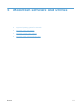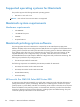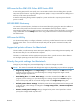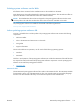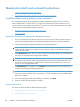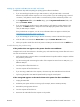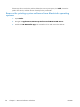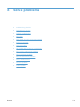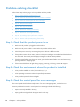Reference Guide
Change printer-driver settings for Macintosh
Change the settings for all print
jobs until the software program
is closed
Change the default settings for
all print jobs
Change the product configuration
settings
1. On the File menu, click Print.
2. Change the settings that you want
on the various menus.
1. On the File menu, click Print.
2. Change the settings that you want
on the various menus.
3. On the Presets menu, click Save
as and type a name for the preset.
These settings are saved in the Presets
menu. To use the new settings, you must
select the saved preset option every time
you open a program and print.
1. From the Apple menu, click
System Preferences and then
Print & Fax.
2. Click Options & Supplies.
3. Click the Driver menu.
4. Select the driver from the list, and
configure the installed options.
Software for Macintosh computers
HP LaserJet Utility
Use the HP LaserJet Utility to set up product features that are not available in the printer driver.
You can use the HP LaserJet Utility when the product uses a universal serial bus (USB) cable or is
connected to a TCP/IP-based network.
Open the HP LaserJet Utility
Open the HP Printer Utility in Mac OS X v10.5 and v10.6
1. In System Preferences, click the Printer & Fax icon.
2. Select the printer and then click the Open Print Queue... button.
3. Click the Utility icon.
Embedded Web Server
The product is equipped with the HP Embedded Web Server (HP EWS), which provides access to
information about device and network activities. For a complete explanation of the features and
functionality of the HP EWS, see the product user guide, which is available on the printing-system
software CD.
Availability
This STR provides information about the availability of the printing-system software and related software
and firmware. Printing-system software on a CD is available from HP fulfillment centers.
●
Printing-system software on the Web
●
In-box printing-system software CD
114 Chapter 5 Macintosh software and utilities ENWW