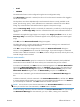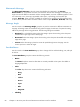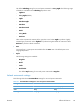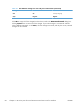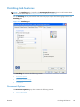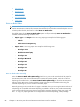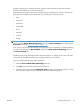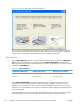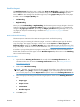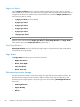Reference Guide
Booklet Layout
The Booklet Layout drop-down menu, visible when Print on Both Sides is selected, offers choices
that are based on the current paper size. The default setting for the Booklet Printing drop-down
menu is Off. The other settings have the following format, where [paper size] depends on the paper
size that is set on the Paper/Quality tab:
●
Left Binding
●
Right Binding
When you select Left Binding or Right Binding, the document preview image changes to show the
location of the binding. If the Pages per Sheet setting is on the default setting of 1, it automatically
changes to 2 pages per sheet. If you change the Pages per Sheet setting manually to 4, 6, 9, or
16 pages per sheet, the booklet setting is disabled. See
Pages per Sheet on page 90 for more
information.
Book and Booklet Printing
The HP LaserJet Pro CM1410 Color MFP Series supports book and booklet printing.
A book is a print job consisting of at least two pages. It can have a different paper type for the front
cover, first page, other pages, last page, or back cover. Use the Covers and Print pages on
different paper settings on the Paper/Quality tab to select different paper for the front cover, first
page, other pages, and back cover. For more information, see
Paper/Quality tab features on page 70.
A booklet is a print job that places two pages on each side of a sheet that can then be folded into a
booklet that is half the size of the paper. Use the Booklet Layout drop-down menu on the Finishing
tab to control booklet settings.
Print a booklet
1. Open the driver Printing Preferences tab set and click the Printing Shortcuts tab. For
information about how to access the Printing Preferences tab set, see
Printing Preferences
driver tabs on page 62.
2. Click to select Booklet Printing.
NOTE: Typically, you select the size of each page of the booklet in your software program by
clicking File, clicking Page, and then clicking Setup. If your software program does not allow
you to set the paper size, use the Paper sizes drop-down menu on the Printing Shortcuts tab.
3. Select the appropriate settings from the following drop-down menus on the Printing Shortcuts
tab.
●
Paper type
●
Paper source
●
Orientation
●
Booklet Layout
4. Click OK to print.
ENWW
Finishing tab features
89