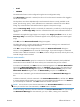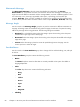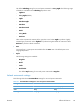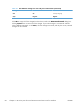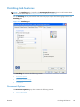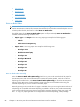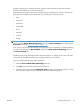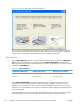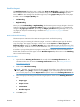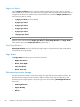Reference Guide
●
Flip Pages Up
●
Booklet Layout
●
Pages per Sheet
●
Print Page Borders
●
Page Order
Print on Both Sides
NOTE: This feature is called Print on Both Sides (manually) for the HP LaserJet Pro CM1415
and the HP LaserJet Pro CM1415fn, because these models do not include an automatic duplex unit. For
all other product models, this feature is called Print on Both Sides.
The default setting for the Print on Both Sides option is off (not selected). Print on Both Sides is
available when the following conditions exist:
●
Paper type on the Paper tab is set to any paper type except for the following types:
◦
Labels
◦
Color Laser Transparency
●
Paper sizes is set to any paper size except for the following sizes:
◦
Envelope #10
◦
Double Postcard (JIS)
◦
Envelope #9
◦
Envelope Monarch
◦
Envelope B5
◦
Envelope C5
◦
Envelope C6
◦
Envelope DL
Print on both sides manually
Select the Print on Both Sides (Manually) check box to print on the second side of the paper for
the HP LaserJet Pro CM1415 and HP LaserJet Pro CM1415fn product models, which do not have a
duplexing unit installed. Also, select Print on Both Sides (Manually) on the other HP LaserJet Pro
CM1410 Color MFP Series product models for paper types that are not available when using the
automatic duplexing unit, such as cardstock and thick paper.
Manually printing on the second side of a page is available when you are using the HP PCL 6 driver. If
a duplexing unit is installed and manual duplexing is enabled in the driver, the product automatically
prints on both sides of paper types that are supported for automatic duplexing (Letter, A4, Legal, and
8.5 x 11 only). For paper types that are not supported for automatic duplexing, a Help message
86 Chapter 4 HP PCL 6 print driver and HP PS Universal Print Driver for Windows ENWW