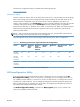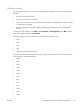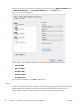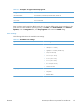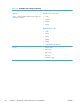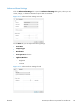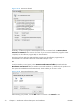Reference Guide
The HP Scan software uses a simple user interface with a list of shortcuts, a Restore Defaults button,
an Advanced Settings link, a Create New Shortcut link, and a Scan button.
Figure 2-14 HP Scan dialog box
The list contains any user-defined destinations, and the following default destination options:
●
Save as PDF
●
Save as JPEG
●
E-mail as PDF
●
E-mail as JPEG
●
Everyday Scan
After you select a destination, click Scan to start the scan.
Email
The HP Scan software for Windows supports only 32-bit messaging application programming interface
(MAPI)-compliant email programs, and does not support Internet-based email programs such as
Hotmail, Yahoo, or MSN. The following table lists examples of supported email programs.
66 Chapter 2 Windows® software description and installation ENWW