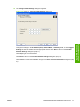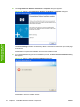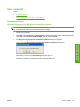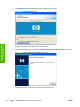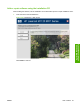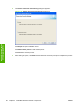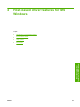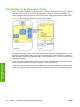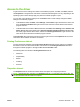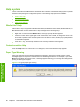Reference Guide
Table Of Contents
- Purpose and scope
- Software description
- Install MS Windows software components
- Host-based driver features for MS Windows
- Introduction to host-based printing
- Access to the driver
- Help system
- Driver tabs
- Printing Preferences tab set
- Properties tab set
- Macintosh software and utilities
- Engineering Details
- Index
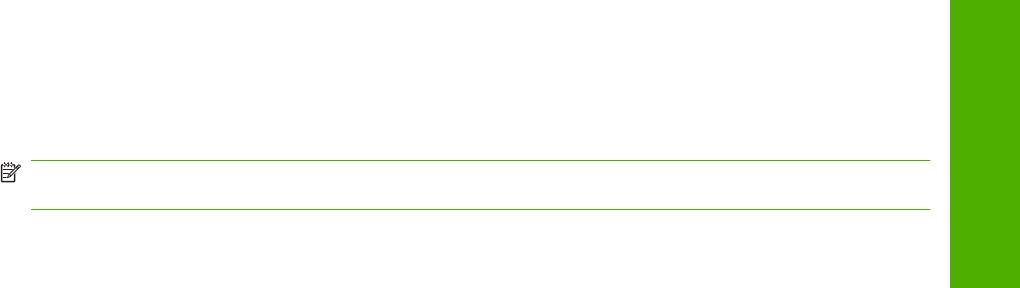
Access to the driver
To gain access to driver settings from within most software programs, click File, click Print, and then
click Properties. The appearance and names of the driver tabs that appear can vary, depending on the
operating system. These settings apply only while the software program is open.
You can also control the driver directly from the Printers folder. These settings change the default
settings for all software programs.
●
In MS Windows 2000, click Start, select Settings, select Printers, right-click the device name, and
then click Printing Preferences to gain access to the same set of driver tabs that the software
program controls.
●
In MS Windows Server 2003 or MS Windows XP, click Start, select Settings, select Printers and
Faxes (MS Windows XP Professional) or Printers and Other Hardware Devices (MS Windows
XP Home), right-click the device name, and then click Printing Preferences to gain access to the
same set of driver tabs that the software program controls.
Click Properties after right-clicking the device name to gain access to the Properties tab set, which
controls the driver behavior and driver connections.
Printing Preferences tab set
The HP LaserJet M1120 MFP host-based Printing Preferences tabs contain options for formatting
documents for the HP LaserJet M1120 MFP. Gain access to the Printing Preferences tabs either
through the software program or through the MS Windows Printers folder.
The following tabs are included in Printing Preferences tab set:
●
Advanced
●
Paper/Quality
●
Effects
●
Finishing
●
Services
Properties tab set
The Properties tab set contains information about and options for configuring the device.
NOTE: MS Windows also has tabs in the Properties tab set. For information about those tabs, see
the documentation that came with the computer.
ENWW Access to the driver 85
Host-based driver
features for MS Windows