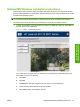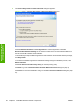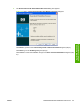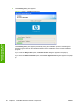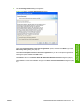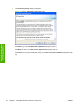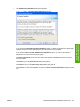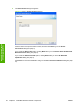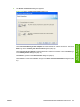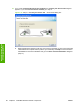Reference Guide
Table Of Contents
- Purpose and scope
- Software description
- Install MS Windows software components
- Host-based driver features for MS Windows
- Introduction to host-based printing
- Access to the driver
- Help system
- Driver tabs
- Printing Preferences tab set
- Properties tab set
- Macintosh software and utilities
- Engineering Details
- Index
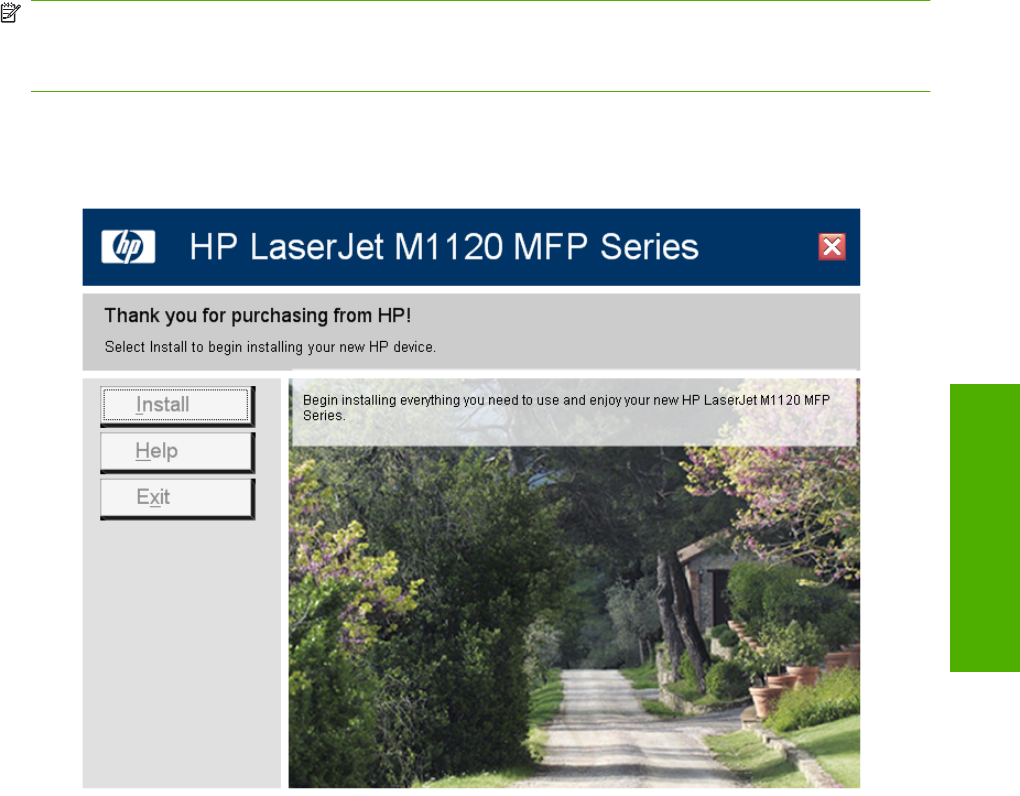
Detailed MS Windows installation instructions
The following section shows the dialog box options that appear during the HP LaserJet M1120 MFP
Series software installation on MS Windows Vista, MS Windows Server 2003, MS Windows XP, or MS
Windows 2000 operating systems.
NOTE: HP recommends that you install the software before connecting the HP LaserJet M1120 MFP
to the computer (software-first installation). These instructions are for a software-first installation.
Use these instructions the first time that you install the HP LaserJet M1120 MFP software.
1. To begin the installation, insert the software CD into the CD-ROM drive and then click Install on
the main screen of the CD Browser.
Figure 3-1 Step 1 - CD Browser window
If the screen does not appear when the software CD is inserted into the CD-ROM drive, follow
these steps to open the CD Browser:
a. Click Start.
b. Click Run.
c. Click Browse… and then navigate to the root directory of the software CD.
d. Double-click the SETUP.EXE file to start the installer.
e. Click Install to begin the installation process.
ENWW Detailed MS Windows installation instructions 57
Install MS Windows
software components