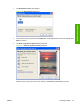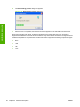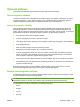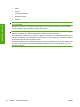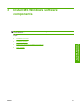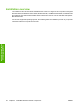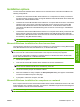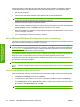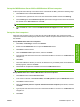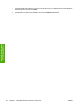Reference Guide
Table Of Contents
- Purpose and scope
- Software description
- Install MS Windows software components
- Host-based driver features for MS Windows
- Introduction to host-based printing
- Access to the driver
- Help system
- Driver tabs
- Printing Preferences tab set
- Properties tab set
- Macintosh software and utilities
- Engineering Details
- Index
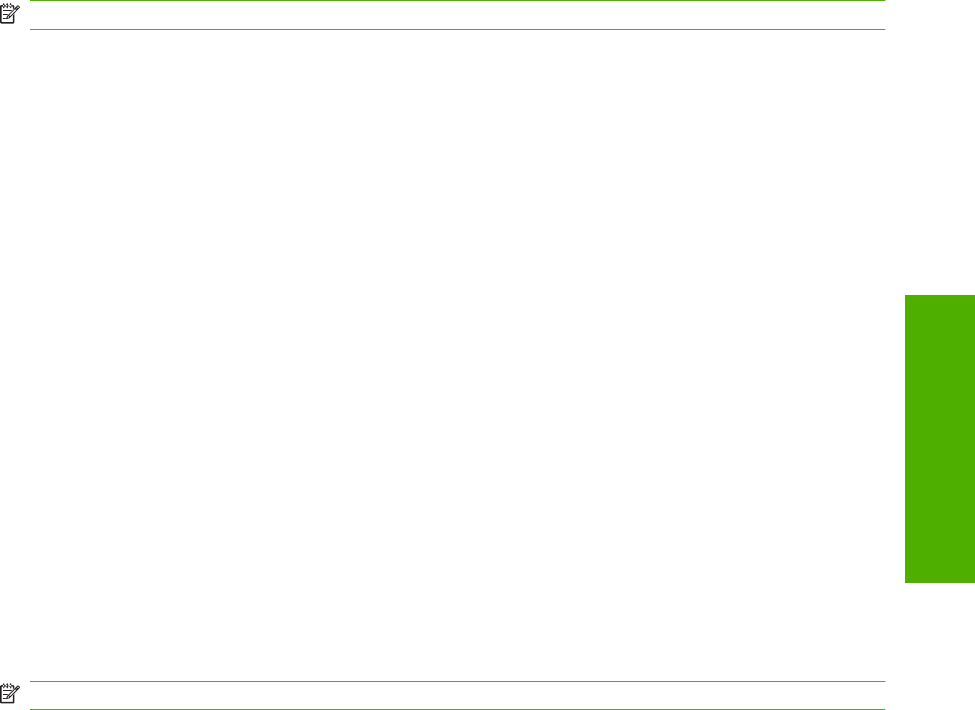
Set up the MS Windows Server 2003 or MS Windows XP host computer
At the computer that is directly connected to the HP LaserJet M1120 MFP, perform the following steps:
1. Click Start and then click Printers and Faxes.
2. In the device list, right-click the icon for the HP LaserJet M1120 MFP and then click Sharing.
3. On the Sharing tab, click the Share this printer option button and type a name for the HP LaserJet
M1120 MFP in the Share Name field. Click OK.
NOTE: The device Share Name is limited to 8 characters.
4. Click the Ports tab. Click to clear the Enable bidirectional support check box, and then click
OK.
Set up the client computers
When the host computer is set up to share the HP LaserJet M1120 MFP, also configure the client
computers. Perform the following steps at all the other network computers that will use the HP LaserJet
M1120 MFP.
Set up MS Windows 2000 client computers
1. Click Start, click Settings, and then click Printers.
2. Double-click the Add Printer icon to open the Add Printer wizard.
3. Click Next to start the wizard.
4. Click the Network Printer option button, and then click Next.
5. Type the path and share name of the HP LaserJet M1120 MFP to connect to or click Browse and
navigate to it.
6. Click Next.
7. Click Yes or No when asked if you want to use this device as your default printer for MS Windows-
based programs, and then click Next.
8. Click Finish to complete the installation and close the Add Printer wizard.
NOTE: You might need the software CD to complete the print-driver installations.
Set up MS Windows Server 2003 or MS Windows XP client computers
1. Click Start and then click Printers and Faxes.
2. In the column to the left, under Printer Tasks, click Add a printer to open the Add Printer wizard.
3. Click Next to start the wizard.
4. Click the A network printer or a printer attached to another computer option button, and then
click Next.
5. Type the path and share name of the HP LaserJet M1120 MFP to connect to or click Browse and
navigate to it.
6. Click Next.
ENWW Installation options 55
Install MS Windows
software components