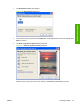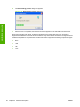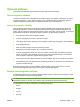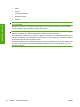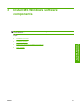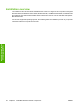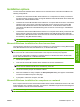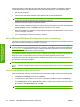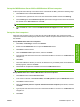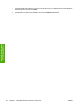Reference Guide
Table Of Contents
- Purpose and scope
- Software description
- Install MS Windows software components
- Host-based driver features for MS Windows
- Introduction to host-based printing
- Access to the driver
- Help system
- Driver tabs
- Printing Preferences tab set
- Properties tab set
- Macintosh software and utilities
- Engineering Details
- Index
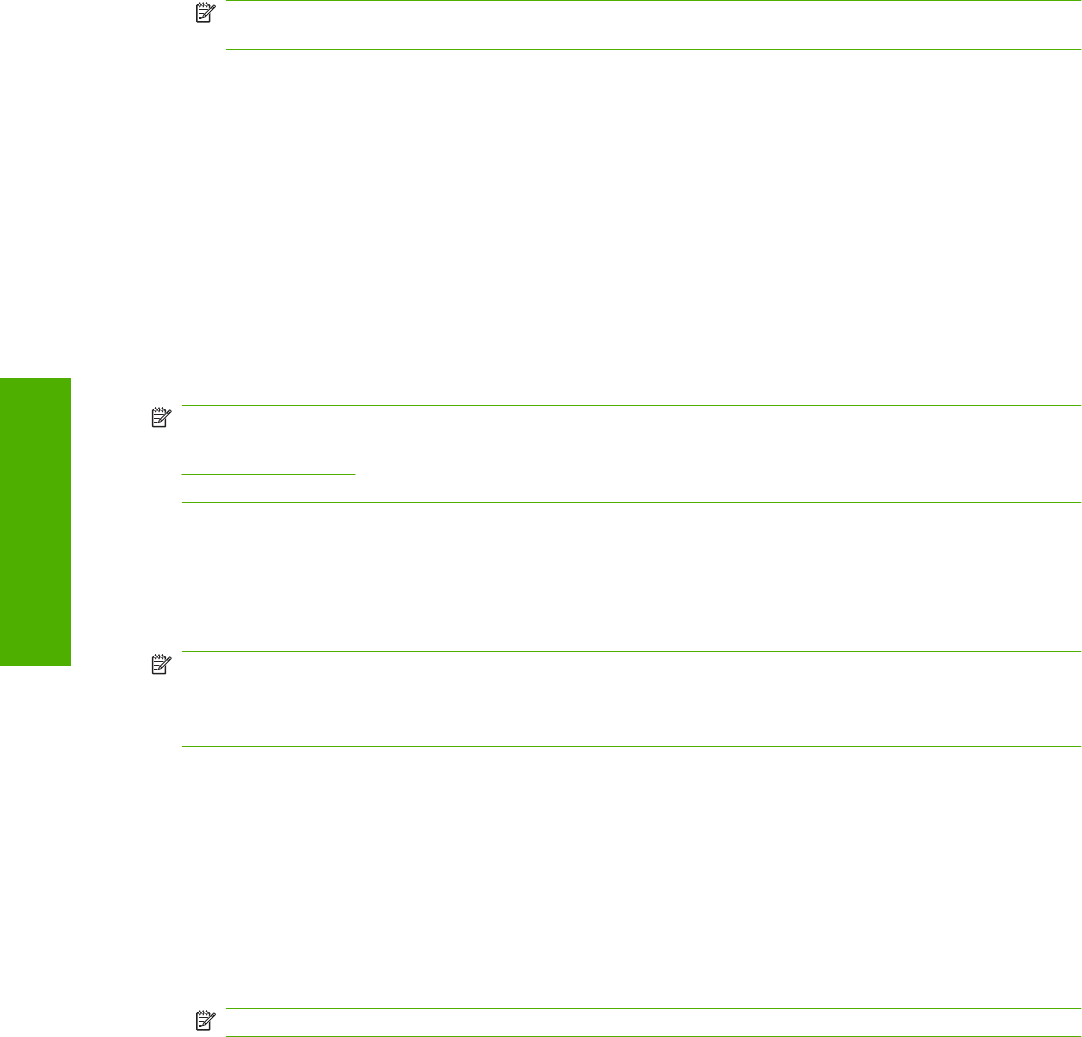
Follow these steps to install the HP LaserJet M1120 MFP Series software on networked computers
running MS Windows Vista, MS Windows Server 2003, MS Windows XP, or MS Windows 2000.
1. Quit all open programs.
2. Insert the HP LaserJet M1120 MFP Series software CD into the CD-ROM drive.
NOTE: If the CD does not start automatically, click Start, click Run, and then browse to and
double-click the SETUP.EXE file in the root directory of the CD.
3. Follow the onscreen prompts to install the software.
4. When the Installer software prompts you to select how the printer will be connected, select Connect
via the network, and then click Next. Follow the instructions on the screen.
5. When the installation is completed, a setup dialog box appears that asks whether or not you want
to print a test page. Click Yes.
6. If you are prompted to restart the computer, click Yes.
Set up Microsoft Windows Sharing (peer-to-peer networking)
This section contains instructions for using MS Windows Sharing to make the device available to network
users when the device is directly connected to a computer.
NOTE: This STR outlines the procedures for sharing a device through MS Windows Sharing (peer-
to-peer networking). If these procedures are not successful, contact Microsoft at the following Web site:
www.microsoft.com. Because it is a function of Microsoft operating systems and not of the HP printer
drivers, HP does not support peer-to-peer networking.
In MS Windows-sharing, the person who uses the computer that is directly connected to the device can
allow other users on the network to print to the HP LaserJet M1120 MFP Series product.
When the HP LaserJet M1120 MFP is shared, install the print driver on all of the computers that can
print to the HP LaserJet M1120 MFP.
NOTE: Scanning functions cannot be shared.
NOTE: The host computer must be turned on for the shared clients to print to the HP LaserJet M1120
MFP.
Set up the MS Windows 2000 host computer
At the computer that is directly connected to the HP LaserJet M1120 MFP, perform the following steps:
1. Click Start, click Settings, and then click Printers.
2. In the device list, right-click the icon for the HP LaserJet M1120 MFP, and then click Sharing.
3. On the Sharing tab, click the Share As option button, and then type a name for the HP LaserJet
M1120 MFP in the Share Name field. Click OK.
NOTE: The device Share Name is limited to 8 characters.
54 Chapter 3 Install MS Windows software components ENWW
Install MS Windows
software components