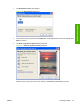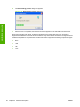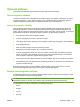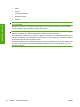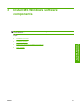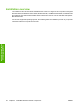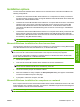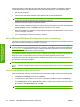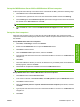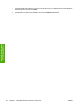Reference Guide
Table Of Contents
- Purpose and scope
- Software description
- Install MS Windows software components
- Host-based driver features for MS Windows
- Introduction to host-based printing
- Access to the driver
- Help system
- Driver tabs
- Printing Preferences tab set
- Properties tab set
- Macintosh software and utilities
- Engineering Details
- Index
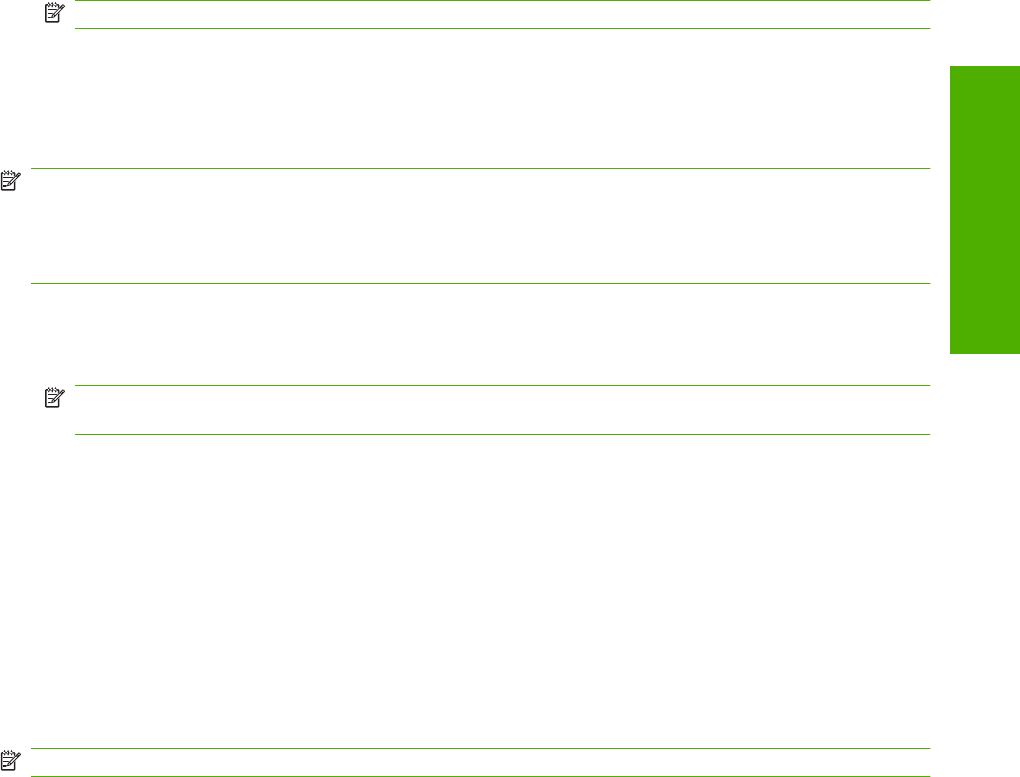
Installation options
The HP LaserJet M1120 MFP Series software can be used with the HP LaserJet M1120 MFP in the
following configurations:
●
Install the HP LaserJet M1120 MFP Series software on a computer that is directly connected to
the device through a USB port and is running MS Windows Vista, MS Windows Server 2003, MS
Windows XP, and MS Windows 2000.
●
Install the HP LaserJet M1120 MFP Series software on a computer that has access to a local area
network (LAN) to which the HP LaserJet M1120n MFP is also connected, and is running MS
Windows Vista, MS Windows Server 2003, MS Windows XP, or MS Windows 2000. The HP
LaserJet M1120n MFP has onboardnetworking that connects to a LAN through a 10/100Base-T
(RJ-45) port.
●
Install theHP LaserJet M1120 MFP Series software on a computer that is directly connected to the
device through a USB port and is running MS Windows Vista, MS Windows Server 2003, MS
Windows XP, or MS Windows 2000. Then share the HP LaserJet M1120 MFP with other users on
the network by using MS Windows sharing.
NOTE: Scanning functions cannot be shared.
Microsoft Windows installation for direct connections
Use the following instructions to install the device software on a computer that is running MS Windows
Vista, MS Windows Server 2003, MS Windows XP, or MS Windows 2000.
NOTE: Set up and turn on the HP LaserJet M1120 Series MFP before installing the software. Do
not connect the HP LaserJet M1120 Series MFP to the computer until the prompt appears.
You must have administrator privileges to install the software on MS Windows Vista, MS Windows
Server 2003, MS Windows XP, or MS Windows 2000.
1. Quit all open programs.
2. Insert the HP LaserJet M1120 MFP Series software CD into the CD-ROM drive.
NOTE: If the CD does not start automatically, click Start, click Run, and then browse to and
double-click the SETUP.EXE file in the root directory of the CD.
3. Follow the onscreen prompts to install the software.
4. When the installation is nearly complete, the Setup Complete! dialog box appears. Click Finish
to finish the installation and print a test page.
5. If prompted to restart the computer, click Yes.
Microsoft Windows installation for computers on a network
Each computer that has the HP LaserJet M1120 MFP Series software installed has access to all of the
product features over a network connection. This access is available through onboard networking that
comes standard on the HP LaserJet M1120n MFP.
NOTE: Networking is not available on the HP LaserJet M1120 MFP.
ENWW Installation options 53
Install MS Windows
software components