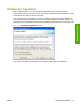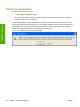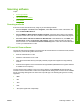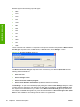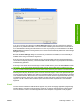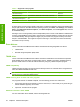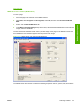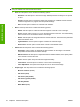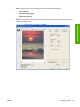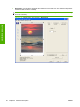Reference Guide
Table Of Contents
- Purpose and scope
- Software description
- Install MS Windows software components
- Host-based driver features for MS Windows
- Introduction to host-based printing
- Access to the driver
- Help system
- Driver tabs
- Printing Preferences tab set
- Properties tab set
- Macintosh software and utilities
- Engineering Details
- Index
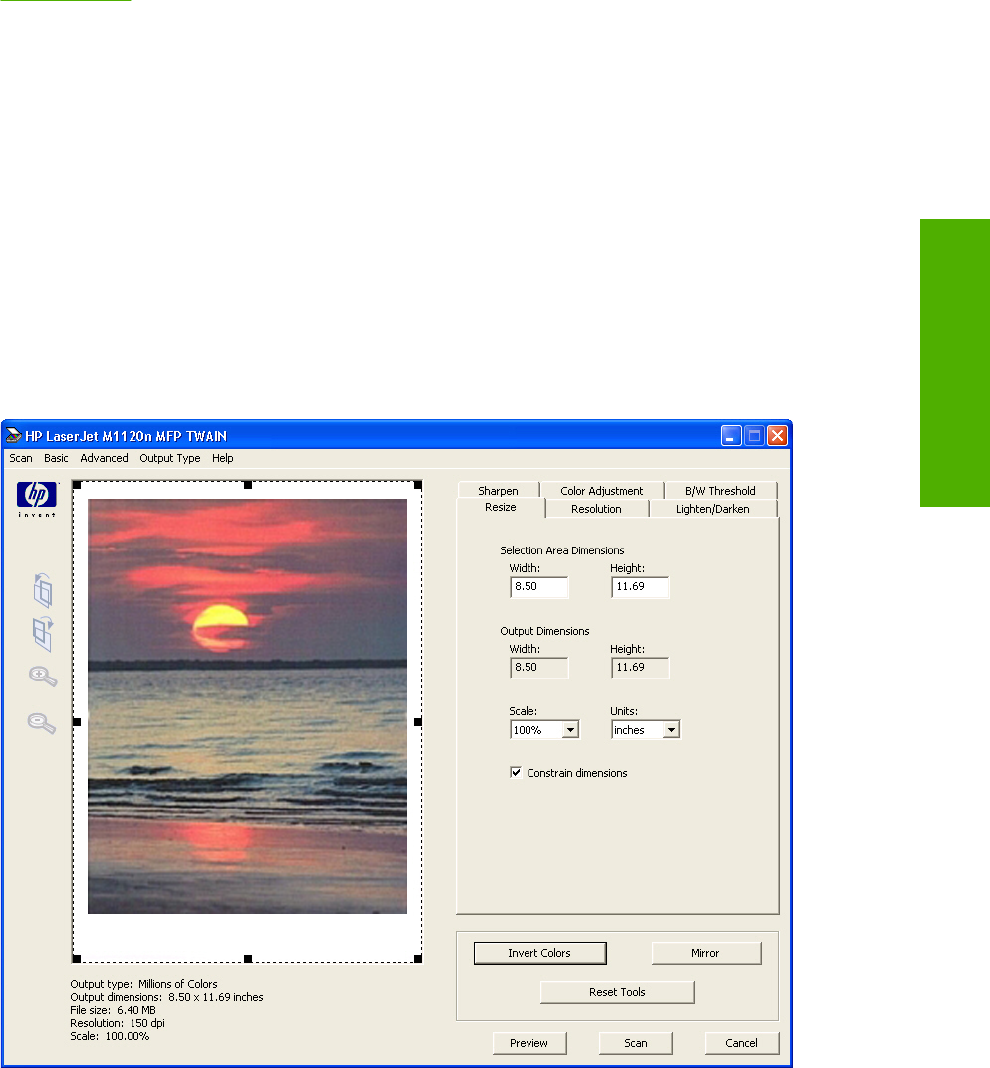
www.twain.org
TWAIN driver user interface (MS Windows)
To scan a page:
1. Place the page to be scanned on the flatbed scanner.
2. Click Start, select Programs or All Programs, select HP, and then click HP LaserJet M1120
MFP.
3. Select and click M1120 MFP Scan To.
4. In the Where should the data go? drop-down menu, select the desired destination for the scanned
image, and then click Scan.
The HP LaserJet M1120 MFP Series scans a preview image of the page on the flatbed scanner and
the TWAIN driver user interface appears with the preview scan image.
Figure 2-17 TWAIN driver user interface (MS Windows)
The TWAIN driver user interface contains the following drop-down menus, options, tabs, and buttons:
ENWW Scanning software 33
Software description