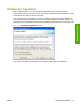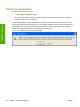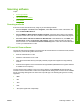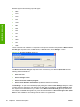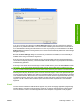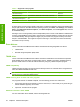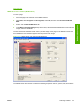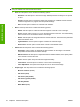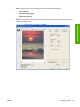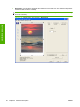Reference Guide
Table Of Contents
- Purpose and scope
- Software description
- Install MS Windows software components
- Host-based driver features for MS Windows
- Introduction to host-based printing
- Access to the driver
- Help system
- Driver tabs
- Printing Preferences tab set
- Properties tab set
- Macintosh software and utilities
- Engineering Details
- Index
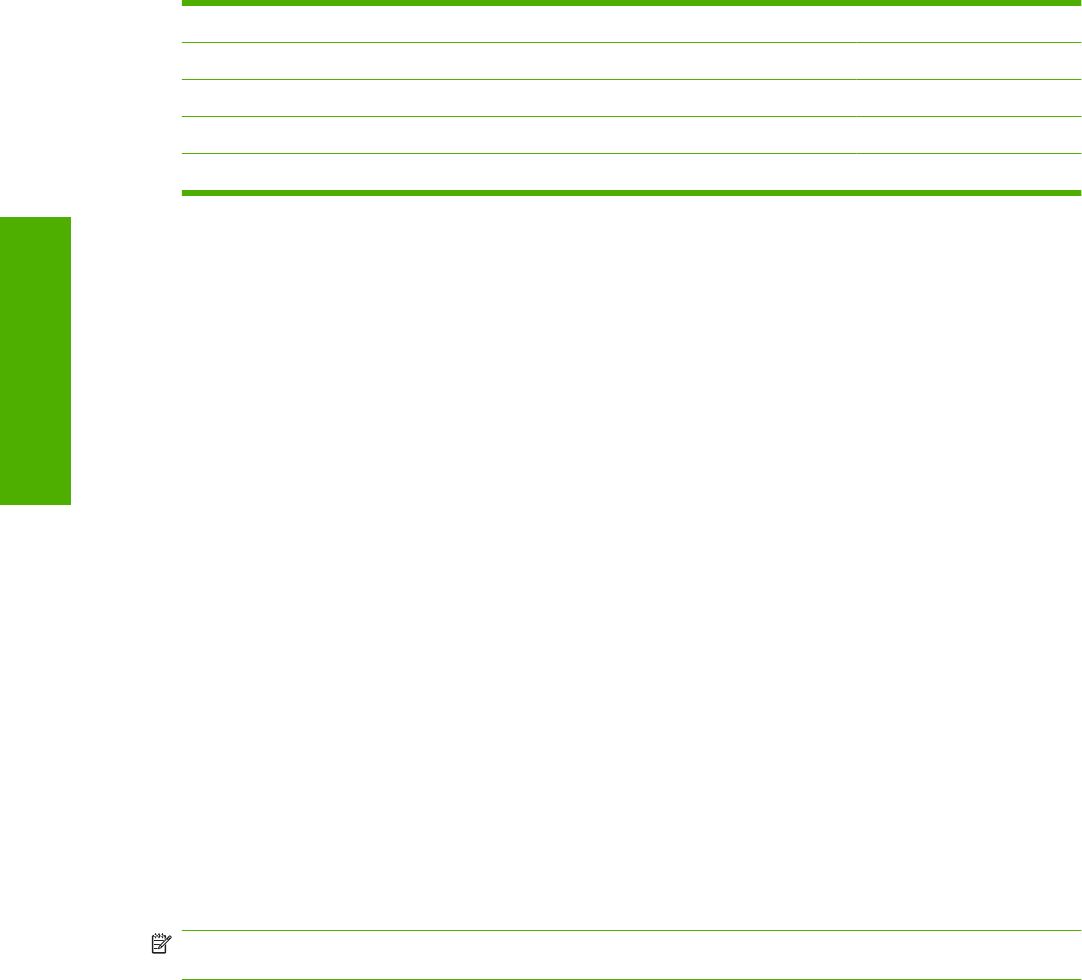
Table 2-1 Supported e-mail programs
Program Name MS Windows OS Macintosh OS
Microsoft Entourage Mac OS X
Microsoft Outlook Yes; Outlook 97, Outlook 98, Outlook 2000, Outlook XP Mac OS X
Microsoft Outlook Express Yes
Lotus Notes Yes; V3.0 and later
E-mail is always sent through the default e-mail client. To identify the default e-mail client in MS Windows
XP (the path varies for other MS Windows operating systems), click Start, click Settings, click Control
Panel, click Network and Internet Options, click Internet Options, click the Programs tab, and look
at the E-mail setting.
Sending a scan to e-mail generally uses the simple MAPI protocol. If the e-mail address is added before
scanning, extended MAPI can be used to avoid security messages while the program tries to send the
e-mail automatically. Setting a MapiLevel registry key forces the scan program to always use either
simple or extended MAPI. This might be required if scanning to e-mail fails even when the default e-
mail client is set up correctly.
Scan drivers
The HP LaserJet M1120 MFP Series software includes the following integrated scan drivers.
●
TWAIN driver
●
Windows Image Acquisition (WIA) driver
TWAIN driver
The HP LaserJet M1120 MFP Series software includes a TWAIN driver user interface that provides
great flexibility and a wide range of image-quality options. TWAIN is an industry standard scanning
protocol. Initiate scans from the HP LaserJet device by using any TWAIN-compliant program.
TWAIN compatibility
TWAIN-compliant programs acquire documents directly from the HP LaserJet device. Programs that
follow the TWAIN standards should work.
NOTE: HP LaserJet devices support the required core functions for TWAIN compliance, but have only
limited support for extended TWAIN options.
TWAIN scanning does not work with some programs
For programs that are not TWAIN-compliant, use the following process as a workaround.
1. Use the HP LaserJet Scan software to scan the document, in .TIFF format (or any other file type
that the software supports), into a folder.
2. Import the .TIFF file into the program.
Additional information about TWAIN
For more information about TWAIN, visit the following Web site:
32 Chapter 2 Software description ENWW
Software description