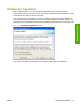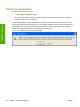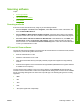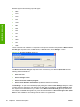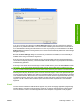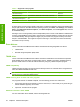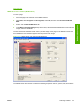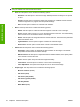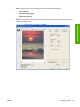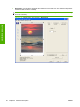Reference Guide
Table Of Contents
- Purpose and scope
- Software description
- Install MS Windows software components
- Host-based driver features for MS Windows
- Introduction to host-based printing
- Access to the driver
- Help system
- Driver tabs
- Printing Preferences tab set
- Properties tab set
- Macintosh software and utilities
- Engineering Details
- Index
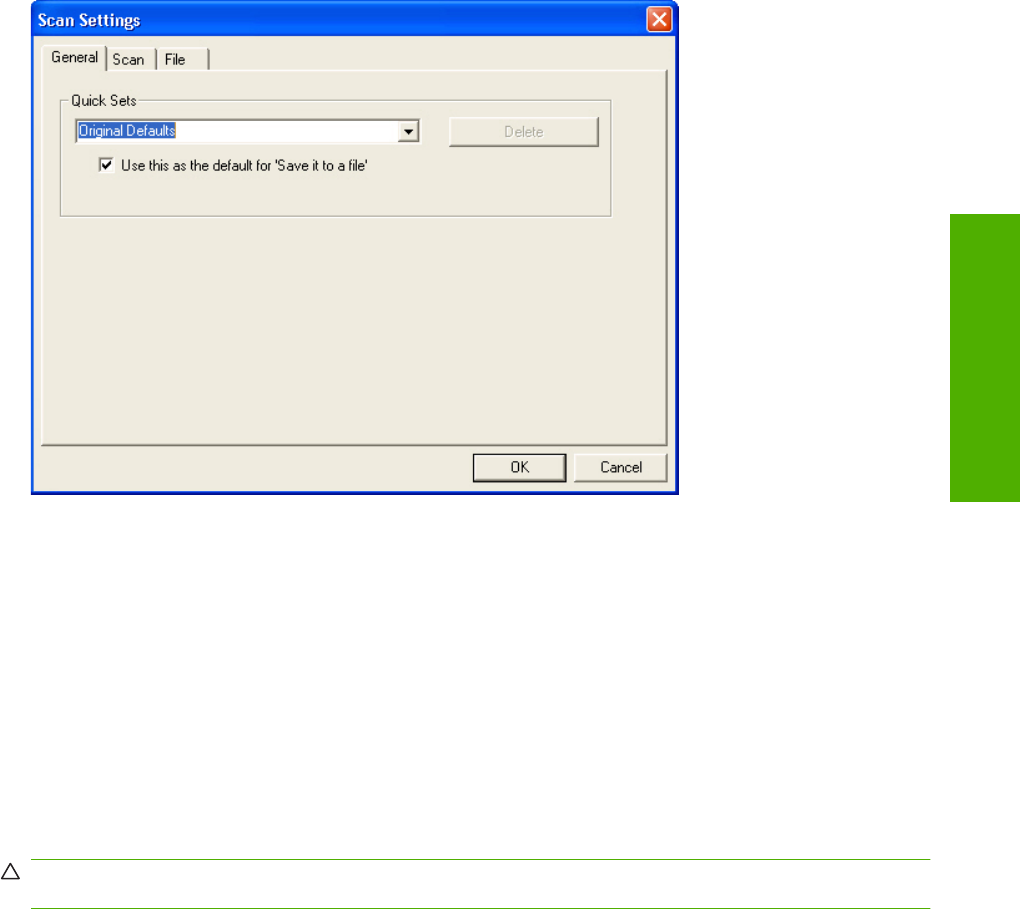
Figure 2-16 Scan Settings dialog box
If you do not change any settings in the Scan Settings dialog box, the HP LaserJet Scan software
prompts for any needed information, such as a filename if sending the scanned item to a file folder or
an e-mail address if sending the scanned item in e-mail. If you specify an e-mail address in the Scan
Settings dialog box before scanning the item, the e-mail is sent automatically without the new-message
dialog box opening.
Because the Scan Settings dialog box contains only a limited set of variables, more functionality is
available when using command-line arguments.
Every time the HP LaserJet Scan software is used, an HPPSCAN2.LOG file is generated within the
current user's temporary directory. The HPPSCAN2.LOG file develops a log of operations and aids in
troubleshooting problems.
Scanning to a file sends the scanned image to a MY SCANS directory in the MY DOCUMENTS folder.
CAUTION: If you move the My Documents folder, the My Scans folder does not follow to the new
location. It remains hard-coded to the current-user's home, and scan jobs continue to be stored there.
Selecting the third-party destination option saves the scanned image to a file of the specified file type.
The HP LaserJet Scan software then starts the specified software program by appending the filename
to the software filename. Because the HP LaserJet Scan software does not support automatic discovery
of software programs, specify the correct software program and specify a file type that the program
supports. The HP LaserJet Scan software opens when the filename is passed as a command-line
argument.
E-mail
The HP LaserJet software for MS Windows supports only 32-bit messaging application programming
interface-(MAPI-) compliant e-mail programs, and does not support Internet-based e-mail programs
such as Hotmail or Yahoo. The following table lists some examples of supported e-mail programs.
ENWW Scanning software 31
Software description