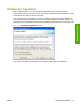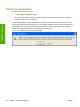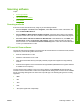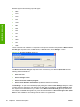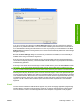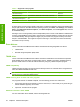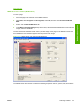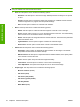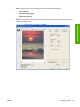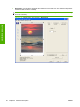Reference Guide
Table Of Contents
- Purpose and scope
- Software description
- Install MS Windows software components
- Host-based driver features for MS Windows
- Introduction to host-based printing
- Access to the driver
- Help system
- Driver tabs
- Printing Preferences tab set
- Properties tab set
- Macintosh software and utilities
- Engineering Details
- Index
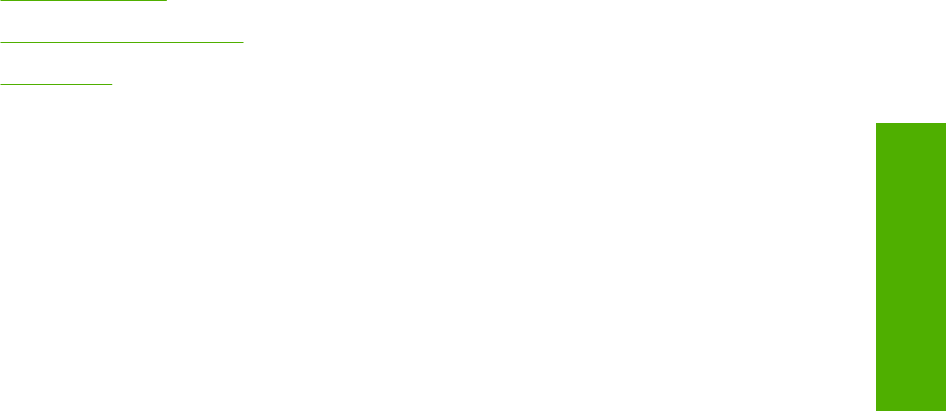
Scanning software
Topics:
●
Scanning methods
●
HP LaserJet Scan software
●
Scan drivers
Scanning methods
Scan from the HP LaserJet device by using any of the following methods.
●
From a computer. Click Start, select Programs, select HP, select the name of the device, and
then click M1120 MFP Scan To.
●
From a TWAIN- or WIA-compliant software program. Check the Help system in the software
program to learn how to scan from a TWAIN- or WIA-compliant scanner from within that program.
●
From the Camera and Scanner Wizard on Windows XP. In MS Windows XP, click Start, click
Control Panel, double-click Scanners and Cameras, and then double-click the HP LaserJet
device scanner icon. The Camera and Scanner Wizard appears. Follow the onscreen directions
to save your scanned item to a file.
HP LaserJet Scan software
Use the HP LaserJet Scan software to scan from the HP LaserJet device or to read from a file, and then
complete any of the following tasks with the data:
●
Save the scanned item to a file.
●
Attach the scanned item to an e-mail.
●
Open the scanned item with any third-party software program that supports the drag-and-drop
function.
●
Perform text recognition on the scanned item through Readiris (if Readiris text-recognition software
is installed on the computer).
The HP LaserJet Scan software is set up to scan by default , but the General tab does provide an
override to save a scanned item to a file. This is helpful both for testing when a scanner is not available
and for converting existing files into some other output file type. The following file types are currently
supported:
●
.BMP
●
.GIF
●
.JPG
●
.PDF
●
.TIFF (both regular and compressed)
ENWW Scanning software 29
Software description