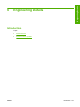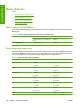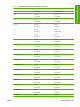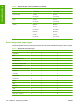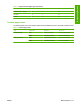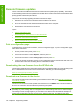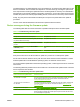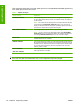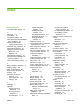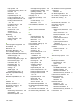Reference Guide
Table Of Contents
- Purpose and scope
- Software description
- Install MS Windows software components
- Host-based driver features for MS Windows
- Introduction to host-based printing
- Access to the driver
- Help system
- Driver tabs
- Printing Preferences tab set
- Properties tab set
- Macintosh software and utilities
- Engineering Details
- Index
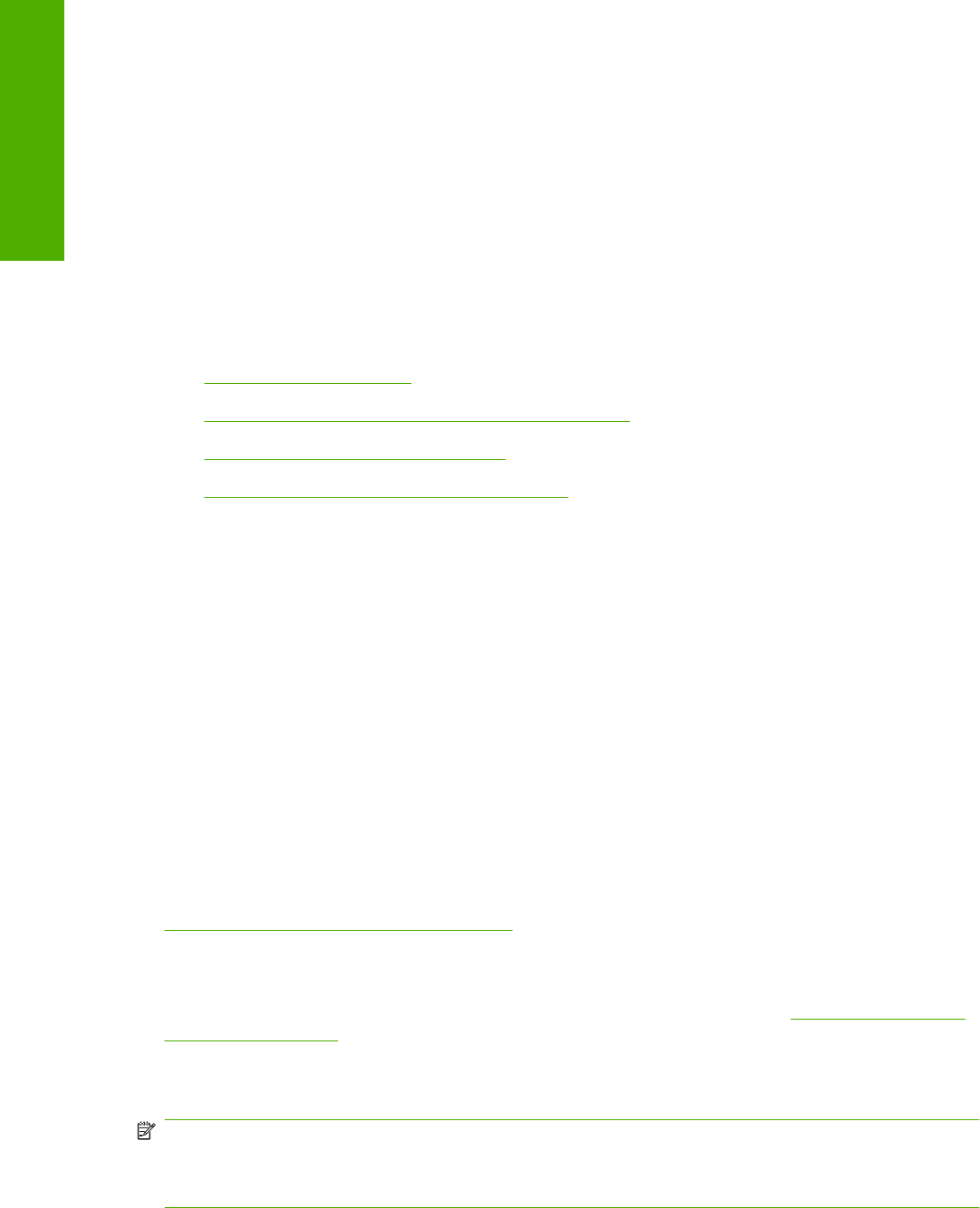
Remote firmware updates
The HP LaserJet M1120 MFP Series features remote firmware update (RFU) capability. The method
for downloading remote firmware updates from the Web site is similar to that used to download the latest
printing-system software and print drivers.
The process for remotely upgrading firmware involves three steps:
1. Determine the current level of firmware that is installed on the device.
2. Go to the HP Web site and download the latest firmware to the computer.
3. Download the new firmware to the device.
Topics:
●
Print a configuration page
●
Downloading the new firmware from the HP Web site
●
Download new firmware to the device
●
Device messages during the firmware update
Print a configuration page
To determine the current level of firmware, view the configuration page. To print a configuration page,
follow these instructions.
1. On the product control panel, press Setup.
2. Use the arrow buttons to select Reports, and then press OK.
3. Use the arrow buttons to select Config report, and then press OK.
4. Look in the "Printer Information" section on the configuration page for the firmware date code. The
firmware date code looks something like this: 20051002 07.000.0.
Downloading the new firmware from the HP Web site
The firmware update file and an associated readme file are packaged together as a self-extracting .EXE
file. For detailed instructions about how to download the .EXE file, go to the following URL:
www.hp.com/support/ljm1120mfp_firmware
Download new firmware to the device
For support information about downloading new firmware from the Web, go to www.hp.com/support/
lmj1120mfp_firmware
The device can receive a firmware update when the device is in a READY state. The device waits for
all of the I/O channels to become idle before performing the update.
NOTE: If the firmware update involves a change in the format of nonvolatile random-access memory
(NVRAM), any menu settings that are changed from the default settings will return to default settings.
The settings must be changed again if you want them to be different from the defaults. Examples of
settings that are affected in this way are tray types, default symbol sets, and Web-access alerts.
132 Chapter 6 Engineering Details ENWW
Engineering Details