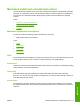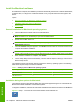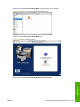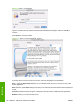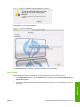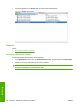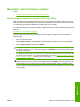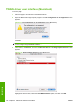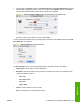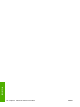Reference Guide
Table Of Contents
- Purpose and scope
- Software description
- Install MS Windows software components
- Host-based driver features for MS Windows
- Introduction to host-based printing
- Access to the driver
- Help system
- Driver tabs
- Printing Preferences tab set
- Properties tab set
- Macintosh software and utilities
- Engineering Details
- Index
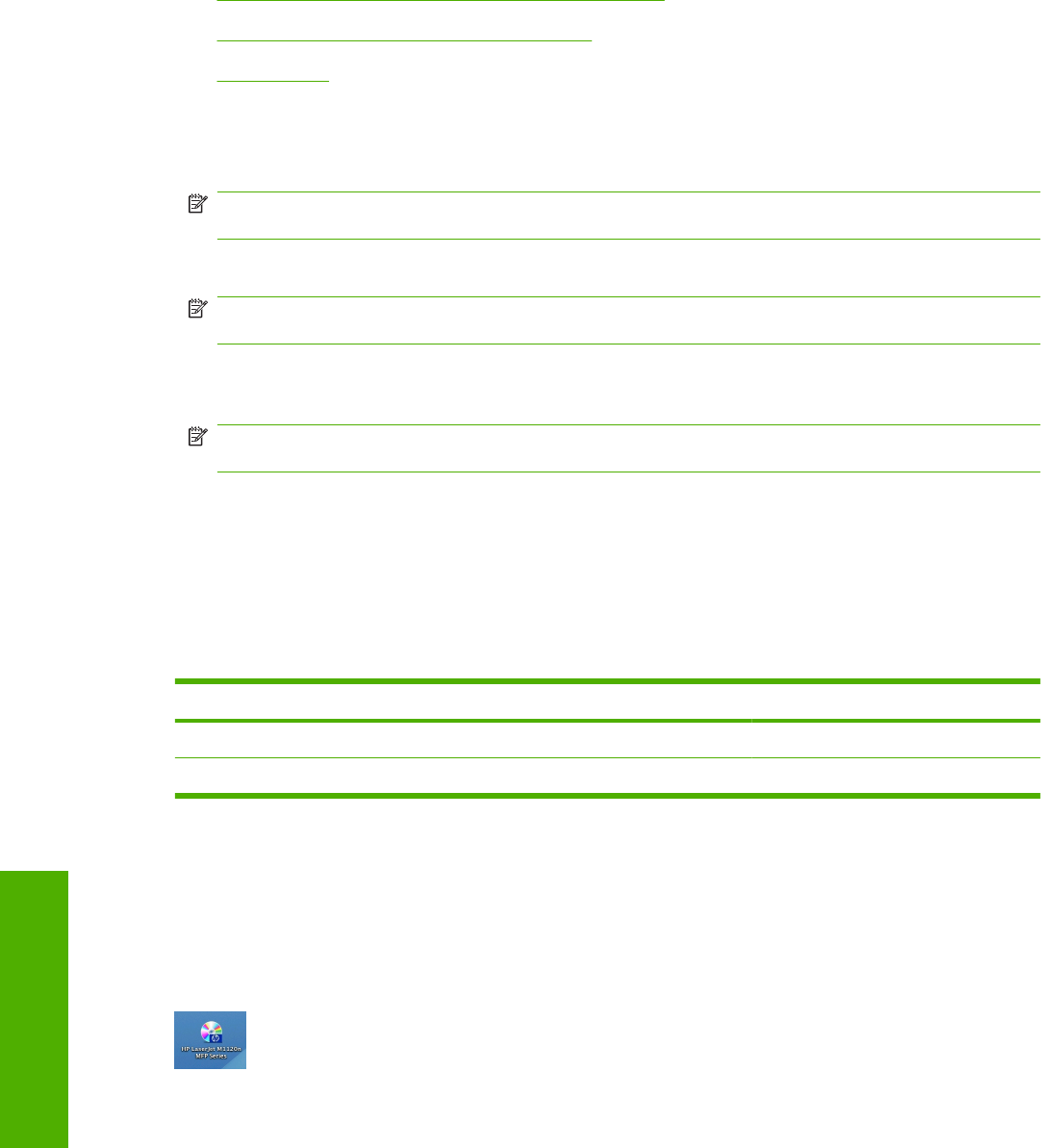
Install the Macintosh software
On a Macintosh computer, the installation procedures are basically the same for a network administrator,
a network client, or a single user. Install the software on any computer that has access rights to the
device.
Topics:
●
General installation for Macintosh operating systems
●
Installation dialog-box options for Macintosh
●
Device setup
General installation for Macintosh operating systems
1. Insert the Macintosh software CD into the CD-ROM drive.
NOTE: If the CD screen does not open automatically, double-click the HP LaserJet M1120
MFP CD-ROM icon on the desktop to open the CD-ROM window.
2. Double-click the Mac OS X icon.
NOTE: The Continue button appears only after you type the "admin" password in the
Authenticate dialog box.
3. The main Installer dialog box appears. Click Install and then follow the onscreen instructions to
complete the software installation.
NOTE: Be patient when you are installing the software. The installer must perform an initial
search of the computer for up to 1 minute. During this time the installer might appear to be stalled.
4. When software installation is complete, click Restart.
5. The HP Setup Utility launches autmatically. Continue with the steps for setting up a device in the
Device Setup section.
The software program used to finish setting up the device varies by operating system. The following
table shows the print setup tools that are available.
Table 5-1 Adding a printer in Macintosh operating systems
Operating System Print Center Printer Setup Utility
Mac OS X V10.3.9 x
Mac OS X V10.4.1 x x
Installation dialog-box options for Macintosh
The following sequence describes the dialog box options that appear during the HP LaserJet M1120
MFP Series software installation on Macintosh systems.
To begin the installation, insert the HP LaserJet M1120 MFP Series software CD into the CD-ROM drive.
Figure 5-1 Step 1 - Insert the HP LaserJet M1120 MFP Series software CD
118 Chapter 5 Macintosh software and utilities ENWW
Macintosh