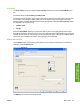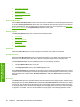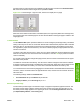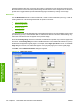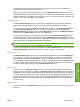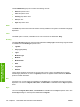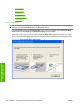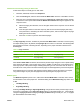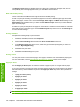Reference Guide
Table Of Contents
- Purpose and scope
- Software description
- Install MS Windows software components
- Host-based driver features for MS Windows
- Introduction to host-based printing
- Access to the driver
- Help system
- Driver tabs
- Printing Preferences tab set
- Properties tab set
- Macintosh software and utilities
- Engineering Details
- Index
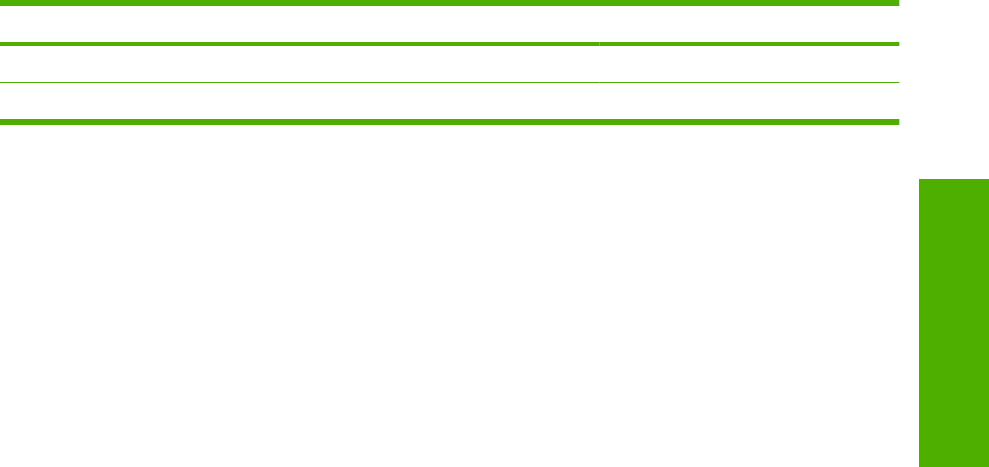
Instructions for manually printing on both sides
Follow these steps to manually print on both sides.
1. Click File, click Print, and then click Properties.
2. Click the Finishing tab, and then click the Print on Both Sides check box. Click OK to continue.
3. When the even-numbered pages have printed, the Load Tray (X) - Press OK message appears
on the device control panel and the Print on Both Sides Instructions dialog box appears on the
computer screen.
a. Without changing the orientation, remove the paper stack from the output bin. Do not discard
blank sheets.
b. Insert the paper stack into the same input tray that the even-numbered pages (first sides)
were printed from, maintaining the same orientation (that is, with the same edge of the page
feeding into the device first).
c. Press the OK button to print the odd-numbered pages.
Flip Pages Up
The Flip Pages Up check box, enabled only when Print on Both Sides is selected, is used to specify
the duplex-binding option. By default, the Flip Pages Up check box is not selected. The following table
demonstrates the results of selecting this box, depending on the paper orientation selected on the
Finishing tab.
Table 4-2 Page orientation
Orientation (Finishing tab) Flip Pages Up selected Flip Pages Up not selected
Portrait Short-edge binding Long-edge binding
Landscape Long-edge binding Short-edge binding
When Print on Both Sides is selected, the document preview image changes to show a spiral binding
along either the left edge or the top edge of the page. In addition, a folded-over corner appears in the
lower-right portion of the preview image, indicating that printing occurs on the back side. An arrow on
the folded-over corner points in the direction that the pages would be flipped if they were bound together.
Short-side binding is for print jobs with pages that read by flipping over like the pages of a notepad.
Long-side binding is for print jobs with pages that read by turning like the pages of a book.
Booklet layout
The Booklet Layout drop-down menu, visible when Print on Both Sides is selected, offers choices
that are based on the current paper size. The default setting for the Booklet Printing drop-down menu
is Off.
●
Left Edge Binding
●
Right Edge Binding
Selecting Left Edge Binding or Right Edge Binding changes the document preview image to show
the location of the binding. If the Pages per Sheet setting is on the default setting of 1, it automatically
changes to 2 pages per sheet. Changing the Pages per Sheet setting manually to 4, 6, 9, or 16 pages
per sheet disables the booklet setting.
ENWW Driver tabs 105
Host-based driver
features for MS Windows