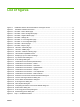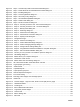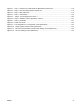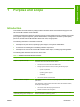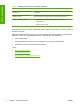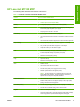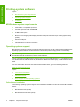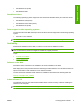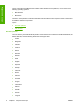Reference Guide
Table Of Contents
- Purpose and scope
- Software description
- Install MS Windows software components
- Host-based driver features for MS Windows
- Introduction to host-based printing
- Access to the driver
- Help system
- Driver tabs
- Printing Preferences tab set
- Properties tab set
- Macintosh software and utilities
- Engineering Details
- Index

List of figures
Figure 1-1 Installation software CD documentation and support screen ......................................................... 11
Figure 2-1 Installation software CD browser ................................................................................................... 17
Figure 2-2 HP EWS – Device Status page ....................................................................................................... 19
Figure 2-3 HP EWS – Device Configuration page ........................................................................................... 20
Figure 2-4 HP EWS – Supplies Status page .................................................................................................... 21
Figure 2-5 HP EWS – Settings tab ................................................................................................................... 21
Figure 2-6 HP EWS – IP v4 Configuration page .............................................................................................. 22
Figure 2-7 HP EWS – IP v6 Configuration page .............................................................................................. 23
Figure 2-8 HP EWS – Advanced page ............................................................................................................. 23
Figure 2-9 HP EWS – Bonjour page ................................................................................................................ 24
Figure 2-10 HP EWS – Password page ........................................................................................................... 24
Figure 2-11 HP EWS – SNMP page ................................................................................................................ 25
Figure 2-12 HP EWS – Network Summary page ............................................................................................. 26
Figure 2-13 HP Extended Capabilities screen ................................................................................................. 27
Figure 2-14 Sample pop-up error status message ........................................................................................... 28
Figure 2-15 hp LaserJet Scan dialog box ........................................................................................................ 30
Figure 2-16 Scan Settings dialog box .............................................................................................................. 31
Figure 2-17 TWAIN driver user interface (MS Windows) ................................................................................. 33
Figure 2-18 TWAIN driver user interface – Resize ........................................................................................... 35
Figure 2-19 TWAIN driver user interface – Resolution ..................................................................................... 36
Figure 2-20 TWAIN driver user interface – Lighten/Darken ............................................................................. 37
Figure 2-21 TWAIN driver user interface – Sharpen ........................................................................................ 38
Figure 2-22 TWAIN driver user interface – Color Adjustment .......................................................................... 39
Figure 2-23 TWAIN driver user interface – B/W Threshold .............................................................................. 40
Figure 2-24 Welcome to the Scanner and Camera Wizard dialog box ............................................................ 41
Figure 2-25 Choose Scanning Preferences dialog box .................................................................................... 42
Figure 2-26 Picture Name and Destination dialog box ..................................................................................... 43
Figure 2-27 Scanning Picture dialog box ......................................................................................................... 44
Figure 2-28 Other Options dialog box .............................................................................................................. 45
Figure 2-29 Completing the Scanner and Camera Wizard dialog box ............................................................. 46
Figure 2-30 Select Device dialog box ............................................................................................................... 47
Figure 2-31 Scan using (device name) dialog box ........................................................................................... 47
Figure 2-32 Downloading picture dialog box .................................................................................................... 48
Figure 3-1 Step 1 - CD Browser window .......................................................................................................... 57
ENWW ix