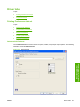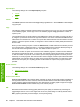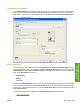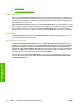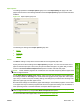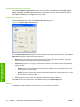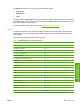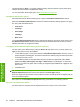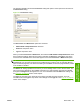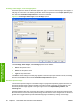Reference Guide
Table Of Contents
- Purpose and scope
- Software description
- Install MS Windows software components
- Host-based driver features for MS Windows
- Introduction to host-based printing
- Access to the driver
- Help system
- Driver tabs
- Printing Preferences tab set
- Properties tab set
- Macintosh software and utilities
- Engineering Details
- Index
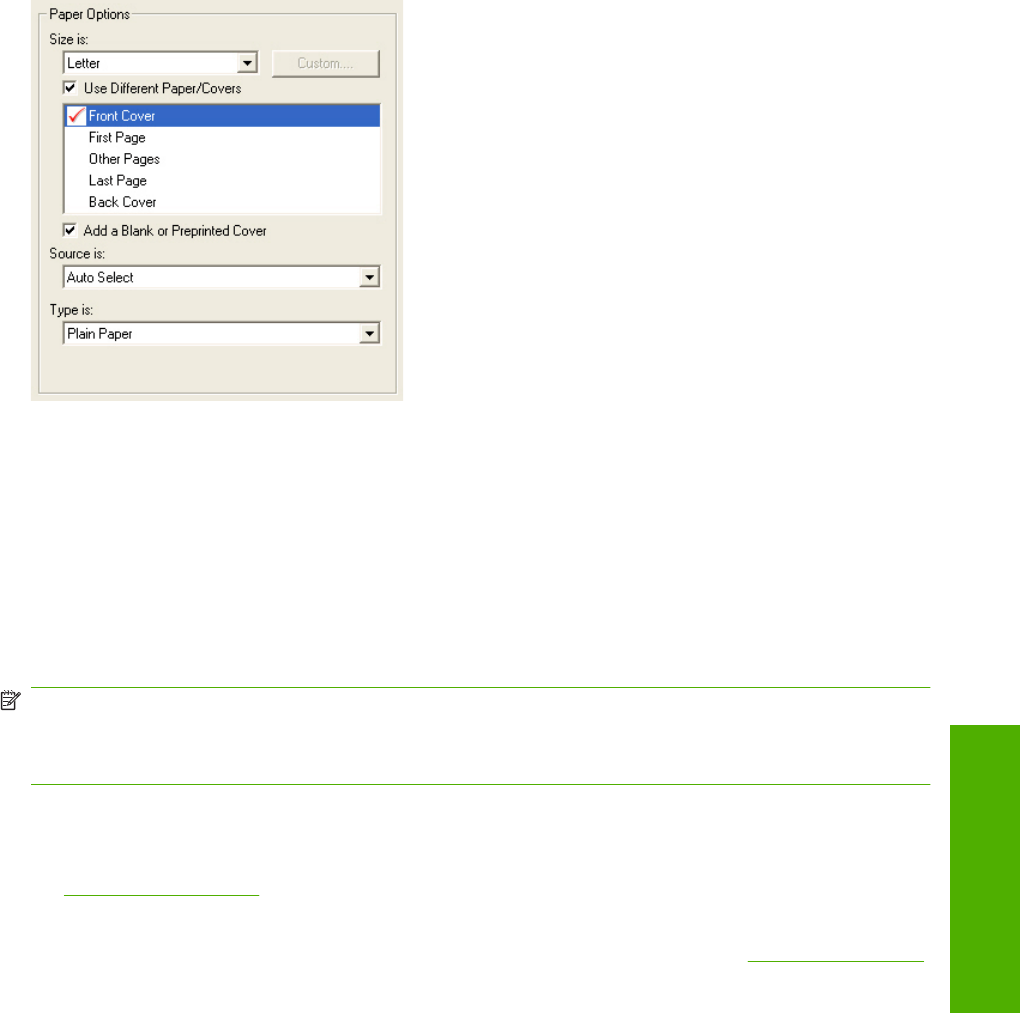
The following illustration shows the Front Cover setting and options. These options are the same for
the Back Cover setting.
Figure 4-7 Front Cover setting
The Front Cover and Back Cover options are as follows:
●
Add a Blank or Preprinted Cover check box
●
Source is: drop-down menu
●
Type is: drop-down menu
When you select Front Cover or Back Cover, also select the Add a Blank or Preprinted Cover check
box to enable the setting. When this check box is selected, the Source is: and Type is: drop-down
menus become available and a check mark appears next to the Front Cover or Back Cover option.
NOTE: The Back Cover options are not available when the Booklet Layout setting is enabled on the
Finishing tab. For two-page-per-sheet (2-up) booklet printing, include a cover by selecting different
paper for the first page only. The back cover setting is unavailable, because this page would be printed
in the middle of a booklet.
The Source is: setting specifies the source tray to use for adding a back cover to the document. The
list of source trays depends on the installed accessories. Any optional paper trays that are installed
through the Configure tab also appear here. For more information about the Source is: setting, see
the
Source is: on page 92 section of this chapter.
The Type is: drop-down menu shows all of the paper types that the printer supports. For more
information about the Type is: drop-down menu settings, see the Type is: in the
Type is: on page 93
section of this chapter.
ENWW Driver tabs 95
Host-based driver
features for MS Windows