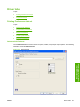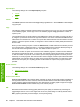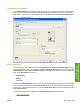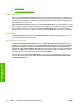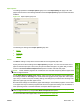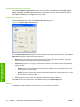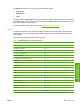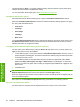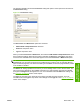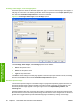Reference Guide
Table Of Contents
- Purpose and scope
- Software description
- Install MS Windows software components
- Host-based driver features for MS Windows
- Introduction to host-based printing
- Access to the driver
- Help system
- Driver tabs
- Printing Preferences tab set
- Properties tab set
- Macintosh software and utilities
- Engineering Details
- Index
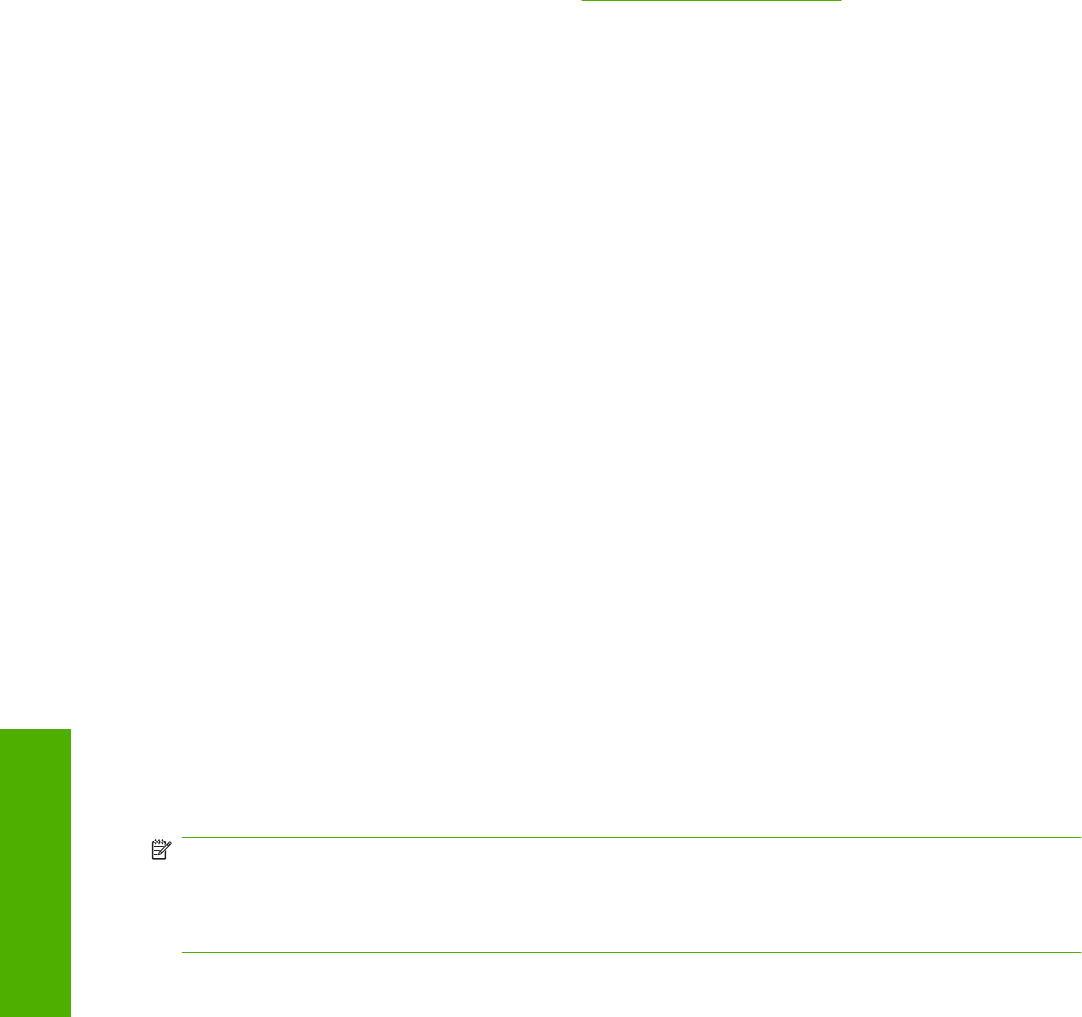
The default setting is Plain. If you select a different setting, make sure that the correct paper type is
loaded in the tray selected in the Source is: setting.
For more information about paper types, see
Media attributes on page 128.
Use Different Paper/Covers options
Print books that include different paper types by using the Use Different Paper/Covers options.
Select the Use Different Paper/Covers check box to make the following settings appear in the group
box, along with associated options:
●
Front Cover
●
First Page
●
Other Pages
●
Last Page
●
Back Cover
To use Use Different Paper/Covers options, configure the setting for the print job. Each option for the
Use Different Paper/Covers setting is described in the sections that follow this procedure. Use the
following instructions to configure the setting.
To configure the Use Different Paper/Covers options for a print job
For each option, set a different tray by using the Source Is: drop-down menu. For some options, the
Type is: drop-down menu is also available.
1. To use different paper or cover stock, select the Use Different Paper/Covers check box. A list of
options appears in the dialog box. The full set of selections is visible by using the down arrow button
to the right of the list to scroll.
2. To use different paper for the pages within the print job, select the appropriate option (Front
Cover, First Page, Other Pages, Last Page, or Back Cover) in the dialog box. A check mark
appears to the left of the option when a setting is changed using the Source is: or Type is: drop-
down menus.
3. Click OK to print.
NOTE: Use the same size of paper for the entire print job. All options selected from the available Use
Different Paper/Covers options use the size selected in the First Page settings.
When you change the type and source of the paper and covers, the settings remain configured until you
close the software program.
Each option for the Use Different Paper/Covers setting is described in the following sections.
Front Cover and Back Cover options
Use these options to include a blank or preprinted front cover or back cover on a document.
94 Chapter 4 Host-based driver features for MS Windows ENWW
Host-based driver
features for MS Windows