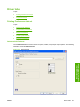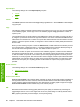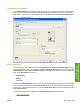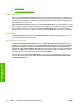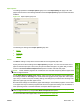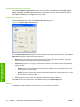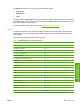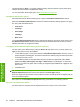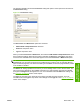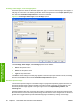Reference Guide
Table Of Contents
- Purpose and scope
- Software description
- Install MS Windows software components
- Host-based driver features for MS Windows
- Introduction to host-based printing
- Access to the driver
- Help system
- Driver tabs
- Printing Preferences tab set
- Properties tab set
- Macintosh software and utilities
- Engineering Details
- Index
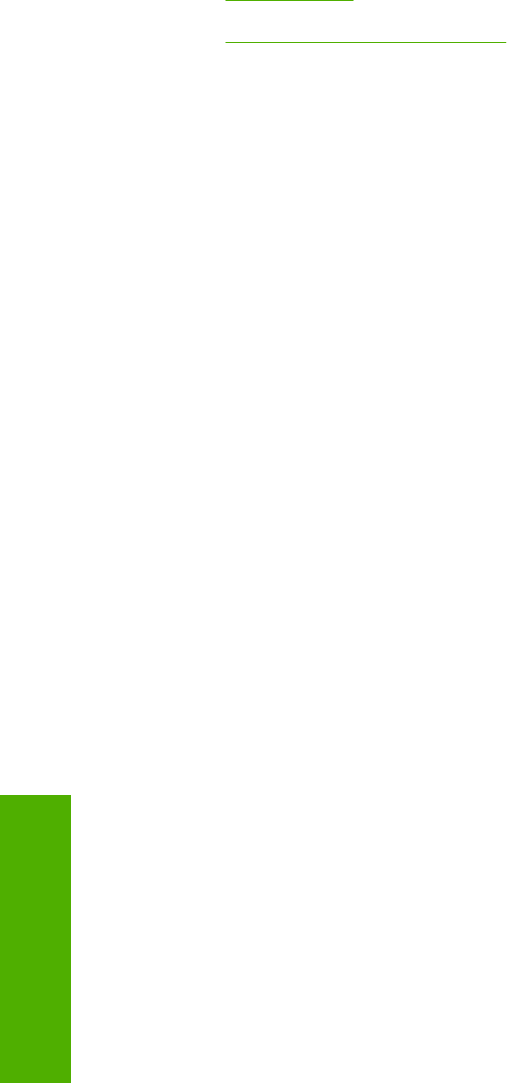
●
User's Manual
●
Type new Quick Set name here
Default Print Settings
When you select Default Print Settings, nearly all of the settings are restored to the combination that
existed after the driver was installed (the original settings). However, if the attribute combinations that
are associated with watermark definitions or custom paper sizes have been changed or deleted, the
original settings are not restored.
Type new Quick Set name here appears in the Print Task Quick Sets menu automatically if no other
driver settings have been changed since the driver was installed, or if all of the driver settings match the
original settings. Otherwise, the setting in the Print Task Quick Sets menu is the same label that
appeared when a user on the computer last closed the printing Properties dialog box by clicking OK.
User's Manual
The User's Manual option provides a Print Task Quick Sets setting for optimal printing of the HP
LaserJet M1120 MFP Series User Guide.
Type new Quick Set name here
By default, the Print Task Quick Sets menu is set to Type new Quick Set name here. When you
change any of the default settings on any of the Printing Preferences driver tabs, Type new Quick
Set name here appears in the Print Task Quick Sets menu and the Save button becomes active.
Highlight the words Type new Quick Set name here, type the name for the new Print Task Quick Set,
and then click Save. Print Task Quick Sets are saved in the system registry. To delete a Print Task
Quick Set, select it from the drop-down menu and then click Delete.
Store a maximum of 25 Print Task Quick Sets on any system. If you attempt to save too many, a
message box appears that states: There are too many Quick Sets defined. Please delete some
before adding new ones.
90 Chapter 4 Host-based driver features for MS Windows ENWW
Host-based driver
features for MS Windows