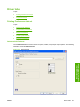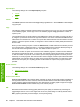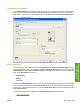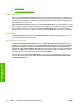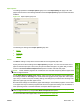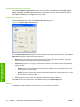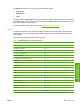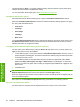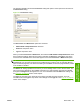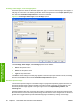Reference Guide
Table Of Contents
- Purpose and scope
- Software description
- Install MS Windows software components
- Host-based driver features for MS Windows
- Introduction to host-based printing
- Access to the driver
- Help system
- Driver tabs
- Printing Preferences tab set
- Properties tab set
- Macintosh software and utilities
- Engineering Details
- Index
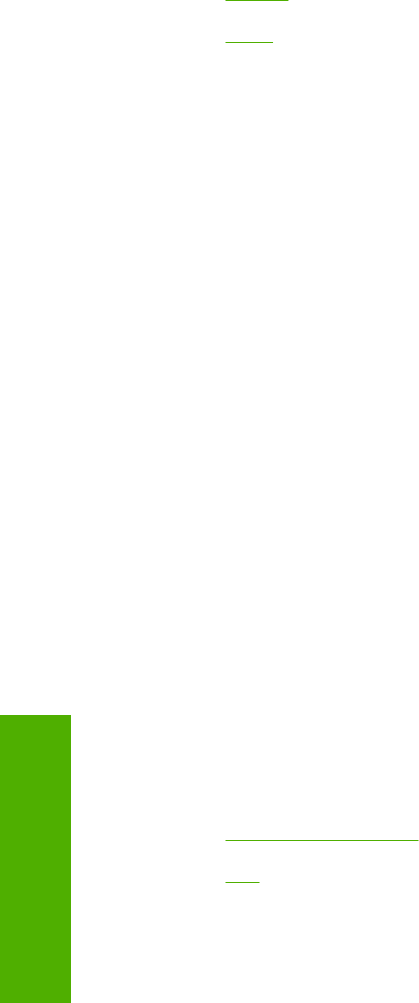
Paper/Output
The following settings are in the Paper/Output group box:
●
Collate
●
Copy
Collate
The Collate option becomes active if the Copy setting is greater than 1. Select Collate to collate multiple
copy print jobs.
Copy
This setting is useful for software programs that do not provide a copy count. If a copy count is available
in the software program, set the copy count in the software program. Copy specifies the number of
copies to print.
The requested number of copies appears in the Copy option. Select the number by typing in the box or
by using the up and down arrows to the right of the text box. For the HP LaserJet M1120 MFP Series,
valid entries are numbers from 1 to 9999. The copies value will not advance from the maximum number
(9999) to 1 when the up arrow is used, or change from 1 to the maximum number (9999) when the down
arrow is used.
When you click another group box or leave the Advanced tab, invalid entries into the edit box (such as
non-numerical input, numbers less than 1, or numbers greater than the maximum allowed) change to
the last valid value that appeared in the box. The default number of copies is 1.
Because the number of copies can be set from some software programs, conflicts can arise between
the software program and the driver. In most cases, the software program and the driver communicate
so that the number of copies set in one location (such as the program) appears in the other (such as
the driver). For some programs, this communication does not happen, and the copies values are treated
independently. For example, setting 10 copies in the program and then setting 10 copies in the driver
will result in 100 copies (10 x 10) being printed. Set the number of copies in the program, wherever
possible.
Printer Features
The following settings are in the Printer Features group box:
●
Print all Text as Black
●
REt
Print all Text as Black
Print all Text as Black is off by default. When selected, the driver prints all text as black regardless of
the original document text color. However, white text remains white as a fail-safe method of printing
reverse typeface against a dark background. This setting does not affect graphic images on the page.
Print all Text as Black remains selected only for the current print job.
REt
Resolution Enhancement technology (REt) refines the print quality of characters by smoothing out
jagged edges that can occur on the angles and curves of a printed image. It is On by default. Select
Off if graphics, particularly scanned images, are not printing clearly.
88 Chapter 4 Host-based driver features for MS Windows ENWW
Host-based driver
features for MS Windows