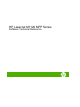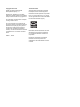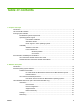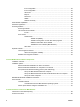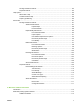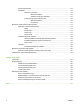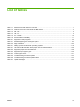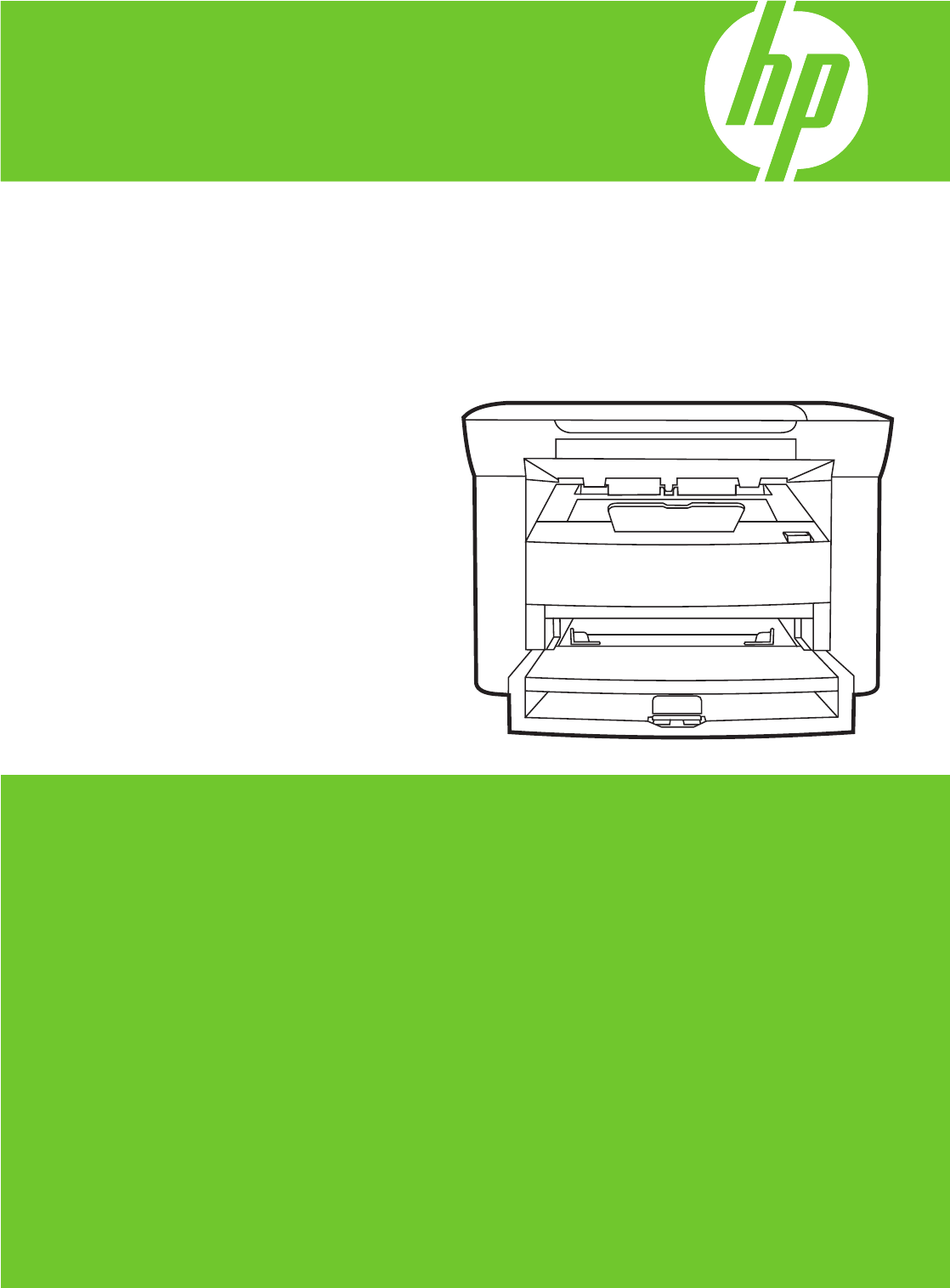HP LaserJet M1120 MFP Series Software Technical Reference
HP LaserJet M1120 MFP Series Software Technical Reference
Copyright and license Trademark credits ©2008 Copyright Hewlett-Packard Development Company, L.P. Adobe®, Adobe Photoshop®, Acrobat®, PostScript®, and the Acrobat logo® are trademarks of Adobe Systems Incorporated. Reproduction, adaptation or translation without prior written permission is prohibited, except as allowed under the copyright laws. The information contained herein is subject to change without notice.
Table of contents 1 Purpose and scope Introduction ........................................................................................................................................... 1 HP LaserJet M1120 MFP ..................................................................................................................... 3 Printing-system software ......................................................................................................................
IPv4 Configuration ............................................................................................. 22 IPv6 Configuration ............................................................................................. 23 Advanced .......................................................................................................... 23 Bonjour .............................................................................................................. 24 Password ..............................
Printing Preferences tab set .............................................................................................. 85 Properties tab set ............................................................................................................... 85 Help system ........................................................................................................................................ 86 What's this? Help .................................................................................
System requirements ....................................................................................................... 114 Availability ........................................................................................................................ 114 Software on the Web ....................................................................................... 115 Macintosh software ......................................................................... 115 Software component availability .....
List of tables Table 1-1 Table 1-2 Table 1-3 Table 1-4 Table 1-5 Table 1-6 Table 2-1 Table 4-1 Table 4-2 Table 5-1 Table 6-1 Table 6-2 Table 6-3 Table 6-4 Table 6-5 Table 6-6 Table 6-7 ENWW Software technical reference overview .............................................................................................. 1 Features of the HP LaserJet M1120 MFP Series .............................................................................. 3 AR – FR ..................................................
viii ENWW
List of figures Figure 1-1 Figure 2-1 Figure 2-2 Figure 2-3 Figure 2-4 Figure 2-5 Figure 2-6 Figure 2-7 Figure 2-8 Figure 2-9 Figure 2-10 Figure 2-11 Figure 2-12 Figure 2-13 Figure 2-14 Figure 2-15 Figure 2-16 Figure 2-17 Figure 2-18 Figure 2-19 Figure 2-20 Figure 2-21 Figure 2-22 Figure 2-23 Figure 2-24 Figure 2-25 Figure 2-26 Figure 2-27 Figure 2-28 Figure 2-29 Figure 2-30 Figure 2-31 Figure 2-32 Figure 3-1 ENWW Installation software CD documentation and support screen .................................
Figure 3-2 Figure 3-3 Figure 3-4 Figure 3-5 Figure 3-6 Figure 3-7 Figure 3-8 Figure 3-9 Figure 3-10 Figure 3-11 Figure 3-12 Figure 3-13 Figure 3-14 Figure 3-15 Figure 3-16 Figure 3-17 Figure 3-18 Figure 3-19 Figure 3-20 Figure 3-21 Figure 3-22 Figure 3-23 Figure 3-24 Figure 3-25 Figure 3-26 Figure 3-27 Figure 3-28 Figure 4-1 Figure 4-2 Figure 4-3 Figure 4-4 Figure 4-5 Figure 4-6 Figure 4-7 Figure 4-8 Figure 4-9 Figure 4-10 Figure 4-11 Figure 4-12 Figure 4-13 Figure 4-14 Figure 4-15 Figure 4-16 Figure 4-17
Figure 5-1 Figure 5-2 Figure 5-3 Figure 5-4 Figure 5-5 Figure 5-6 Figure 5-7 Figure 5-8 Figure 5-9 Figure 5-10 Figure 5-11 Figure 5-12 ENWW Step 1 - Insert the HP LaserJet M1120 MFP Series software CD ................................................ 118 Step 2 - Run the printing-system software CD .............................................................................. 119 Step 3 - Main CD screen ........................................................................................................
xii ENWW
Purpose and scope 1 Purpose and scope Introduction This software technical reference (STR) provides information about and troubleshooting tips for the HP LaserJet M1120 MFP Series software. This STR is prepared in an electronic format to serve as a quick-reference tool for Customer Care Center (CCC) agents, support engineers, system administrators, management information systems (MIS) personnel, andHP LaserJet M1120 MFP Series end users, as appropriate.
Purpose and scope Table 1-1 Software technical reference overview (continued) Chapter Content Chapter 4, Host-based driver features for MS Windows This chapter provides detailed descriptions of the host-based driver features for MS Windows. Chapter 5, Installation for Macintosh operating systems This chapter provides instructions for installing the HP LaserJet M1120 MFP Series in Macintosh operating systems and using Macintosh features.
Purpose and scope HP LaserJet M1120 MFP The following table describes the features of the device. Table 1-2 Features of the HP LaserJet M1120 MFP Series Feature HP LaserJet M1120 MFP Series HP Product Numbers ● CB537A (HP LaserJet M1120 MFP) ● CC459A (HP LaserJet M1120n MFP) Memory ● 32 megabytes (MB) of random-access memory (RAM) Speed ● Prints letter-size pages at speeds up to 20 pages per minute (ppm) and A4-size pages at speeds up to 19 ppm.
Purpose and scope Printing-system software Topics: ● MS Windows system requirements ● Operating-system support ● Availability MS Windows system requirements ● Pentium® II or compatible processor ● 233-MHz processor with 64 MB RAM ● 35 MB of disk space ● Minimum 16-color/grayscale display with 800 x 600 pixel resolution super video graphics array (SVGA) ● Onboard USB port ● CD-ROM drive or Internet connection Operating-system support MS Windows operating systems provide full-featured suppo
MS Windows XP (32-bit) ● MS Windows 2000 Purpose and scope ● Standalone drivers The following operating systems support the HP LaserJet M1120 MFP Series print and scan drivers: ● MS Windows Vista (64-bit) ● MS Windows Server 2003 (64-bit) ● MS Windows XP (64-bit) Driver support in other operating systems The HP LaserJet M1120 MFP Series print and scan drivers are also supported in the following operating system: ● Mac OS X V10.3 and later NOTE: For Mac OS V10.
Purpose and scope The HP LaserJet M1120 MFP Series software CD is divided into two partitions, one for each of the following operating systems: ● MS Windows ● Macintosh The files in each partition include documentation files and files that are required in order to install and uninstall the software components. Topics: ● Windows partition ● CD versions Windows partition The root directory in the MS Windows partition of the software CD contains the HPSETUP.EXE file, the SETUP.
Latviski ● Lietuviskai ● Magyar ● Nederlands ● Norsk ● NtwkPortMon ● Polski ● Portugues ● Romanian ● Russian ● ScanTo ● Screen Fonts ● Simplified_Chinese ● Slovak ● Slovenian ● Srpski ● Suomi ● Svenska ● Thai ● Traditional_Chinese ● Turkce ● Ukrainian ● Utilities ● vcredist ● Viet_Nam ● x64 Purpose and scope ● The software files and help documentation for each language reside in the following subdirectories: ● Manuals ● Digital Imaging To view the fil
Purpose and scope CD versions The HP LaserJet M1120 MFP Series software CD is available in a single version (Part No.
SV = Swedish (Svenska) ● TH = Thai ● TR = Turkish (Turkçe) ● UK = Ukrainian ● VI = Vietnamese ● ZHCN = Simplified Chinese ● ZHTW = Traditional Chinese Purpose and scope ● The following tables list the software components that are supported in each language.
Purpose and scope Table 1-4 HE – PL (continued) Component HE HR HU ID IT Fonts x x HP Web Registration x x KK KO LT LV x NL NO PL x x x x x x HP LaserJet M1120 MFP User Guide (.PDF file) x x x x x x x x x x x x HP LaserJet M1120 MFP User Guide (.
On the main screen of the printing-system software CD browser, click Help to open the HP LaserJet M1120 MFP Series documentation and support screen. Figure 1-1 Installation software CD documentation and support screen The following table listsHP LaserJet M1120 MFP Series documents that are available for each operating system.
Purpose and scope Access to HP LaserJet documents depends on the type of document and its location: ● Some documents can be opened from the CD Browser. ● Some documents appear on the software CD and can be opened by navigating to the folder where they reside. ● Some documents are available on the Web through links in the CD Browser or CD folders. Documents are available in the following file formats: ● Portable Document Format (.PDF).
The Hewlett-Packard LaserJet M1120 MFP Install Notes (in .HTM format) contains important information about device features, instructions for installing the printing-system software, and technical assistance. To view this guide from the software CD, follow these steps: 1. In the main screen of the CD browser, click Help. 2. Click Install Notes. You can also gain access to the file by following these steps: ENWW 1. Insert the software CD into the CD-ROM drive. 2.
Purpose and scope 14 Chapter 1 Purpose and scope ENWW
Software description Introduction The HP LaserJet M1120 MFP Series comes with software and installers for MS Windows and Apple Computer, Inc., Macintosh systems. For information about specific system installers, drivers, and components, see the section that corresponds to that operating system. NOTE: The HP Toolbox is not available on the HP LaserJet M1120 MFP Series.
Windows printing-system software Topics: ● Software and installer ● HP LaserJet host-based print driver Software and installer Topics: Software description ● HP LaserJet M1120 MFP Series software CD for MS Windows systems ● Installer features HP LaserJet M1120 MFP Series software CD for MS Windows systems In the MS Windows Vista, MS Windows Server 2003, MS Windows XP, and MS Windows 2000 operating systems, insert the HP LaserJet M1120 MFP Series software CD into the CD-ROM drive to open an interac
Software description Figure 2-1 Installation software CD browser The main screen of the software CD contains options in the left panel. Move the cursor over each option to see a description of the option. NOTE: The options on devices might differ from the illustration. Install. The installation wizard guides the HP LaserJet M1120 MFP Series software installation. Help. Use this option to view the HP LaserJet M1120 MFP Series user documentation and support.
● HP Status Application ● The HP LaserJet Scan software All of the MS Windows system components are installed by using the HP LaserJet M1120 MFP Series common installer. The installer automatically detects the language of choice and the operating system. If required, the installer also updates the device firmware.
HP Embedded Web Server (HP LaserJet M1120n MFP only) The HP Embedded Web Server (HP EWS) is a Web-based application that allows users to control settings on the HP LaserJet M1120n MFP through a Web browser. To open the HP EWS, connect the device to the network, open a Web browser, and type the IP address for the device in the address bar. NOTE: If you have HP LaserJet M1120 MFP or if the HP LaserJet M1120n MFP is connected to the computer through the USB port, you do not have access to the HP EWS.
Device Configuration The Device Configuration page shows the values of all of the settings that are available in the device. The contents of this page are consistent with the configuration page that the firmware generates.
Supplies Status The Supplies Status page shows the status of all of the device supplies, including the print cartridges. Software description Figure 2-4 HP EWS – Supplies Status page Network Summary The Network Summary link opens the Network Summary page on the Networking tab. Settings Use the Settings tab to view and change print settings for the device.
Software description ● IPv4 Configuration ● IPv6 Configuration ● Advanced ● Bonjour ● Password ● SNMP ● Network Summary IPv4 Configuration Figure 2-6 HP EWS – IP v4 Configuration page 22 Chapter 2 Software description ENWW
IPv6 Configuration Software description Figure 2-7 HP EWS – IP v6 Configuration page Advanced Use the Advanced page to configure the enabled settings and other settings, such as link speed, for the device.
Bonjour Use the Bonjour page to enable or disable the Bonjour settings for the device. Figure 2-9 HP EWS – Bonjour page Software description Password Use this page to set or change the administrator password.
SNMP Use this page to configure the simple network management protocol (SNMP) settings for the device.
Network Summary The Network Summary page contains information about the network and its enabled features.
HP Extended Capabilities When installing the device, you have the option of participating in HP's voluntary program for communication between your system and HP. This feature, available through software that is included on the software CD, helps HP monitor toner usage. If you select the option to participate, you receive an invitation about two weeks after installation. It contains full disclosure of the information to be communicated.
HP Status Application Status will be reported in two ways: ● In the standard MS Windows spooler ● By using the HP Status Application, which provides a more user-friendly method of viewing the status of the device and the print job The HP Status Application relays device status through the input/output (I/O) communication interface.
Scanning software Topics: ● Scanning methods ● HP LaserJet Scan software ● Scan drivers Scan from the HP LaserJet device by using any of the following methods. ● From a computer. Click Start, select Programs, select HP, select the name of the device, and then click M1120 MFP Scan To. ● From a TWAIN- or WIA-compliant software program. Check the Help system in the software program to learn how to scan from a TWAIN- or WIA-compliant scanner from within that program.
Readiris supports the following output file types: Software description ● .BMP ● .DCA ● .DOC ● .DW ● .HTM ● .MM ● .PDF ● .RTF ● .TXT ● .WP ● .WPS ● .WS ● .WS2 The HP LaserJet Scan software is composed of a simple user interface that provides a Where should the data go? drop-down menu, a Scan button, a Cancel button, and a Settings... button.
Software description Figure 2-16 Scan Settings dialog box If you do not change any settings in the Scan Settings dialog box, the HP LaserJet Scan software prompts for any needed information, such as a filename if sending the scanned item to a file folder or an e-mail address if sending the scanned item in e-mail. If you specify an e-mail address in the Scan Settings dialog box before scanning the item, the e-mail is sent automatically without the new-message dialog box opening.
Table 2-1 Supported e-mail programs Program Name MS Windows OS Microsoft Entourage Macintosh OS Mac OS X Microsoft Outlook Yes; Outlook 97, Outlook 98, Outlook 2000, Outlook XP Microsoft Outlook Express Yes Lotus Notes Yes; V3.0 and later Mac OS X Software description E-mail is always sent through the default e-mail client.
www.twain.org TWAIN driver user interface (MS Windows) 1. Place the page to be scanned on the flatbed scanner. 2. Click Start, select Programs or All Programs, select HP, and then click HP LaserJet M1120 MFP. 3. Select and click M1120 MFP Scan To. 4. In the Where should the data go? drop-down menu, select the desired destination for the scanned image, and then click Scan.
NOTE: Many of the options in the drop-down menus control the same features that are available by using the TWAIN user interface tabs and buttons. ● Software description ● ● ● 34 Scan. This drop-down menu contains the following options: ◦ New Scan. Use this option to rescan the image. Flatbed previews are always at 75 dpi and in color. ◦ Accept. Use this option to rescan the image if the original is on a flatbed scanner and then send the image back to a program with the specified settings. ◦ Exit.
● ● Help. This drop-down menu contains links to the following help documents: ◦ User's Manual ◦ HP Photo Imaging Help ◦ About HP Scanning Resize. Use this tab to control the selection area for the final scan. The final scan is performed within this selection area.
● Resolution. Use this tab to designate the resolution for the final scan. The software interpolates resolutions that are above 1200 dpi. NOTE: Scans that are above 1200 dpi can take a long time to complete and can consume large amounts of memory.
● Lighten/Darken. Use this tab to lighten or darken the final scan.
● Sharpen. Use this tab to control the sharpness of the final scan.
● Color Adjustment. Use this tab to adjust the color on the final scan.
● B/W Threshold. Use this tab to adjust the black and white threshold, and to specify which color channel is used for the final scan. NOTE: Select Black White (1 bit) in the Output Type drop-down menu to enable the control on this tab. Figure 2-23 TWAIN driver user interface – B/W Threshold Software description ● Invert Colors. Use this button to invert the colors in the scanned image. ● Mirror. Use this button to flip the scanned image horizontally. ● Preview.
Access the WIA driver using the MS Windows Scanner and Camera Wizard 1. Right-click on the scanner icon in the My Computer folder and click Scan. Select Microsoft Scanner and Camera Wizard, and then click OK. -orRight-click on the scanner icon in the My Computer folder and click Scanner Wizard. Right-click on the scanner icon in the Scanners and Cameras folder in the Control Panel and click Scan. Select Microsoft Scanner and Camera Wizard, and then click OK.
3. The Choose Scanning Preferences dialog box appears. Figure 2-25 Choose Scanning Preferences dialog box Software description Use this dialog box to choose your picture type and to set custom settings for each type. Click Preview to see your picture before it is scanned. Click Next to continue.
4. The Picture Name and Destination dialog box appears. Software description Figure 2-26 Picture Name and Destination dialog box Add a name, select a file format, and choose a destination for your scanned image on this dialog box, then click Next to continue.
5. The Scanning Picture dialog box appears. Figure 2-27 Scanning Picture dialog box Software description After the scan is finished, click Next to continue.
6. The Other Options dialog box appears. Software description Figure 2-28 Other Options dialog box Select either of the first two options and click Next to get help performing those tasks. Select Nothing. I'm finished working with these pictures. and click Next to continue.
7. The Completing the Scanner and Camera Wizard dialog box appears. Figure 2-29 Completing the Scanner and Camera Wizard dialog box Software description Click Finish to complete the wizard. Access the WIA driver directly using a WIA-compliant software program WIA has its own user interface. It is relatively simple and does not contain the wide range of imagequality options that are available in the TWAIN driver user interface.
3. The Select Device dialog box appears. 4. Click the device name, and then click Properties to make adjustments to the scan settings. Click Next to continue. 5. The Scan using (device name) dialog box appears. Figure 2-31 Scan using (device name) dialog box Select the type of item you want to scan, and then click Preview. Click Scan to continue.
6. The Downloading picture dialog box appears. Figure 2-32 Downloading picture dialog box Software description 7. After the scan is completed, the scanned document appears in the main MS Paint work area. When using the WIA scan driver, modify the brightness and contrast after the scan. Contrast or brightness modifications cannot be set on the device. Only native device resolutions are supported, and software interpolation is not performed.
Optional software This section describes third-party software programs that the device supports. Text-recognition software About text-recognition reliability Text-recognition software turns an image into computer-editable text by analyzing the image and defining the characters. The accuracy obtained through text-recognition software depends on the quality, size, and structure of the original document, and on the quality of the scan itself.
● Italian ● Korean ● Portuguese-Brazillian ● Simplified Chinese ● Spanish NOTE: Readiris can perform text recognition (also known as optical character recognition, or OCR) in 124 languages. Software description Readiris Professional V11.0 supports text recognition in 2-byte Asian characters. Set the operating system to display 2-byte characters in order to see the text. NOTE: For better text-recognition scanning results, start Readiris and scan directly into the program.
3 Install MS Windows software components NOTE: This chapter covers information about installing the HP LaserJet M1120 MFP Series software for MS Windows.
Installation overview The software for the HP LaserJet M1120 MFP Series comes on a single CD. On computers running MS Windows Vista, MS Windows Server 2003, MS Windows XP, and MS Windows 2000, the SETUP.EXE file installs the HP LaserJet M1120 MFP Series software from the CD onto the hard disk and updates MS Windows files. For all of the supported operating systems, the Installer guides the installation process as you provide information about the computer environment.
Installation options The HP LaserJet M1120 MFP Series software can be used with the HP LaserJet M1120 MFP in the following configurations: ● Install the HP LaserJet M1120 MFP Series software on a computer that is directly connected to the device through a USB port and is running MS Windows Vista, MS Windows Server 2003, MS Windows XP, and MS Windows 2000.
Follow these steps to install the HP LaserJet M1120 MFP Series software on networked computers running MS Windows Vista, MS Windows Server 2003, MS Windows XP, or MS Windows 2000. 1. Quit all open programs. 2. Insert the HP LaserJet M1120 MFP Series software CD into the CD-ROM drive. NOTE: If the CD does not start automatically, click Start, click Run, and then browse to and double-click the SETUP.EXE file in the root directory of the CD. 3. Follow the onscreen prompts to install the software. 4.
Set up the MS Windows Server 2003 or MS Windows XP host computer At the computer that is directly connected to the HP LaserJet M1120 MFP, perform the following steps: 1. Click Start and then click Printers and Faxes. 2. In the device list, right-click the icon for the HP LaserJet M1120 MFP and then click Sharing. 3. On the Sharing tab, click the Share this printer option button and type a name for the HP LaserJet M1120 MFP in the Share Name field. Click OK.
7. Click Yes or No when asked if you want to use this device as your default printer for MS Windowsbased programs, and then click Next. 8. Click Finish to complete the installation and close the Add Printer wizard.
Detailed MS Windows installation instructions The following section shows the dialog box options that appear during the HP LaserJet M1120 MFP Series software installation on MS Windows Vista, MS Windows Server 2003, MS Windows XP, or MS Windows 2000 operating systems. NOTE: HP recommends that you install the software before connecting the HP LaserJet M1120 MFP to the computer (software-first installation). These instructions are for a software-first installation.
2. The Choose Easy Install or Advanced Install dialog box appears. Figure 3-2 Step 2 - Choose Easy Install or Advanced Install dialog box Install MS Windows software components Click The Software End User License Agreement to read the agreement. Click The Recommended Software Package to see what is included in the recommended installation for the HP LaserJet M1120 MFP Series software. To automatically accept installation agreements and install the recommended software package, click Easy Install.
3. The Please Allow All HP Install Wizard Processes dialog box appears. Click Back to go back to the Choose Easy Install or Advanced Install dialog box (step 2). Click Next to go to the Installing dialog box (step 4). Click Cancel to cancel the installation and go to the User cancelled installation dialog box (step 21).
4. The Installing dialog box appears. Figure 3-4 Step 4 - Installing dialog box Install MS Windows software components The Installing dialog box appears periodically during the installation process. This dialog box includes progress bars for the individual elements of the installation and for overall installation progress. If you chose the Easy Install option, the Select Printer dialog box appears next (step 8).
5. The License Agreement dialog box appears. Click the I accept the terms in the license agreement. option, and then click Next to go to the HP Privacy Policy dialog box (step 6). Click I do not accept the terms in the license agreement. if you do not accept the agreement. Clicking this option disables the Next button. Click Back to return to the Please Allow All HP Install Wizard Processes dialog box (step 3).
6. The HP Privacy Policy dialog box appears. Figure 3-6 Step 6 - HP Privacy Policy dialog box Install MS Windows software components Click Next to go to the HP Extended Capabilities dialog box (step 7). Click Back to return to the HP License Agreement dialog box (step 5). Click Cancel to cancel the installation and go to the User cancelled installation dialog box (step 21).
7. The HP Extended Capabilities dialog box appears. If you select the Install HP Extended Capabilities option, a dialog box appears two weeks after installing the device inviting participation in the HP Product Survey Program. If you select the Do not install HP Extended Capabilities option, you will not be invited to participate in the HP Product Survey Program. Click More Information to find out more about HP Extended Capabilities and the HP Product Survey Program.
8. The Select Printer dialog box appears. Figure 3-8 Step 8 - Select Printer dialog box Install MS Windows software components Click the name of the printer model to install, and then click Next to go to the Printer Connections dialog box (step 9). If you chose the Easy Install option, clicking Back takes you to the Please Allow All HP Install Wizard Processes dialog box (step 3). If you chose the Advanced Install option, clicking Back takes you to the HP Extended Capabilities dialog box (step 7).
9. The Printer Connections dialog box appears. Click Connected directly to this computer to install software for a direct connection. Then click Next to go to the Connect your device now dialog box (step 10). Click Connect via the network to install software for a network connection. Then click Next to go to the Identify Printer dialog box (step 11). Click Back to go back to the Select Printer dialog box (step 8).
10. If you chose Connected directly to this computer, the Connect your device now dialog box appears. If you chose Connect via the network, go to step 11. Figure 3-10 Step 10 - Connect your device now - disconnected dialog box Install MS Windows software components a. 66 When this dialog box appears, make sure your product is powered on, then connect the USB cable between the computer and the product. If you need help, click Help for more information.
b. After the USB cable is connected, the Connect your device now dialog box looks like the following illustration. c. The installation process continues automatically. NOTE: If required, the installer updates the device firmware. This might take several minutes. When the installation is complete, the Congratulations! Software installation complete. dialog box appears (step 20).
11. If you chose a network installation, the Identify Printer dialog box appears next. Figure 3-12 Step 11 - Identify Printer dialog box Install MS Windows software components Click Select from a list of detected printers (Recommended) to have the installer find available printers on the network. Clicking Next with this option takes you to the Searching dialog box (step 12). Click Specify a printer by address to designate a specific printer on the network.
12. The Searching dialog box appears next. The installer searches the network for available printers. If the printer is found on the network, the Printer Found dialog box appears (step 16). If the printer is not found, the Printer Not Found dialog box appears (step 13). Click Stop to stop the search for printers. The search is paused until you click Restart to continue the search or Back to return to the Identify Printer dialog box (step 11).
13. If the printer is not found on the network, the Printer Not Found dialog box appears. Figure 3-14 Step 13 - Printer Not Found dialog box Install MS Windows software components Click Help for information about disabling firewalls. Click Back to return to the Identify Printer dialog box (step 11). Click Next to go to the Check Printer Connection dialog box (step 14). Click Cancel to cancel the installation and go to the User cancelled installation dialog box (step 21).
14. The Check Printer Connection dialog box appears. This dialog box offers troubleshooting tips for finding the printer on the network. Click Search again for all available printers and then click Next to return to the Searching dialog box (step 12). Click Specify a printer by address and then click Next to search for a specific printer. The Specify Printer dialog box appears (step 15). Click Help to get more information. Click Back to return to the Printer Not Found dialog box (step 13).
15. The Specify Printer dialog box appears next. Figure 3-16 Step 15 - Specify Printer dialog box Install MS Windows software components Click the appropriate option to specify a printer using the Hardware Address (MAC), the IP Address (IPv4), or the IP Hostname fields. You can find this information by printing a configuration page for the product. Clicking Next with any of these options takes you to the Printer Not Found dialog box (step 13) or to the Printer Found dialog box (step 16).
d. You can find the product hardware address and IP information in the lower left portion of the page, as shown in Figure 3–17.
16. The Printer Found dialog box appears next. Figure 3-18 Step 16 - Printer Found dialog box Install MS Windows software components Click Yes, install this printer. and then click Next to continue to the Confirm Network Settings dialog box (step 17). Click No, I want to install a different printer. and then click Next to return to the Identify Printer dialog box (step 11). Click Help to get more information. Click Back to return to the Identify Printer dialog box (step 11).
17. The Confirm Network Settings dialog box appears. Click Change Settings to go to the Confirm Changing Settings dialog box (step 18). Click Next to accept the settings and continue the installation. If required, the installer updates the device firmware. This might take several minutes. When the installation is complete, the Congratulations! Installation is complete. dialog box appears (step 20). Click Back to return to the Printer Found dialog box (step 16).
18. If you chose Change Settings, the Confirm Changing Settings dialog box appears. Figure 3-20 Step 18 - Confirm Changing Settings dialog box Install MS Windows software components Click Yes and then click Next to go to the Change TCP/IP Settings dialog box (step 19). Click No and then click Next to return to the Confirm Network Settings dialog box (step 17). Click Help to get more information. Click Back to return to the Confirm Network Settings dialog box (step 17).
19. The Change TCP/IP Settings dialog box appears. Change the settings in the IP Address (IPv4), Subnet Mask, or Gateway fields, or click Suggest Settings to have the installer find the appropriate values. Click Next to return to the Confirm Network Settings dialog box (step 17). Click Help to get more information. Click Back to return to the Confirm Network Settings dialog box (step 17). Click Cancel to cancel the installation and go to the User cancelled installation dialog box (step 21).
20. The Congratulations! Software installation is complete. dialog box appears. Figure 3-22 Step 20 - Congratulations! Software installation is complete. dialog box Install MS Windows software components The Print Test Page checkbox is selected by default. Leave this box selected to print a test page to the device. Click Finish to complete the installation and close the installer window. 21. If you clicked Cancel at any point in the installation process, the User cancelled installation dialog box appears.
User uninstall Topics: ● Uninstall methods ● Add or repair software using the installation CD Uninstall methods Uninstall instructions for MS Windows operating systems NOTE: To uninstall the software from MS Windows Vista, MS Windows Server 2003, MS Windows XP, or MS Windows 2000, log on with Administrator privileges. 1. Quit all open programs. 2.
4. The Uninstalling dialog box appears and the uninstall process begins. Figure 3-25 Uninstalling dialog box Install MS Windows software components A progress bar reflects the status of the uninstall process. 5. When the uninstall process is complete, the Please reboot your computer dialog box appears. Figure 3-26 Please reboot your computer dialog box Click OK to restart your computer and finish the uninstall process.
Add or repair software using the installation CD After installing the software, use the installation CD to add another printer or repair installation errors. 1. Insert the CD into the CD-ROM drive. Install MS Windows software components Figure 3-27 CD Browser - Main screen Click Install to continue.
2. The Please select from the following dialog box appears. Figure 3-28 Please select from the following dialog box Install MS Windows software components Click Repair to repair installation errors. Click Add another printer to add another printer. Click Cancel to exit the process. 3. 82 After clicking an option, click Next and then follow the onscreen prompts to complete the process.
4 Host-based driver features for MS Windows Topics: Introduction to host-based printing ● Access to the driver ● Help system ● Driver tabs Host-based driver features for MS Windows ● ENWW 83
Introduction to host-based printing The HP LaserJet M1120 MFP is a host-based device. Host-based printing differs from PCL printing by computing the print job on the host computer rather than computing it in the device formatter. The following illustration shows how the HP LaserJet M1120 MFP Series printing-system software works.
Access to the driver To gain access to driver settings from within most software programs, click File, click Print, and then click Properties. The appearance and names of the driver tabs that appear can vary, depending on the operating system. These settings apply only while the software program is open. You can also control the driver directly from the Printers folder. These settings change the default settings for all software programs.
Help system The HP LaserJet M1120 MFP Series host-based driver includes a full-featured Help system to provide assistance with printing and configuration options. The following Help options are available: ● What's this? Help ● Context-sensitive Help ● Paper Type Warning What's this? Help "What's this?" Help is supported in MS Windows Vista, MS Windows Server 2003, MS Windows XP, or MS Windows 2000.
Driver tabs Topics: ● Printing Preferences tab set ● Properties tab set Printing Preferences tab set Topics: ● Advanced tab features ● Paper/Quality tab features ● Effects tab features ● Finishing tab features ● Services tab features Advanced tab features Use the Advanced tab to set the number of copies, collation, and print-job output options. The following illustration shows the Advanced tab.
Paper/Output The following settings are in the Paper/Output group box: ● Collate ● Copy Collate The Collate option becomes active if the Copy setting is greater than 1. Select Collate to collate multiple copy print jobs. Copy This setting is useful for software programs that do not provide a copy count. If a copy count is available in the software program, set the copy count in the software program. Copy specifies the number of copies to print. The requested number of copies appears in the Copy option.
Paper/Quality tab features Use the Paper/Quality tab to specify the size, type, and source of the paper for the HP LaserJet M1120 MFP Series. You can also use this tab to indicate different paper-selection choices for the first page, other pages, and back cover of the document. The following illustration shows the Paper/Quality tab. Print Task Quick Sets The first group box in the upper portion of the Paper/Quality tab is Print Tasks Quick Sets.
● User's Manual ● Type new Quick Set name here Default Print Settings When you select Default Print Settings, nearly all of the settings are restored to the combination that existed after the driver was installed (the original settings). However, if the attribute combinations that are associated with watermark definitions or custom paper sizes have been changed or deleted, the original settings are not restored.
Paper Options The settings specified in the Paper Options group box on the Paper/Quality tab apply to all of the pages of the document. The following illustration shows the Paper Options group box and the selections available. Figure 4-5 Paper Options group box The following are settings in the Paper Options group box: ● Size is: ● Source is: ● Type is: The Size is: setting is a drop-down menu that lists all of the supported paper sizes.
Use Different Paper/Covers check box When the Use Different Paper/Covers check box is selected, the Front Cover, First page, Other pages, Last page, and Back Cover options become available. Click any of these options and then select Size is:, Source is:, and Type is: for each option. Custom Paper Size group Click the Custom button to open the Custom Paper Size dialog box. Figure 4-6 Custom Paper Size dialog box Use the Custom Paper Size dialog box to create or modify custom-paper-size information.
The Source is: drop-down menu can contain the following options: ● Auto Select ● Manual Feed ● Tray 1 The default setting is Auto Select. When this is selected, the device uses the source tray that supports the selected paper size. If you select a source tray other than Auto Select, make sure that the correct paper size is loaded in the source tray. For more information about paper sources, see Media attributes on page 128.
The default setting is Plain. If you select a different setting, make sure that the correct paper type is loaded in the tray selected in the Source is: setting. For more information about paper types, see Media attributes on page 128. Use Different Paper/Covers options Print books that include different paper types by using the Use Different Paper/Covers options.
The following illustration shows the Front Cover setting and options. These options are the same for the Back Cover setting. Figure 4-7 Front Cover setting The Front Cover and Back Cover options are as follows: ● Add a Blank or Preprinted Cover check box ● Source is: drop-down menu ● Type is: drop-down menu NOTE: The Back Cover options are not available when the Booklet Layout setting is enabled on the Finishing tab.
First Page, Other Pages, and Last Page options Use these options to select an alternative paper size, type, or source for the first page, other pages, or last page of a document. The following illustration shows the appearance of the Paper Options group box when the Use Different Paper/Covers check box is selected.
Print Quality The Print Quality group box contains the Print Quality drop-down box and the EconoMode check box. The default setting for Print Quality is FastRes 1200. This setting controls resolution, which refers to the number of dots per inch (dpi) used to print the page. As resolution is increased, the quality (clarity and visual appeal) of print on the page is improved. However, higher resolution might also result in longer printing times.
● Print Task Quick Sets ● Resizing Options ● Document preview image ● Watermarks Print Task Quick Sets Use the Print Task Quick Sets control to store the current combination of driver settings that are found on all other Printing Preferences driver tabs. Print Task Quick Sets are either preset or user-defined printing specifications, such as paper size and pages per sheet. For more information, see Print Task Quick Sets on page 89 in the Paper/Quality tab section of this guide.
preview images for a document that is formatted for legal-size paper and where the Print Document On check box is selected and the target size is specified as Letter. Figure 4-10 Preview images - Legal on Letter; Scale to Fit off (left) and on (right) When the size for which the document is formatted (that is, the logical size) differs from the target size, the preview image uses a dashed gray line to show the boundaries of the logical page in relation to the target page size.
Switching between tabs does not change the location or appearance of the document preview image. Move the mouse over the document preview image, and the mouse cursor changes from an arrow to a gloved hand. Toggle between portrait and landscape page orientation by clicking on the image. Watermarks Use the Watermarks feature to select a watermark, create a custom watermark (text only), or edit an existing watermark. The following watermarks are preset in the driver.
The dialog box shows a preview image and provides options for creating a new watermark and controlling the message angle and font attributes. Click OK to accept all of the changes that are made in the Watermark Details dialog box. However, clicking Cancel does not cancel all of the changes. If you make changes to a watermark, and then select a different watermark or click New, all of the changes made to the previous watermark are saved, and only the current, unsaved changes can be canceled.
The Font Attributes group box contains the following controls: ● Name drop-down menu ● Color drop-down menu ● Shading drop-down menu ● Size spin box ● Style drop-down menu Name The Name drop-down menu lists fonts that are currently installed on the system. The default is languagedependent. Color The Color option is a fixed, unalterable set of color choices for the watermark: Gray. Shading The default Shading setting for new and preset watermarks is Very Light.
Finishing tab features Use the Finishing tab to print booklets and control the paper output. The following illustration shows the Finishing tab. The Finishing tab contains the following controls: ● Print Task Quick Sets ● Document Options ● Document preview image ● Orientation Print Task Quick Sets Use the Print Task Quick Sets control to store the current combination of driver settings that appear on all of the other Printing Preferences driver tabs.
● Flip Pages Up ● Booklet layout ● Pages per Sheet ● Print Page Borders ● Page Order Print on Both Sides NOTE: The Print on Both Sides check box is unavailable if the Allow Manual Duplexing option is disabled on the Device Settings tab in the Properties tab set. The default setting for the Print on Both Sides option is off (not selected). Selecting Print on Both Sides makes the Flip Pages Up and Booklet Printing options available.
Instructions for manually printing on both sides Follow these steps to manually print on both sides. 1. Click File, click Print, and then click Properties. 2. Click the Finishing tab, and then click the Print on Both Sides check box. Click OK to continue. 3. When the even-numbered pages have printed, the Load Tray (X) - Press OK message appears on the device control panel and the Print on Both Sides Instructions dialog box appears on the computer screen. a.
The Booklet Layout setting is disabled when A6 or B6 (JIS) is selected as the paper size, and an incompatibility-error message appears when you click OK to close the driver. Book and booklet printing The HP LaserJet M1120 MFP Series supports book and booklet printing. A book is a print job consisting of at least two pages that can have a different paper type for the first page, other pages, or back cover.
Print Page Borders Related controls indented beneath the Pages per Sheet edit box are Print Page Borders and Page Order, which become active when Pages per Sheet is greater than 1. Print Page Borders sets a line around each page image on a printed sheet to help visually define the borders of each logical page.
Orientation The Orientation group box contains the following options: ● Portrait option button ● Landscape option button ● Rotate 180 degrees check box Portrait option button Select this feature to print the document in Portrait orientation. This is the default setting. Landscape option button Select this feature to print the document in Landscape orientation. Rotate by 180 degrees check box Select this feature to rotate the document image on the paper 180°.
Services tab features Use the Services tab to gain access to Internet services for the device. The following illustration shows the Services tab. The Services tab contains the Select a destination drop-down menu with the following selections: ● Support and Troubleshooting ● Product Manuals ● Check for Driver Updates ● Order Supplies If you have Internet access, select any of these items and then click Go! to open the corresponding HP Web page.
Device Settings tab features Use the Device Settings tab to control driver behavior and driver connections. The following illustration shows the Device Settings tab. Figure 4-16 Device Settings tab Host-based driver features for MS Windows Jam Recovery Select On to reprint a page if a paper jam occurs. Select Off to not reprint a page if a paper jam occurs. Off is the default setting. NOTE: Jobs print faster when Off is selected. Print density Use this control to specify how much toner is put on the page.
Courier Font Type Select Regular to print any text by using TrueType Courier or Courier New with normal weight. Select Dark to print any text by using TrueType Courier or Courier New with a dark weight but without changing the font attributes in a program. Regular is the default setting. Allow Manual Duplexing Use this setting to allow printing on both sides of a page using manual two-sided printing. This option is selected by default.
Host-based driver features for MS Windows 112 Chapter 4 Host-based driver features for MS Windows ENWW
5 Macintosh software and utilities Introduction The HP LaserJet M1120 MFP Series comes with printing software and installers for Apple Computer, Inc., Macintosh operating systems.
Macintosh printing-system software The HP LaserJet M1120 MFP Series printing system for Macintosh is composed of the Printer Setup Utility (Mac OS X V10.3, v10.4 and later) and HP-created printer dialog extension (PDE) files. The driver uses these files to determine the features and postscript commands that the device supports. The following components are installed: ● The HP LaserJet Installer for Mac OS X V10.3, v10.4 and later ● LIBRARY/PRINTERS/PPDS/CONTENTS/RESOURCES/LANGUAGE.
Software on the Web All software that is contained on the installation CD is also available on the Web. Web deployment is the preferred method for obtaining the latest software. The Web site offers an option for automatic e-mail notification about new software releases. NOTE: This document describes drivers that are shipped with the printing-system software CD. This document does not describe any drivers that support personnel might release.
The HP LaserJet M1120 MFP Series software CD (Part No.
Macintosh install and uninstall instructions The HP LaserJet M1120 MFP Series comes with software and installers for MS Windows and Apple Computer, Inc., Macintosh systems. The following information includes procedures for installing and removing the HP LaserJet M1120 MFP Series printing-system software for Macintosh operating systems.
Install the Macintosh software On a Macintosh computer, the installation procedures are basically the same for a network administrator, a network client, or a single user. Install the software on any computer that has access rights to the device. Topics: ● General installation for Macintosh operating systems ● Installation dialog-box options for Macintosh ● Device setup General installation for Macintosh operating systems 1. Insert the Macintosh software CD into the CD-ROM drive.
Double-click the HP LaserJet M1120 MFP icon that appears on the desktop. Figure 5-2 Step 2 - Run the printing-system software CD Double-click the HP LaserJet M1120 MFP folder. Figure 5-3 Step 3 - Main CD screen Macintosh Double-click the HP LaserJet M1120 MFP Series Installer.app.
Figure 5-4 Step 4 - Authenticate Type the username and the password that provides administrator privileges, and then click OK to continue. Click Cancel to close the installer. Figure 5-5 Step 5 - License agreement, screen 1 In the drop-down menu at the top of the screen, select the language for the installation. Print... opens the Page Setup dialog box for your default printer so that you can print a copy of the license agreement.
Figure 5-6 Step 6 - Software License Agreement, screen 2 Click Agree to continue the installation. Figure 5-7 Step 7 - Install files The Installing dialog box appears, showing the progress of the installation. Device setup After installing the software in Macintosh operating systems, the device must be set up. In the Applications folder, open the Utilities folder, and then run the Printer Setup Utility. The Printer List appears. 2.
3. The device appears in the Printer List, as shown in the following figure. Figure 5-8 Printer List screen Uninstall Topics: ● Uninstall the Macintosh software Uninstall the Macintosh software To uninstall the Macintosh software, do the following: 1. In the Applications folder, open the Hewlett-Packard folder, and then double-click Uninstaller. 2. Follow the on-screen instructions to remove the software. NOTE: The uninstaller removes all software components except for the print driver.
Macintosh remote firmware updates Topics: ● Remote firmware update by using the HP Printer Utility Remote firmware update by using the HP Printer Utility Make sure that the tools and files that are necessary for the update are available. Get the HP Printer Utility and the M1120 MFPFW.RFU file, which is the firmware file for the device. The HP Printer Utility is a software program that is available only for Mac OS X V10.3 and later. The HP Printer Utility and the firmware file (M1120 MFPFW.
TWAIN driver user interface (Macintosh) To scan a page: 1. Place the page to be scanned on the flatbed scanner 2. Open the Macintosh Image Capture program. The The configuration is not supported. screen appears. Figure 5-9 The configuration is not supported. screen (Macintosh) Click OK. NOTE: The The configuration is not supported. screen only appears the first time that you scan an image using the TWAIN software. 3. In the toolbar, click Devices, and then click Browse devices.
4. In the toolbar, click Devices, and then click Browse devices. The Image Capture Devices screen appears again. Highlight the device name. In the toolbar, select Options, and then click Scan.... The HP LaserJet M1120 MFP preview image settings screen appears. Figure 5-11 HP LaserJet M1120 MFP preview image settings screen (Macintosh) Select the options for the final scan, and then click Scan....
Macintosh 126 Chapter 5 Macintosh software and utilities ENWW
Engineering Details 6 Engineering Details Introduction Topics: ENWW ● Media attributes ● Remote firmware updates Introduction 127
Engineering Details Media attributes Topics: ● Media sources and destinations ● Driver-supported paper sizes ● Driver-supported paper types ● Custom paper sizes Media sources and destinations The following table indicates the standard paper sources and destination for the HP LaserJet M1120 MFP Series.
Paper sizes 16K 16K 8.5 x 13 A4 A5 A6 B5 (JIS) B6 S Postcard (JIS) D Postscard (JIS) D Postscard (JIS) Envelope #10 Envelope B5 Envelope C5 Envelope DL Envelope Monarch Executive ENWW Width Height (7.24 inches) (10.24 inches) 195 mm 197 mm (7.68 inches) (7.75 inches) 273 mm 197 mm (10.75 inches) (7.75 inches) 216 mm 330 mm (8.5 inches) (13 inches) 211 mm 297 mm (8.3 inches) (11.69 inches) 147 mm 211 mm (5.8 inches) (8.3 inches) 105 mm 148 mm (4.14 inches) (5.
Engineering Details Table 6-2 Supported paper sizes and attributes (continued) Paper sizes Executive (JIS) Legal Custom Width Height (7.3 inches) (10.5 inches) 216 mm 330 mm (8.5 inches) (13.0 inches) 216 mm 356 mm (8.5 inches) (14.0 inches) Minimum: Minimum: 76 mm 127 mm (3.0 inches) (5.0 inches) Maximum: Maximum: 216 mm 356 mm (8.5 inches) (14.
Media types (command string) Manual feed tray Tray 1 (150-sheet) Manual duplexing Cardstock (105 – 176 g/m2) Y Y N Envelope Y Y N Rough Y Y N Custom paper sizes The following table shows custom paper sizes that are available for the HP LaserJet M1120 MFP Series. Table 6-4 Custom paper sizes Tray Dimensions Minimum Maximum Manual feed tray) Width 76 mm (3.0 inches) 312 mm (12.28 inches) Height 127 mm (5.0 inches) 470 mm (18.5 inches) Width 148.0 mm (5.83 inches) 297 mm (11.
Engineering Details Remote firmware updates The HP LaserJet M1120 MFP Series features remote firmware update (RFU) capability. The method for downloading remote firmware updates from the Web site is similar to that used to download the latest printing-system software and print drivers. The process for remotely upgrading firmware involves three steps: 1. Determine the current level of firmware that is installed on the device. 2. Go to the HP Web site and download the latest firmware to the computer. 3.
Finally, any print jobs that are ahead of the RFU job in the queue are printed before the update is processed. Use one of the methods described in this manual to update the device firmware. Device messages during the firmware update The following table lists the causes and results of possible interruptions to the firmware update. Table 6-5 Troubleshooting a firmware update Cause Result The job was cancelled from the control panel. No update has occurred.
Engineering Details Three messages appear during a normal update process; a fourth (RESEND UPGRADE) appears only if the update process does not succeed. Table 6-7 Update messages Device message Explanation RECEIVING UPGRADE This message appears from the time the device recognizes the beginning of an .RFU update until the time the device has verified the validity and integrity of the .RFU update.
Index Symbols/Numerics % of Normal Size setting 99 A About tab 111 accessibility 12 Actual Size settings 98 ADA (Americans with Disabilities Act) compliance 12 Adobe Acrobat Reader viewing documentation 11 Advanced page, HP EWS 23 Advanced tab features 87 agreement, software license Macintosh 120 Windows 61 Allow Manual Duplexing 111 Americans with Disabilities Act (ADA) compliance 12 autorun CD-ROM, Windows 17 B Basic Installation, Windows 17 binding settings 105 black, printing text as 88 Bonjour page,
Help system 86 host-based printing, about 84 included 18 Macintosh 114 Paper/Quality tab 89 Printer Properties tab 85 Printing Preferences tab 85 Printing Preferences tab set 87 Properties tab set 109 Quick Sets 89 scan 32, 124 Services tab 109 standalone 5 version numbers 18 duplexing allowing 111 paper supported 130 settings 104 E e-mail programs supported 32 EconoMode 97 Effects tab 97 Entourage, Microsoft 32 error message settings 110 EWS (HP Embedded Web Server) Advanced page 23 Bonjour page 24 Device
M Macintosh components, software 117 device setup 121 dialog boxes, installation 118 directory structure, software CDROM 115 documentation 11 firmware upgrades 123 fonts supported 117 host-based driver support 18 install notes 117 installing software 118 localized software CDs 115 online help 117 operating systems supported 4 PDEs 117 software components 114 software license agreement 120 system requirements 114 TWAIN options 124 uninstalling software using utility 122 Web sites, software 115 manual feed tr
troubleshooting 133 verifying installation 134 removing Macintosh software using utility 122 removing Windows software using wizard 79 repairing installation errors 81 Resizing Option settings 98 resolution Print Quality settings 97 specifications 3 Resolution Enhancement technology 88 REt 88 rotated page orientation 108 S saving settings 89 Scale to Fit setting 98 scanning e-mail programs supported 32 HP LaserJet Scan software 29 methods 29 settings 30 TWAIN driver features 32 TWAIN driver Windows features
© 2008 Hewlett-Packard Development Company, L.P. www.hp.