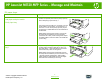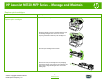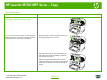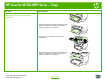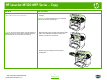Manage and Maintain
HP LaserJet M1120 MFP Series – Copy
2007 Copyright Hewlett-Packard
Development Company, L.P.
1
www.hp.com
Clear paper jams
How do I? Steps to perform
Clear jams from the input-tray areas
1 Open the print-cartridge door.
CAUTION: Do not use sharp objects, such as tweezers or
needle-nose pliers, to remove jams. Damage caused by
sharp objects will not be covered by the warranty.
2 Grasp the handle on the print cartridge, and then pull
the cartridge straight out to remove it.
3 With both hands, grasp the side of the media that is
most visible (this includes the middle), and carefully
pull it free from the product.
When removing jammed media, pull the jammed
media straight away from the product. Pulling jammed
media out of the product at an angle can damage the
product.