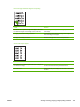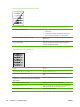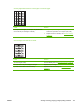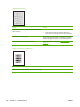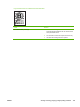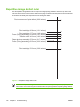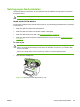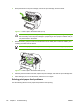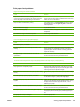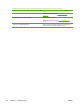User Guide
Print paper-feed problems
Pages are coming out curled or wrinkled.
Cause Solution
Paper curl is inherent to the laser printing processes, and
occurs when paper is subjected to heat. Paper curl tends to
relax as the paper cools while resting on a flat surface.
Make sure that the media meets specifications detailed in
the HP LaserJet Printer Family Print Media Guide. Remove the
media, turn it over, and reload it.
Paper is curled or wrinkled when printing. In the printer driver, on the Paper/Quality tab, select a lighter-
weight media type, such as Light <75 g/m2, to reduce the
fuser temperature.
Paper is curled when copying. Try an alternate media.
Paper is not stored properly. Whenever possible, store paper in its sealed ream at room
temperature.
The media is too long for the device output bin. Use the long media extension.
Print is misaligned on the page (skewed pages).
Cause Solution
The media input tray is overfilled. Remove some of the media.
The paper guides are not set correctly, are broken, or are
missing.
Be sure to center the paper with the side media guides. Verify
that the guides are not adjusted too tightly or too loosely
against the paper. Check for broken or missing guides and
replace as necessary.
The paper weight or surface finish does not meet HP
specifications.
Make sure that the media meets specifications detailed in
the HP LaserJet Printer Family Print Media Guide.
The device feeds multiple sheets or jams frequently from the main input tray or priority input tray.
Cause Solution
Paper guides are not adjusted properly. Slide the guides against the sides of the stack in the media
input tray or the priority input tray to center the paper. Make
sure the guides are not adjusted too tightly.
Paper was not removed from the main input tray before refilling
the tray.
Always remove paper from the main input tray before refilling
it.
The main input tray or priority input tray is overfilled. Remove some of the sheets. The main input tray can hold up
to 150 sheets of 60-g/m
2
(16-lb) bond-weight paper.
The paper was poorly cut by the manufacturer and is sticking
together.
“Break” the ream of paper by curving it into an upside-down u-
shape; this can effectively decrease multifeeds. Also try turning
the paper around to feed the opposite end first, or use a
different type of paper.
The paper does not meet HP specifications for print media. Make sure that the media meets specifications detailed in
the HP LaserJet Printer Family Print Media Guide.
The output capacity was exceeded in the paper output bin.
Do not allow more than 125 sheets of 75 g/m
2
(20-lb) bond-
weight paper (less for heavier paper) to fill the paper output
bin.
The pickup roller is dirty or damaged. Clean the pickup roller.
ENWW Solving paper-feed problems 133