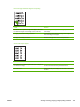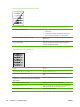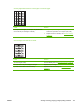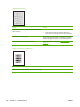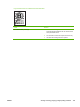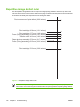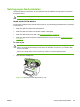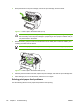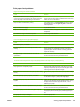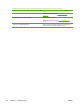User Guide
Scanned text is not clear.
Cause Solution
The contrast, resolution, or brightness needs to be adjusted
before scanning.
1. Adjust the contrast and resolution settings.
2. Check that the contrast and resolution settings are
correct. See the user guide section for more information.
The original is on colored paper. If the original is on colored paper, including brown recycled
paper, the text might not be clear. Try adjusting the resolution,
contrast, and brightness settings from the scan application.
There is a problem with the scanner assembly. Replace the scanner assembly. See Scanner assembly
on page 67.
Images are scanning at a reduced size.
Cause Solution
The HP software settings are set to reduce the scanned image.
Adjust the settings in the HP LaserJet Scan software.
128 Chapter 7 Troubleshooting ENWW