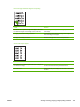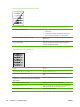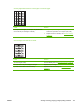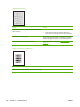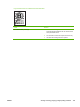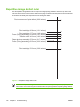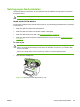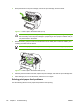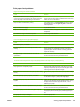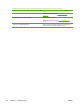User Guide
Copies or scanned images are too light or too dark.
Cause Solution
The contrast is not set correctly. 1. Adjust the contrast and resolution settings on the control-
panel menu.
2. Check that the contrast and resolution settings are
correct. See the user guide for more information.
The original image is very light or very dark. Adjust the resolution and contrast setting(s) on the control-
panel menu.
The scanned image is too light or too dark because the original
was on colored paper.
If the original was on a colored paper, including brown recycled
paper, the text might not be clear. Adjust the resolution,
contrast, and brightness settings.
The printed page has a gray background.
Cause Solution
The priority input tray is not in place. Adjust the priority input tray.
The print density setting is too high. Decrease the amount of background shading by using the print
driver.
The lighter/darker setting is incorrect. Some "white" media
might produce a greyish background at the default lighter/
darker settings.
Adjust the lighter/darker setting to a lighter level.
The media basis-weight is too high. Change the media to a lower basis-weight.
The humidity level is too low. Very low humidity can increase the amount of background
shading. Move the device to a different location.
The print cartridge needs to be replaced. Replace the print cartridge.
126 Chapter 7 Troubleshooting ENWW