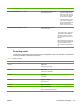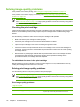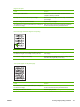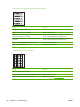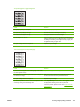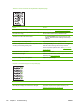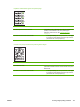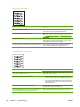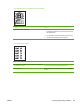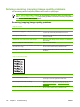User Guide
Solving scanning (copying) image-quality problems
Use the following tables to help solve problems with scanned or copied pages.
NOTE Some image-quality problems can be isolated by performing device functional tests.
See
Functional checks on page 135. Image quality problems can also be caused by using cables
that are not certified USB-Hi speed cables.
Scanning (copying) image-quality problems
Pages do not print.
Cause Solution
The device is not plugged in, or the power switch is not on. Make sure that the device is plugged into a working wall outlet
or power strip and that the power switch is turned on.
The computer cable is loose. Check that the cable between the device and the computer is
securely connected.
The tape was not removed from the print cartridge. Remove the print cartridge, remove the tape, and reinstall the
print cartridge.
The print cartridge has reached end of life. Replace the print cartridge.
The media does not meet HP specifications (for example, it is
too moist or too rough).
Make sure that the media meets specifications detailed in
the HP LaserJet Printer Family Print Media Guide.
The original was loaded upside-down. Load the original with the side to be scanned facing down on
the flatbed.
Pages are skewed (crooked).
Cause Solution
The media is loaded incorrectly. Reload the media, and make sure that the media guides are
not too tight or too loose against the media stack.
The media guides are broken or missing. Replace the media input tray or the paper-pickup unit. See
Media input tray on page 78 or Paper-pickup assembly
on page 107.
The type and quality of media does not meet HP specifications. Make sure that the media meets specifications detailed in
the HP LaserJet Printer Family Print Media Guide.
124 Chapter 7 Troubleshooting ENWW