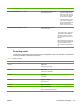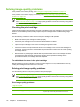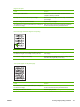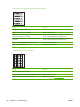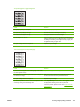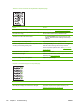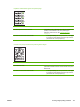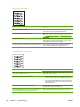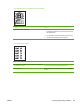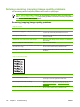User Guide
Pages are skewed (crooked).
Cause Solution
The media is loaded incorrectly. Reload the media, and make sure that the media guides are
not too tight or too loose against the media stack.
The media guides are broken or missing. Replace the media input tray or the paper-pickup assembly.
See,
Media input tray on page 78 or Paper-pickup assembly
on page 107.
The input tray is too full. Remove some of the sheets. The HP LaserJet M1005 MFP
main input tray can hold up to 150 sheets of 75-g/m
2
(20-lb)
bond-weight paper (less for heavier paper).
The type and quality of media does not meet HP specifications. Make sure that the media meets specifications detailed in
the HP LaserJet Printer Family Print Media Guide.
The printed page has curls or waves.
Cause Solution
Paper curl is inherent to the laser printing process; it occurs
when paper is subjected to heat.
Curled paper tends to relax as it cools. Place the paper on a
flat surface while it is cooling.
The environment is too warm or too humid. 1. Both high temperatures and high humidity levels cause
media to curl. Move the device to a different environment.
2. Use a different media. Make sure that the media meets
specifications detailed in the HP LaserJet Printer Family
Print Media Guide.
The media was in the input tray for too long. Turn the stack of media over and put it back in the tray. Rotate
the media 180° and put it back in the tray.
The fuser temperature is too high. The fuser temperature
varies according to the type of media being used.
Select a lighter-weight media type from the printer driver.
122 Chapter 7 Troubleshooting ENWW