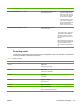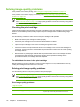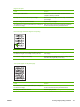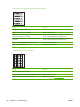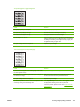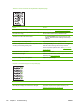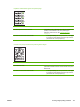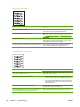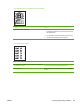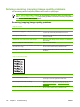User Guide
The toner is loose, and it does not stay attached to the printed page.
Cause Solution
The inside of the device is dirty. Clean the print path. See Cleaning the device on page 36.
The media does not meet HP specifications (for example, it is
too moist or too rough).
Make sure that the media meets specifications detailed in
the HP LaserJet Printer Family Print Media Guide.
The driver is not set for the correct media.
On the Paper/Quality tab of the printer driver, under
Type is:, select the correct media type from the drop-
down list.
The power strip is not working correctly. Plug the device directly into an working ac outlet.
The fuser temperature is too low. The fuser temperature varies
according to the media type being used.
In the Paper/Quality tab of the printer driver, under Type is:,
select the correct media type from the drop-down list.
If the error persists, replace the ECU. See
Engine controller
unit on page 98.
The fuser film is torn or has holes. Replace the fuser. See Fuser on page 105.
The fuser film is damaged. Check the fuser film for tears or holes. Replace the fuser if
necessary. See
Fuser on page 105.
The print cartridge needs to be replaced. Replace the print cartridge.
Repetitive vertical defects appear on the printed page.
Cause Solution
If the repetitive mark occurs at equal distance between marks,
either the print cartridge or a device roller is damaged.
Use the defect ruler to identify the spacing. Check the
appropriate component and replace if necessary. See
Repetitive image defect ruler on page 130.
120 Chapter 7 Troubleshooting ENWW