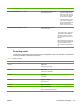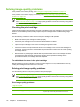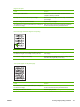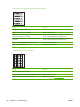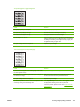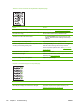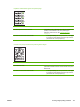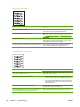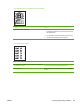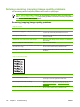User Guide
Pages do not print.
Cause
Solution
The computer cable is loose. Check that the USB cable between the device and the
computer is securely connected.
The tape was not removed from the print cartridge. Remove the print cartridge, remove the tape, and reinstall the
print cartridge.
The print cartridge has reached end of life. Replace the print cartridge.
The media does not meet HP specifications (for example, it is
too moist or too rough).
Make sure that the media meets specifications detailed in
the HP LaserJet Printer Family Print Media Guide.
Parts of the page around the edges are not printing.
Cause Solution
The device cannot print to the edge of the paper. The device
has minimum margins on each edge of 6 mm (0.25 inch).
To fit the image into this printable area, slightly reduce the size
of the image.
The reduction setting is set incorrectly. Check the reduction setting in the “Print” or “Setup” window
from within the program that you are using.
Toner specks appear on the printed page.
.
Cause
Solution
The media does not meet HP specifications (for example, it is
too moist or too rough).
Make sure that the media meets specifications detailed in
the HP LaserJet Printer Family Print Media Guide.
The print path needs to be cleaned. Clean the print path. See Cleaning the device on page 36.
ENWW Solving image-quality problems 117