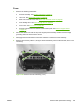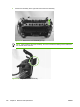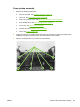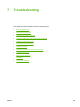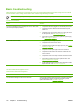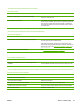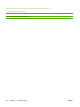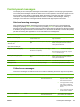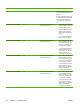User Guide
The control panel should function without error messages.
Is the device ready?
Cause
Solution
An error message appears on the control-panel display. Consult the list of common messages that appears later in this
chapter, to correct the error.
Control panel is not functional. Verify that the control panel cable is seated into both the control panel
and the scanner formatter. Also check the connections between the
scanner motor controller board and the formatter. If all cables are
undamaged and seated correctly but the problem persists, replace
the control panel.
Print a demo page by selecting the reports menu and select Demo Page.
Does the demo page print?
Cause
Solution
The media does not move smoothly through the paper path. Make sure that the media meets specifications detailed in the HP
LaserJet Printer Family Print Media Guide.
If the media is consistently jamming and the paper path is clear,
replace either the paper-pickup assembly or the fuser, depending on
where the jam occurs. See
Paper-pickup assembly on page 107 or
Fuser on page 105.
The documents print with poor print quality. See Solving image-quality problems on page 116.
Is the software installed correctly?
Cause Solution
Software is not installed or an error occurred during software
installation.
Uninstall and then reload the device software. Make sure that the
correct installation procedure and the correct port setting are used.
Connect the USB cable between the device and the computer. Use a word-processing program to send a print job to the device.
Does the device print from the computer?
Cause
Solution
The cable is not connected correctly. Reconnect the cable.
An incorrect driver is selected. Select the correct driver.
Other devices are connected to the USB port. Disconnect the other devices and try again to print.
A problem exists in the device manager. Check the computer system settings and fix any device problems.
The formatter has failed. Replace the formatter. See Formatter on page 94.
ENWW Basic troubleshooting 111