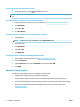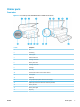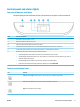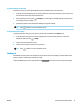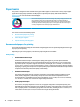User Manual
Icon Purpose
Photo : Opens the Photo menu where you can view and print photos.
Setup : Opens the Setup menu where you can change preferences and use tools to perform maintenance
functions.
Help : Opens the Help menu where you can view How To videos, printer feature information, and tips.
HP ePrint icon: Opens the Web Services Summary menu, where you can check ePrint status details, change
ePrint settings, or print an Info page.
Wi-Fi Direct icon: Opens the Wi-Fi Direct menu where you can turn on Wi-Fi Direct, turn o Wi-Fi Direct, and
display the Wi-Fi Direct name and password.
Wireless icon: Opens the Wireless Summary menu where you can check wireless status and change wireless
settings. You can also print a wireless test report, helping diagnose network connection issues.
ECO icon: Displays a screen where you can congure some of the printer environmental features.
Ink icon: Shows estimated ink levels by cartridge. Displays a warning symbol if the ink level is less than the
minimum expected ink level.
NOTE: Ink level warnings and indicators provide estimates for planning purposes only. When you receive a low-
ink warning message, consider having a replacement cartridge available to avoid possible printing delays. You do
not need to replace cartridges until the print quality becomes unacceptable.
Change printer settings
Use the control panel to change the printer function and settings, print reports, or get help for the printer.
TIP: If the printer is connected to a computer, you can also change the printer settings using the printer
management tools in computer.
For more information about these tools, see Printer management tools.
10 Chapter 2 Get started ENWW