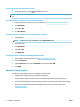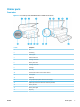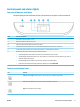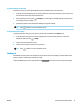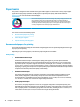User Manual
To enter sleep mode through pressing (the Power button)
You can make the printer enter sleep mode directly by pressing (the Power button).
1.
Touch , and then touch Power Management.
2. Touch Power Button, and then select Enters Sleep Mode.
3.
Press (the Power button) located on the front left side of the printer to make the printer enter the
sleep mode.
NOTE: The printer will enter sleep mode 5 seconds after you press (the Power button). During this
period, you can press (the Power button) again to make the printer enter sleep mode immediately.
Auto- o
This feature turns the printer o after 2 hours of inactivity to help reduce energy use. Auto-O turns the
printer o completely, so you must use the Power button to turn the printer back on.
If your printer supports this energy saving feature, Auto-O is automatically enabled or disabled depending
on printer capabilities and connection options. Even when Auto-O is disabled, the printer enters Sleep mode
after 5 minutes of inactivity to help reduce energy use
●
Auto-O is enabled when the printer is turned on, if the printer does not have network, fax or Wi-Fi
Direct capability, or is not using these capabilities.
●
Auto-O is disabled when a printer’s wireless or Wi-Fi Direct capability is turned on or when a printer
with fax, USB, or Ethernet network capability establishes a fax, USB, or Ethernet network connection.
CAUTION:
Always turn the printer o properly, using (the Power button) located on the front left side of
the printer.
If you improperly turn the printer o, the print carriage might not return to the correct position, causing
problems with the cartridges and print quality issues.
Quiet Mode
Quiet Mode slows down printing to reduce overall noise without aecting print quality. It only works when
printing on plain paper. Additionally, Quiet Mode is disabled if you are printing using the best or presentation
print quality. To reduce printing noise, turn on Quiet Mode. To print at normal speed, turn Quiet Mode o.
Quiet Mode is o by default.
NOTE: Quiet Mode does not work if you print photos or envelopes.
To turn on Quiet Mode from the printer control panel
1. From the printer control panel, touch or swipe down the tab at the top of the screen to open the
Dashboard, and then touch ( Setup ).
2. Turn on Quiet Mode .
ENWW HP EcoSolutions (HP and the Environment) 5