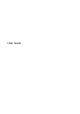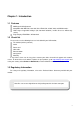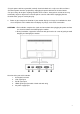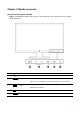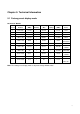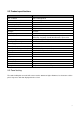User Guide
7
Chapter 4. Operating Instructions
4.1 Power ON/OFF Switch
Press the button to power on/off your monitor.
Note: The ON/OFF switch does not disconnect your monitor from the main voltage. To completely
disconnect the main voltage, remove the power plug from the electrical outlet.
4.2 Power indicator
The power LED is white when the monitor operates normally. If the monitor runs in power-saving
mode, the indicator changes to amber. When the monitor is turned off, this indicator is unlit.
4.3 Menu features
The following features of your monitor can be accessed and adjusted by using the on screen display
(menu) system.
1. If your monitor is not powered on, press to turn it on.
2. Press
to activate the OSD menu. The OSD main menu will be displayed.
3. To view the main menu or submenu, press
on the front panel of your monitor to scroll up or
to scroll down. Then press to select a highlighted function.
When the highlight scrolls down to the bottom of the menu, it returns to top of the menu. When
the highlight scrolls up to the top of the menu, it returns to bottom of the menu.
4. To adjust the selected option, press
or button.
5 Select
and return.
6. If the OSD menu is inactive, press
to activate the auto adjustment feature to optimize
the screen image.