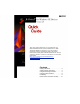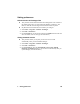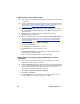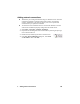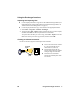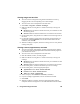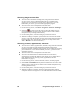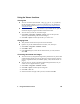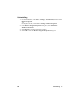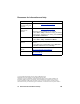Quick Guide
6 Using the Exchanger functions EN
Sending images and text files
You can send text or image files using Network or Infrared services by
dragging the file to the corresponding icon in the Exchanger.
You can send or receive multiple files at the same time.
1 Select Start > Programs > JetSend > Exchanger.
2 Make sure that the receiving device is turned on and ready to accept your
exchange.
Infrared: Set up an infrared connection between your mobile device and
the receiving device.
Network: Make sure that the mobile device is connected to the network.
3 On the sending device, drag the files to a JetSend service on the right side of
the screen.
4 For network exchanges, drag the files to the specific network recipient. Or
drag the files to New Connection, enter the name and IP address for the
connection, and click OK.
5 When the exchange is complete, check the receiving device to verify that the
exchange took place.
Sending contacts, appointments, and tasks
You can send contacts, appointments, and tasks, using Network or Infrared
services, from within the appropriate Microsoft Pocket Outlook program on
your Windows CE device.
You can send or receive multiple files at the same time.
1 Start the Calendar, Contacts, or Tasks program.
2 Make sure that the receiving device is turned on and ready to accept your
exchange.
Infrared: Set up an infrared connection between your mobile device and
the receiving device.
Network: Make sure that the mobile device is connected to the network.
3 On the sending device, locate the information you want to exchange.
4 On the sending device, select the appropriate option:
Appointments: Select Tools > JetSend Calendar.
Contacts: Select Tools > JetSend Contact.
Tasks: Select Tools > JetSend Task.
5 Select a recipient, either Infrared or Network (if available).
6 If you are sending an appointment, select a start date and end date.
7 Select Send.
8 When the exchange is complete, check the appropriate Pocket Outlook
component on the receiving device to see if the information has been added.