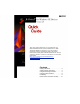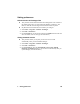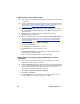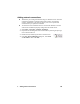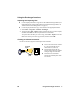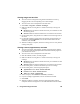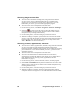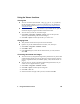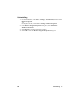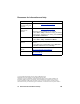Quick Guide
4 Adding network connections EN
Adding network connections
JetSend lets you exchange information using two JetSend services: Network
or Infrared (explained in “Sending images and text files” and “Sending
contacts, appointments, and tasks” on page 6). You can set up Network
connections for your specific environment.
To send and receive information across a network with JetSend, a network
card must be installed and properly configured in the mobile device.
1 Select Start > Programs > JetSend > Exchanger.
2 Expand the list of configured network connections by selecting the plus sign
next to the Network icon.
3 Double-click (or double-tap) the New Connection icon.
4 In the New Network Recipient dialog box, enter Name
and IP Address. Then select OK.